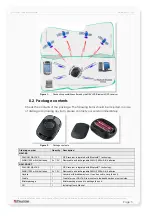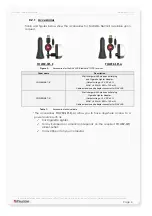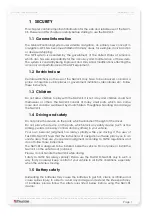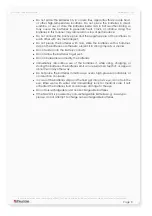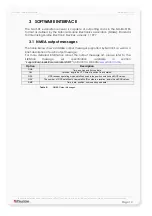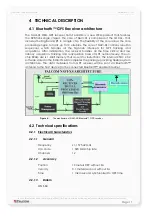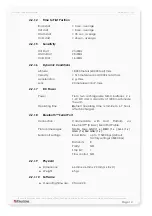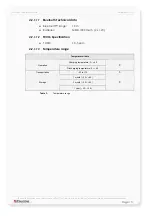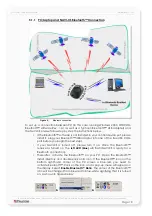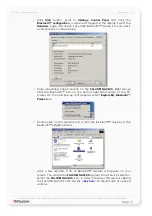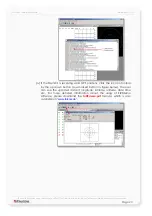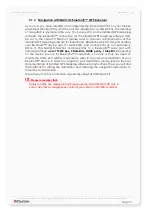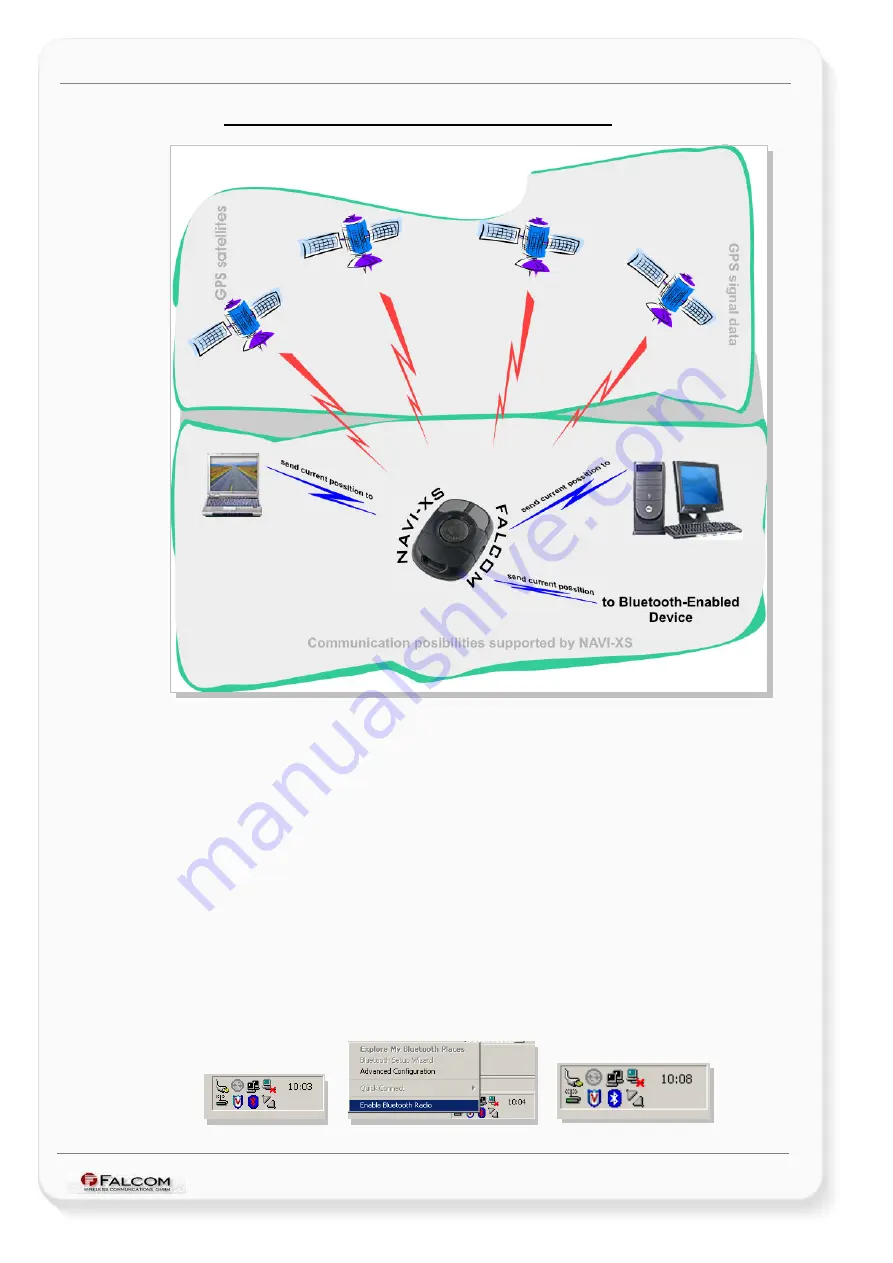
Navi-xs User’s Guide
Version 1.01
5.1.1 PC/Laptop and NAVI-XS Bluetooth™ Connection
Figure 6:
Bluetooth
connection
To set up a connection between PC (in this case running Windows 2000, WIDCOM
Bluetooth™ software Rev. 1.4.1 as well as a Typhoon Bluetooth™ USB adapter) and
the NAVI-XS, please follow step by step the instructions below.
•
If the Bluetooth™ software is not installed in your control device yet, please
install it, plug your Bluetooth™ USB adapter into one of the free USB COM
port before you begin the next steps.
•
If your NAVI-XS is turned off, please turn it on. Once the Bluetooth™
receiver is turned on, the
left LED (blue)
will flash (NAVI-XS is ready for a
Bluetooth connection).
•
Thereafter, activate the Bluetooth™ on your PC. Open the Bluetooth™
install directory and double-click on its icon. If the Bluetooth™ icon on the
bottom right-hand corner of the PC screen is blue-red, you need to
activate Bluetooth™. Click on the icon, and a pop-up menu will appear on
the display. Select
Enable Bluetooth™ Ratio
. The colour of the Bluetooth™
icon will be changed from blue-red to blue-white, signifying that it is turned
on. As shown in figures below:
►
►
This confidential document is a property of FALCOM GmbH and may not be copied or circulated without previous permission.
Page 18