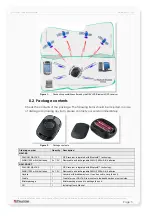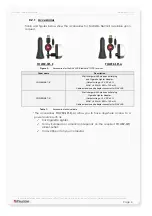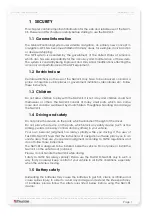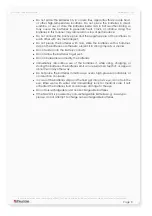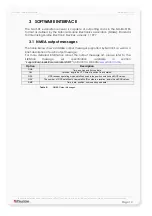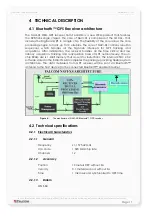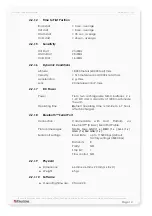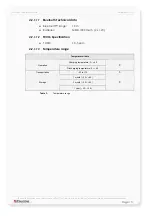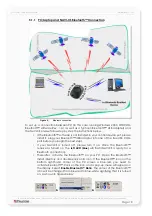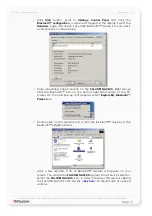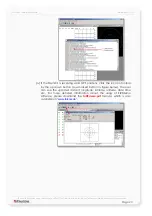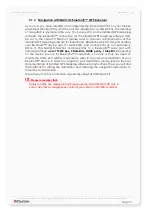Navi-xs User’s Guide
Version 1.01
•
Click
Start
button, point to
Settings
,
Control Panel
and click the
Bluetooth™ configuration
, a screen will appear in the display. Select the
Hardware
page and check if your USB Bluetooth™ device is found and it
works properly, as shown below.
•
Close appearing screen. Search for the
FALCOM NAVI-XS
.
Right mouse
click the Bluetooth™ icon on the bottom right-hand corner of the PC
screen. On the next pop-up that appears, select
Explore My Bluetooth™
Places
item.
•
Double-click on the marked icon to find the Bluetooth™ devices in the
Bluetooth™ neighbourhood.
•
After a few seconds, a list of Bluetooth™ devices will appear on your
screen. You will see the
FALCOM NAVI-XS
appear in the Service Selection.
Select the
FALCOM NAVI-XS
icon. In order to discover the services offered
the FALCOM NAVI-XS click the link "
click here
”
on the left side of opened
window.
This confidential document is a property of FALCOM GmbH and may not be copied or circulated without previous permission.
Page 19