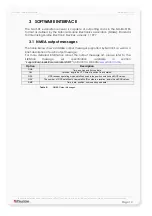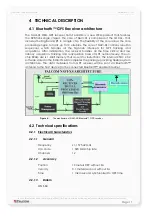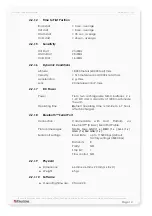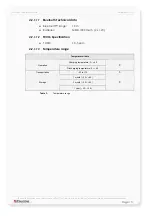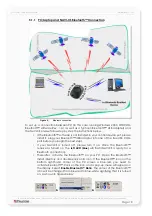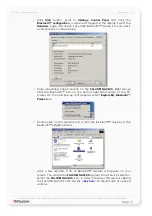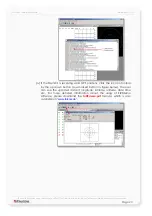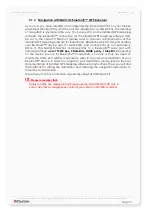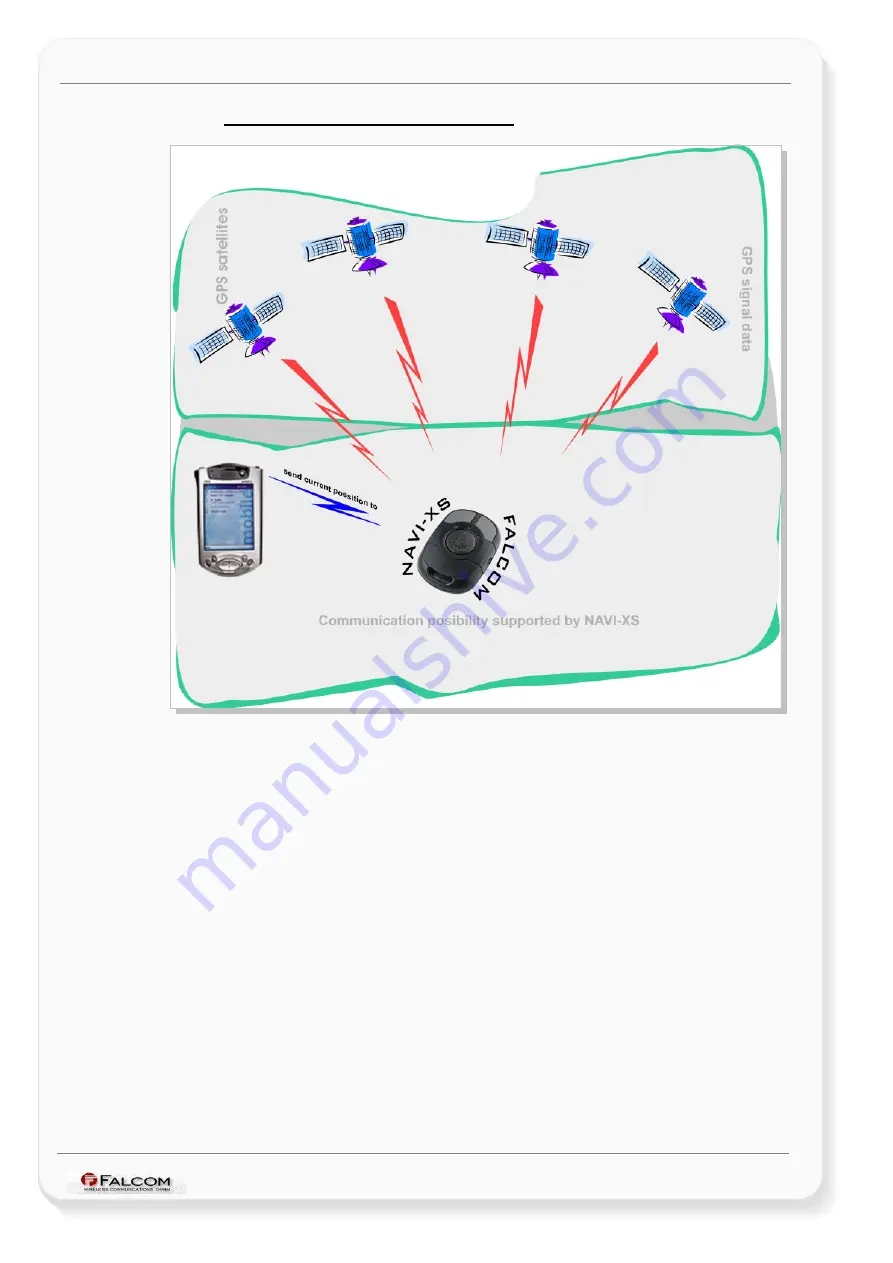
Navi-xs User’s Guide
Version 1.01
5.1.2 Pocked PCs Bluetooth™ Connection
Figure 3:
Bluetooth
connection
In order to set up a connection between your Pocket PCs and the NAVI-XS, please,
follow step by step the instructions below.
1. If the Bluetooth™ software is not installed in your Pocked PCs yet, please,
install it before you begin the next steps.
2. If your NAVI-XS is turned off, please turn it on. Once the Bluetooth™
receiver is turned on, the
left LED (blue)
will flash (NAVI-XS is ready for a
Bluetooth connection).
3. Turn on the enabled Bluetooth™ device (in our example iPAQ 38xx
Bluetooth™ device). Check the Blue Manager's icon on the right-bottom
screen. If the icon is grey i.e. the Bluetooth™ is turned off. In order to turn
the Bluetooth™ on, tab on the Bluetooth™ icon on right-down corner of
your Pocked PCs device display, a pop-up menu will appear. Select
Enable Bluetooth™ Ratio
. The colour of the Bluetooth™ icon will be
changed from grey to blue-white (it depend on the installed Bluetooth™
software), signifying that it is turned on.
HINT
:
Perform a Bluetooth™ device discovery on your Pocked PCs
to find the Bluetooth™ GPS Receiver. Refer to the user
documentation of your Bluetooth™ device for instructions,
too.
This confidential document is a property of FALCOM GmbH and may not be copied or circulated without previous permission.
Page 24