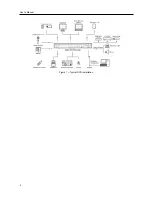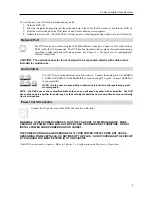User’s Manual
8
In the playback mode, pressing the button plays video backward at high speed. Pressing the button again toggles
the playback speed from
,
and
, and the screen displays
,
and
respectively. While
playing video, pressing the button plays video forward at high speed. Pressing the button again toggles the playback
speed from , ,
and
, and the screen displays , ,
and
respectively. When in the pause
mode, pressing the button moves to the next image and pressing the button moves to the previous image.
Enter/Pause Button
Pressing the button selects a highlighted item or completes an entry that you have made during system setup.
In the live monitoring mode, pressing the button freezes the current screen and the screen displays icon. When
in the playback mode, pressing the button pauses playing video.
Menu Button
Pressing the
Menu
button enters the
Setup
screen. You will need to enter the authorized user and password to access
Setup. Pressing the button also closes the current menu or setup dialog box. In the Playback mode, pressing the button
displays the Search menu.
When in the live mode, pressing and holding the
Menu
button for three seconds or longer displays live channels
sequentially.
PTZ/Zoom Button
In the live monitoring mode, pressing the
PTZ/Zoom
button enters the zoom mode, and pressing the button again exits
the zoom mode. When in the zoom mode, a rectangle displays on the screen. A rectangle shows the area that will be
enlarged. You can move the rectangle around using the arrow buttons. Pressing the (Enter) button enlarges the
area in rectangle.
In the live monitoring mode, pressing and holding the
PTZ/Zoom
button for three seconds or longer enters the PTZ
mode, and pressing and holding the button again for three seconds or longer exits the PTZ mode. When in the PTZ
mode, pressing the arrow buttons or
Menu
button allows you to control properly configured cameras.
Panic Button
Pressing the
Panic
button starts panic recoding of all camera channels, and displays on the screen. Pressing the
button again will stop panic recording.
Playback Mode/Clip Copy Button
Pressing the
Playback Mode/Clip Copy
button enters the playback mode, and pressing the button again exits the playback
mode. When entering the playback mode, video is paused. Pressing the arrow button plays back video at regular
speed. The screen displays when the DVR is in the Pause mode and the screen displays when the DVR is playing
back video. The button is also used to load a Preset View in the PTZ mode.
Pressing and holding the
Playback Mode/Clip Copy
button for three seconds or longer allows you to copy video clips.
Camera Buttons (1 to 4)
Pressing the individual camera buttons will cause the selected camera to display full screen, and pressing the button
again changes the display format to the quad (2x2) mode. Buttons 1 to 4 are also used to enter passwords.
In the PTZ mode, pressing the button 1 zooms in the screen and the button 2 zooms out the screen, and pressing the
button 3 focuses near and button 4 focuses far.
Summary of Contents for 4-Channel
Page 1: ......
Page 2: ......
Page 10: ...User s Manual 2 Figure 1 Typical DVR installation...
Page 14: ...User s Manual 6...
Page 50: ...User s Manual 42...