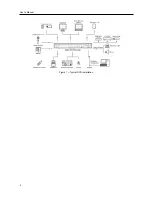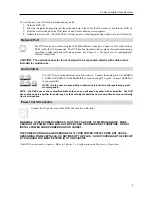User’s Manual
14
Last Sync-Time
displays the last time the DVR was synchronized with the time server.
Highlight
Run as Server
and press the button. Pressing the button toggles between
On
and
Off
. When it is
On
, the DVR you are setting up will run as a time server.
Storage
Highlight
Storage
in the System menu and press the button. The
Storage
setup screen appears and displays
information about the DVR’s storage devices.
The
Information
column displays whether the device is being used or not.
Other
indicates the device has been used
for another DVR.
Highlight the
Status
tab, and the Storage
Status
setup screen displays.
Figure 13
─
Storage Information setup screen.
The information in the
Type
column describes the storage
device.
The capacity of the storage device is displayed in the
Capacity
column.
The
Format
column displays whether the device is used for
recording (
Record
) or not (
Not Using
).
Not formatted
indicates the device is not formatted. indicates when the
device has temporary space set aside so that video clips can
be saved on a CD-RW.
Highlight the box in the
Format
column for the desired storage device and press the
button. You will be able to format the device for recording. When selecting
Not
Using
from
Use As
and highlighting the
Format
button, the device will not be used
for recording. You can also set aside space to store temporary files for CD burning by
selecting
Partition – CD/DVD Burn
.
Highlight the box in the
Information
column for the desired storage device
and press the button. The box beside
Recorded Data – From / To
displays the time information of recorded data. Highlighting
Clear
and
pressing the button will clear all video data. You will be asked to verify
that you wish to clear all data before the DVR erases the video data.
Clear
All Data…
will not clear the System Log.
Figure 14
─
Storage Status setup screen.
The
Type
column displays the type of storage device.
The
Disk Bad
column displays the percentage of bad sectors.
Not formatted
indicates the device is not formatted.
The
Temperature
column displays the temperature of the
storage device.
Good
–
The temperature is normal.
Bad
–
The temperature is 70
o
C (158
o
F) or higher.
N/A
–
The DVR cannot read the temperature.
Summary of Contents for 4-Channel
Page 1: ......
Page 2: ......
Page 10: ...User s Manual 2 Figure 1 Typical DVR installation...
Page 14: ...User s Manual 6...
Page 50: ...User s Manual 42...