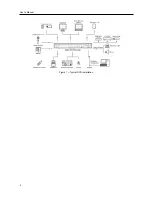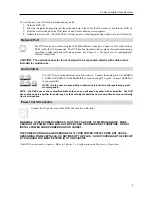User’s Manual
16
Alarm-Out Control –
The user can reset the DVR’s outputs including the internal buzzer during an alarm by pressing
any button on the front panel or remote control on a local system or alarm-out control button on a PC running RAS.
Covert Camera View –
The user can view video from cameras set as Covert while in the Live Monitoring or Search
mode on a local system or a PC running RAS.
Search
–
The user can access the Search mode on a local system or a PC running RAS.
Clip-Copy
–
The user can copy video clips on a local system or a PC running RAS.
Setup
–
The user without Setup authority cannot establish any system settings excluding system shutdown and logout
on a local system or a PC running RAS.
System Time Change –
The user can change the system date and time on a local system or a PC running RAS.
Data Clear –
The user can clear all video data or format disks on a local system or a PC running RAS.
PTZ
Setup
–
The user can establish all PTZ settings on a local system or a PC running RAS.
Alarm-Out Setup –
The user can establish all Alarm-Out settings on a local system or a PC running RAS.
Covert Camera Setup –
The user can establish all Covert Camera settings on a local system or a PC running RAS.
Record
Setup
–
The user can establish all Record settings on a local system or a PC running RAS.
To add a User, highlight the
+ User…
box and press the button. A virtual
keyboard appears allowing you to enter the User Name. Enter the name and assign
the User to a Group and password. You can use camera buttons 1 to 4 on the front
panel to assign the password. The password can be up to 8 digits. You will be asked
to confirm the password.
NOTE: In addition to using the front panel buttons or the infrared remote control, you can use the virtual keyboard
to assign the password. To display the virtual keyboard click the
button using the mouse (not supplied).
Highlighting the box beside
Auto Login
allows you to select a User to be automatically logged in when the DVR is
powered up. It can also be set to never automatically login a user.
Highlighting the box beside
Auto Logout
allows you to select from a list of times that the user will be automatically
logged out. The options are: Never, 1 min., 3 min., 5 min., 10 min., 15 min., 20 min., 25 min., 30 min. and 1 hr.
Wizard
Highlight
Wizard
and press the button. The
Setup wizard
screen appears.
The Setup wizard guides you through
configuring the system for basic operation.
NOTE: This
Setup wizard
screen can only be accessed when logged on as the
admin
user.
Figure 16
─
Setup wizard screen.
Select either
Quick wizard
or
Network wizard
and select the
Next
button to start the selected setup wizard.
NOTE: Selecting the
Cancel
button throughout the screens
exits the Setup Wizard without saving your changes and
returns to the main setup screen.
Summary of Contents for 4-Channel
Page 1: ......
Page 2: ......
Page 10: ...User s Manual 2 Figure 1 Typical DVR installation...
Page 14: ...User s Manual 6...
Page 50: ...User s Manual 42...