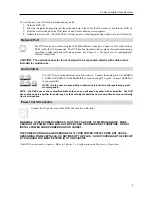4-Channel Digital Video Recorder
19
LAN Setup
Select between
Auto Configuration
and
Manual
Configuration
for network configuration, and then select the
Test
button to test the network configuration you selected.
NOTE: Selecting
Auto Configuration
allows the DVR to
automatically obtain LAN parameters (IP address, Gateway,
Subnet Mask and DNS Server address). Selecting
Manual
Configuration
allows you to set up LAN parameters
manually.
NOTE: The network configuration you set should be tested
by selecting
Test
, otherwise the
Next
button will cannot
be selected, and you cannot move to the next step.
Use DSL/PPPoE Setup:
Selecting the box allows you to set up the DSL network. Entering the ID and password
for DSL connection is required.
NOTE: When the error message “No Device supporting UPnP” displays, check the NAT device supports the
UPnP Port Forwarding function and the function is set to enabled.
DVRNS Setup
DVRNS Server:
Enter the IP address or domain name
of the DVRNS server.
Port:
Set the port number of the DVRNS server.
Enable NAT:
Select the box to use the NAT (Network
Address Translation) device.
DVR Name:
Enter the DVR name to be registered on the
DVRNS server.
Check:
Select the box to check whether or not the name
you entered can be used.
NOTE: The DVR name you entered should be checked by
selecting
Check
, otherwise the DVRNS changes will not
be saved.
NOTE: When entering no name or a name already
registered on the DVRNS server, an error message displays.
Select the
Finish
button to finish the Setup Wizard.
Shutdown
Highlight
Shutdown
in the System menu and press the button. The
Shutdown
screen displays asking you to confirm
whether or not you want to shut the system down.
Summary of Contents for 4-Channel
Page 1: ......
Page 2: ......
Page 10: ...User s Manual 2 Figure 1 Typical DVR installation...
Page 14: ...User s Manual 6...
Page 50: ...User s Manual 42...