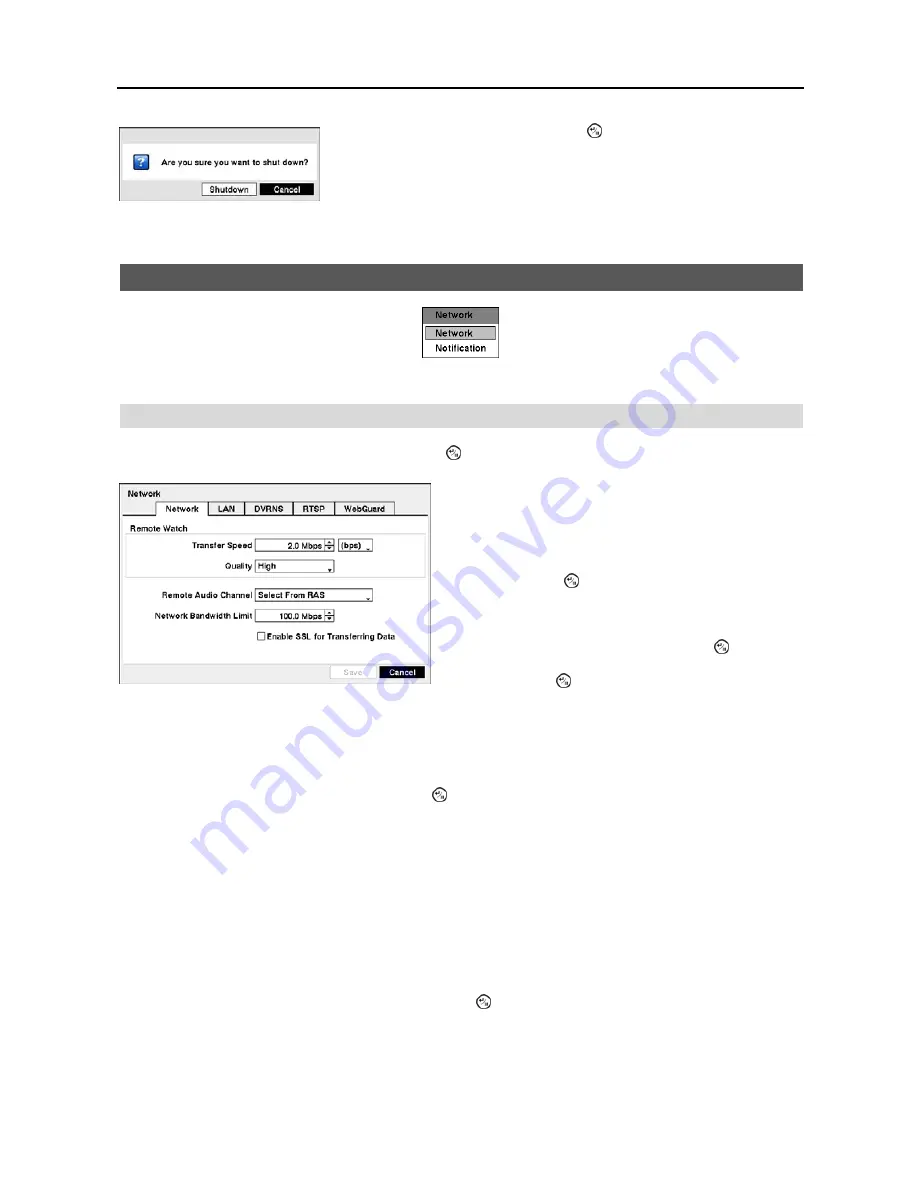
User’s Manual
20
Figure 19
─
Shutdown screen.
Network Setup
Figure 20
─
Network menu.
Network
Highlight
Network
in the Network menu and press the button. The
Network
setup screen displays.
NOTE: The higher Quality settings require higher Transfer Speed settings. The transfer speed you set is the
maximum speed. Depending on the network environment, this speed may not be achieved.
The DVR supports two-way audio communication between a local system and a PC running RAS. Highlighting the
box beside
Remote Audio Channel
and pressing the button allows you to select the audio channel that sends audio
to the remote site. Selecting
Select From RAS
will send audio of the channel selected from RAS.
NOTE: Depending on network conditions, audio might be interrupted or out of synchronization during transmission.
NOTE: Recorded audio might NOT be played properly on a PC running RAS when the DVR is connected to more
than two RAS search programs at the same time.
You can limit the network bandwidth settings so that system does not consume too much network bandwidth. Highlight the
box beside
Network Bandwidth Limit
and press the
Up
and
Down
arrow buttons to set the desired maximum bandwidth
from 10Kbps to 100Mbps.
NOTE: When limiting the network bandwidth, the remote watch image on the PC running RAS or WebGuard
might not be displayed properly.
Highlight
Enable SSL for Transferring Data
and press the button to toggle between On and Off. When it is On,
the security of data except video and audio transmitted for remote monitoring or remote recording can be enhanced by
using the SSL (Secure Sockets Layer) authentication. When using the SSL function, the DVR cannot be connected
with a remote program or a network keyboard which does not support the SSL function.
After selecting
Shutdown
and pressing the button, a screen will appear telling
you when it is safe to disconnect power.
Figure 21
─
Network setup screen.
Highlight the first box beside
Transfer Speed
. Press the
Up
and
Down
arrow buttons to set the Transfer Speed from
50Kbps to 100Mbps.
Highlight the second box beside
Transfer Speed
. You can
select the unit of measure for the transfer speed between:
bps
and
ips
. Press the button to set the transfer speed.
NOTE: The local recording speed might be affected by
various network bandwidth (Transfer Speed) conditions.
Highlight the box beside
Quality
and press the button. You
can select the Quality from:
Very High
,
High
,
Standard
and
Basic
. Press the button to set the Quality.
Summary of Contents for 4-Channel
Page 1: ......
Page 2: ......
Page 10: ...User s Manual 2 Figure 1 Typical DVR installation...
Page 14: ...User s Manual 6...
Page 50: ...User s Manual 42...
















































