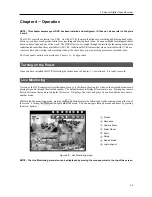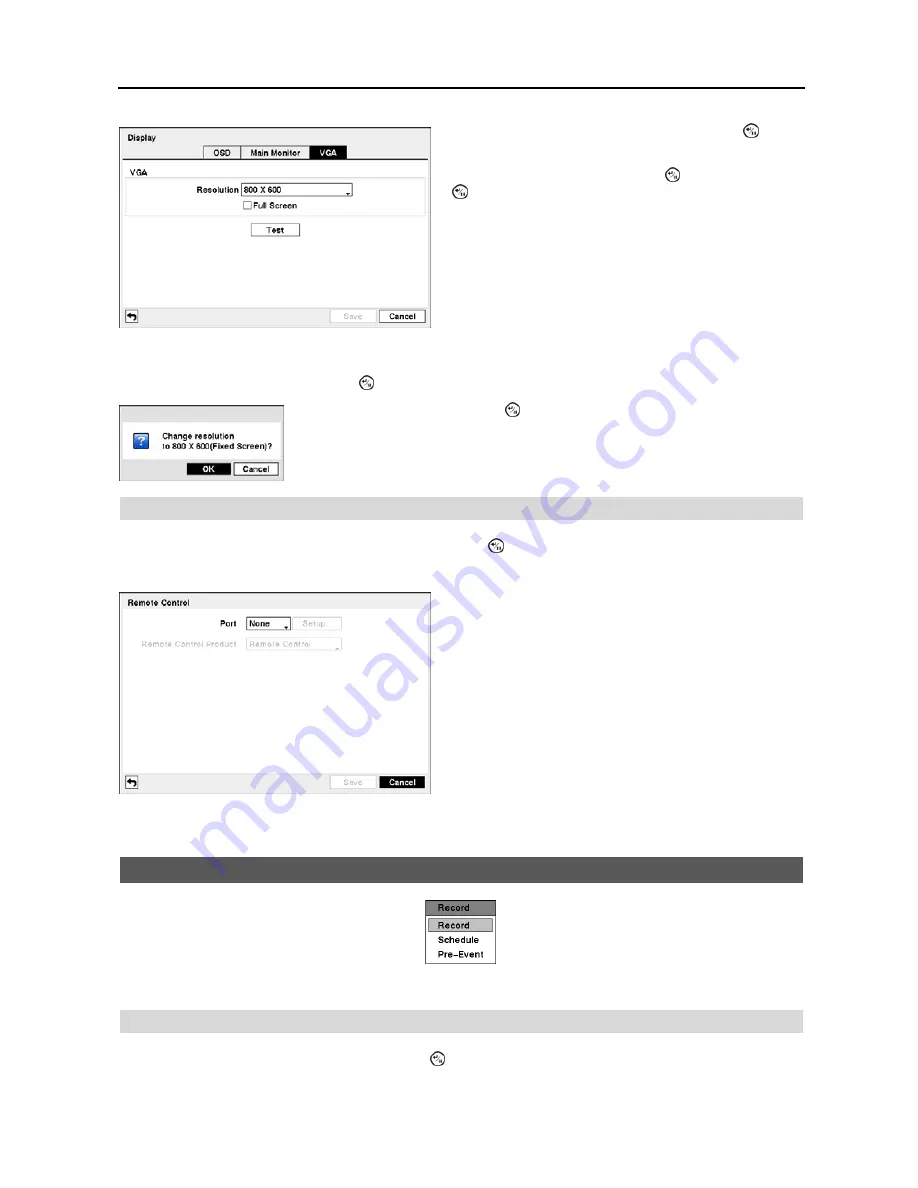
4-Channel Digital Video Recorder
29
Highlight the box
Test
box and press the button to test how the screen will be displayed with the resolution you set.
Remote Control
Highlight
Remote Control
in the Devices menu and press the button. The
Remote Control
setup
screen allows
you to select a port and make correct settings for a remote keyboard.
Recording Setup
Figure 38
─
Record menu.
Record
Highlight
Record
in the Record menu and press the button. The
Record
setup screen appears.
Figure 36
─
VGA setup screen.
Highlight the box beside
Resolution
and press the button.
You can select from 800x600, 1024x768 and 1280x1024.
Highlight
Full Screen
and press the button. Pressing the
button toggles between
On
and
Off
. When it is
On
, the
screen on the VGA monitor displays in full screen mode.
Highlighting
OK
and pressing the button applies resolution changes.
Figure 37
─
Remote Control setup screen.
Highlight the box beside
Port
and select between None, RS232
and RS485. If the RS232 port and RS485 port is in use for
PTZ control, networking or text input, the remote keyboard
cannot be configured.
Highlight
Setup…
and select the correct Baud Rate, Parity,
Data Bits and Stop Bits for the device you are connecting to
the DVR.
Highlight the box beside
Remote Control Product
and select
the device from the list.
Summary of Contents for 4-Channel
Page 1: ......
Page 2: ......
Page 10: ...User s Manual 2 Figure 1 Typical DVR installation...
Page 14: ...User s Manual 6...
Page 50: ...User s Manual 42...