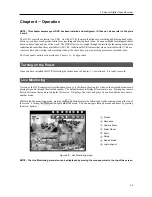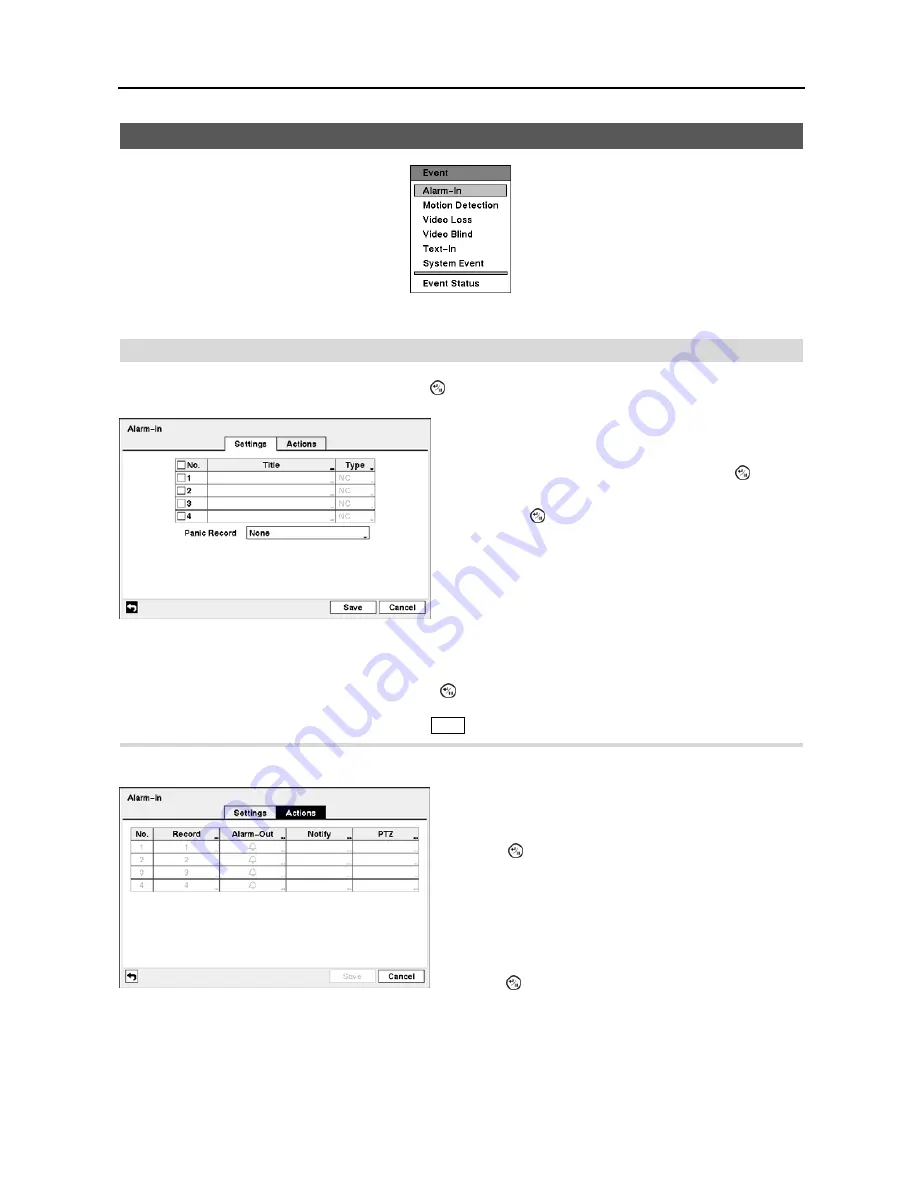
4-Channel Digital Video Recorder
33
Event Setup
Figure 43
─
Event menu.
Alarm-In
Highlight
Alarm-In
in the Event menu and press the button. The
Alarm-In
setup screen appears.
You can set up the DVR to start panic recording whenever it senses an input on one of its alarm input connectors.
Highlight the box beside
Panic Record
and press the button. A list of Alarm Inputs appears, and you can select
which alarm input you want associated with panic recording. The DVR will continue panic recording until an input
on the selected alarm input is released as long as the
Panic
button is not pressed to stop the panic recording.
Highlight the
Actions
tab,
and the Alarm-In
Actions
setup screen appears.
NOTE: For the Alarm-Out action, the alarm output and beep you select should be set to the Event mode in the
Alarm-Out setup screen (Schedule tab).
Figure 44
─
Alarm-In Settings setup screen.
The alarm terminal strip on the back of the DVR has inputs
associated with each alarm. You can set up each input on
the
Alarm-In
screen. You can turn each input On or Off by
highlighting the alarm number and pressing the button.
Each input can be given a title. Highlight the desired Title box
and press the button. A virtual keyboard appears allowing
you to enter a title name.
Each input can be set as
NO
(normally open) or
NC
(normally
closed).
Figure 45
─
Alarm-In Actions setup screen.
You can set the actions the DVR will take whenever it senses
an input on one of its alarm input connectors.
Highlight the desired box under the
Record
heading, and
press the button. A list of cameras appears. Select the
cameras that you want the DVR to record whenever it detects
an input on the associated alarm input.
NOTE: For the Record action, the camera you select
should be set to the Event or Time & Event recording mode
in the Record Schedule setup screen.
Highlight the desired box under the
Alarm-Out
heading, and
press the button. Select between Alarm Output and Beep
(DVR’s internal buzzer) that you would like to activate and
to sound whenever the DVR detects an input on the associated
alarm input.
Summary of Contents for 4-Channel
Page 1: ......
Page 2: ......
Page 10: ...User s Manual 2 Figure 1 Typical DVR installation...
Page 14: ...User s Manual 6...
Page 50: ...User s Manual 42...