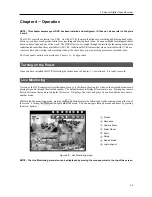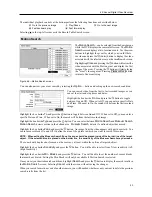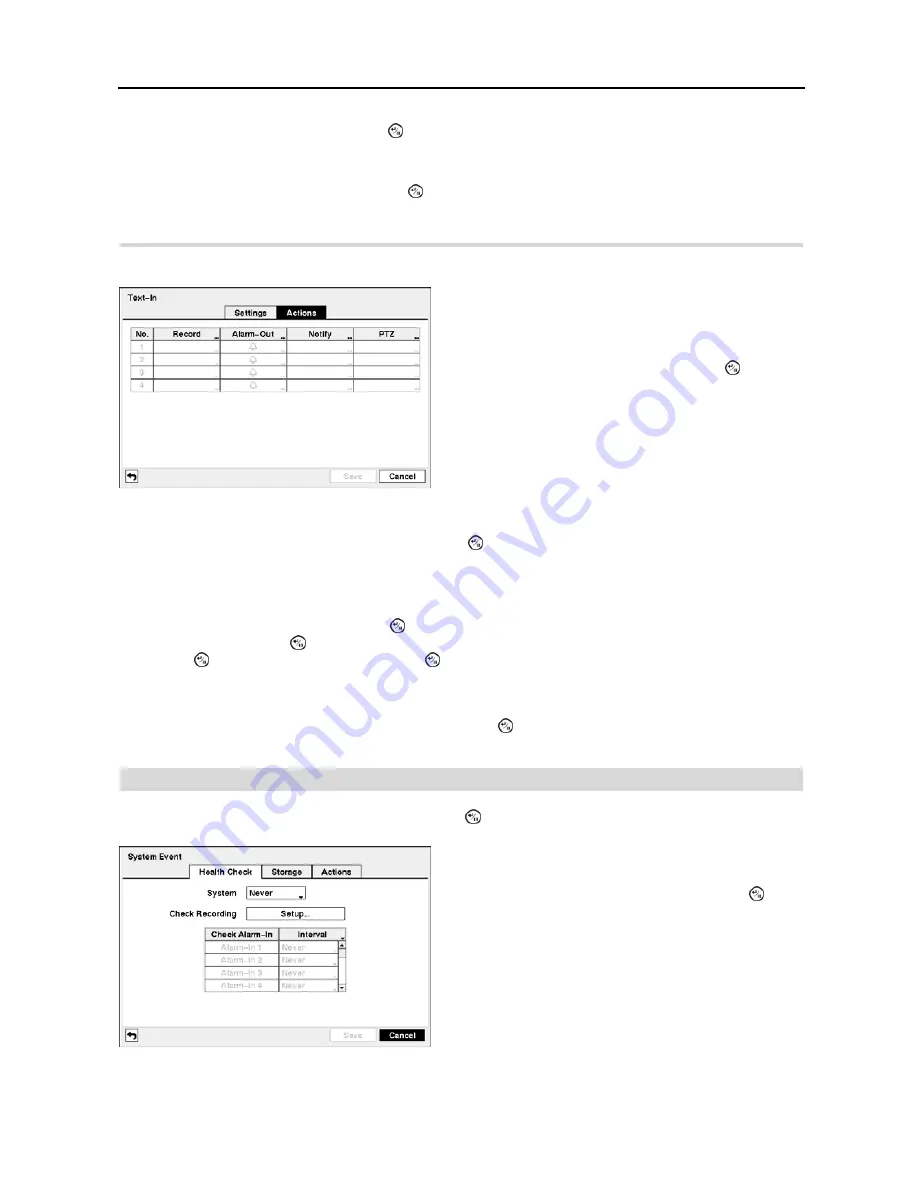
4-Channel Digital Video Recorder
39
Highlight the
Case Sensitive
box, and press the button to toggle between On and Off. Refer to the device manufacturer’s
documentation to determine if the text strings are Case Sensitive. If the device distinguishes between upper and lower
case letters, make certain the
Case Sensitive
box is turned On.
Highlight the box beside
Time Out
, and press the button. Set the length of time to wait for the new text string. The
DVR will consider a transaction complete if no new text strings are entered between the last text input and the dwell
time out. You can adjust the Time Out dwell from 5 seconds to 15 minutes.
Highlight the
Actions
tab,
and the Text-In
Actions
setup screen appears.
Highlight the box under the
Alarm-Out
heading and press the button. Select between Alarm Output and Beep (DVR’s
internal buzzer) that you would like to activate and to sound whenever the DVR detects text input.
NOTE: For the Alarm-Out action, the alarm output and beep you select should be set to the Event mode in the
Alarm-Out setup screen (Schedule tab).
Highlight the box beside
Notify
and press the button. You can toggle the entire list On and Off by highlighting
Notification
and pressing the button. You can toggle the individual items On and Off by highlighting that item and
pressing the button. Highlight
OK
and press the button to accept your changes.
NOTE: For the Notify action, the notify item you select should be enabled in the Notification setup screen and
the DVR should be registered in the RAS (Remote Administration System).
Highlight the desired box under the
PTZ
heading, and press the button. A list of PTZ presets appear. Select the
preset positions for each PTZ camera, where you want PTZ cameras to move to when the DVR detects text input.
System Event
Highlight
System Event
in the Event menu and press the button. The
System Event
setup screen appears.
Figure 54
─
Text-In Actions setup screen.
The DVR can be set to react to text input. Text input can be
associated with cameras, trigger an Alarm-Out connector, sound
the DVR’s internal buzzer, notify a number of different devices,
and/or move PTZ cameras to preset positions.
Highlight the box beside
Record
and press the button. A
list of cameras appears. You can associate as many cameras
with the Text Input as you wish. If the DVR detects text input,
it starts recording video from all the associated cameras.
NOTE: For the Record action, the camera you select
should be set to the Event or Time & Event recording mode
in the Record Schedule setup screen.
Figure 55
─
Health Check setup screen.
The DVR can be configured to run self-diagnostics and report
the results.
Highlighting the box beside
System
and pressing the button
allows you to select the interval that you want the DVR to run
self-diagnostics on the system. You can select from
1 hr.
to
30 days
or
Never
.
Summary of Contents for 4-Channel
Page 1: ......
Page 2: ......
Page 10: ...User s Manual 2 Figure 1 Typical DVR installation...
Page 14: ...User s Manual 6...
Page 50: ...User s Manual 42...