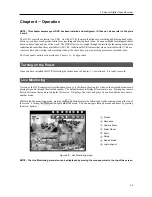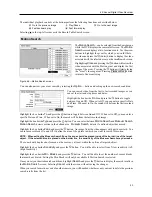User’s Manual
44
Live Monitoring Menu
Freeze
Selecting (Freeze) in the Live Monitoring menu will freeze the current image on the screen until you select again.
It is the same as pressing the (Enter) button on the front panel. While in the Freeze mode, the icon displays in
bottom-left corner if
Freeze
is selected in the Display setup screen (OSD tab).
Sequence
Selecting (Sequence) in the Live Monitoring menu causes the cameras to display sequentially. It is the same as
pressing and holding the
Menu
button on the front panel for three seconds or longer. Selecting again in the Live
Monitoring menu exits the Sequence mode. While in the Sequence mode, the icon displays in bottom-left corner
if Sequence is selected in the Display setup screen (OSD tab). If all the cameras in a page are Off, or have lost video
or are set to Covert (unless the user has authority to view covert cameras), that page will be excluded from the sequence.
Camera Menu
Selecting (Camera Menu) in the Live Monitoring menu displays the following Camera Menu.
Audio:
Selecting
Audio
toggles audio output On and Off.
Color Control:
Selecting
Color Control
and choosing the camera number allows you to control brightness, contrast,
hue and saturation for each camera for the selected camera if a user who has
Color Control
authority logs into the
system. It is the same as pressing and holding a camera button for a few seconds.
NOTE: It is important that cameras and monitors are correctly installed and adjusted prior to making any image
adjustments using the DVR’s controls.
NOTE: Any image adjustments you make will be applied to both the live video on the monitors and the recorded
video.
NOTE: The
Camera Menu
also can be displayed by clicking the right mouse button on the screen while in the
live monitoring mode.
Alarm Reset
Selecting (Alarm Reset) in the Live Monitoring menu resets the DVR’s outputs including the internal buzzer during
an alarm.
It is the same as pressing any button on the front panel when the alarm is activated.
Panic
Selecting (Panic) in the Live Monitoring menu starts panic recording of all cameras, and selecting again stops
panic recording. It is the same as pressing the
Panic
button on the front panel.
Setup
Selecting (Setup) in the Live Monitoring menu enters the Main Setup screen. Refer to
Chapter 3
─
Configuration
for detailed descriptions of system setup.
Search Mode
Selecting (Search Mode) in the Live Monitoring menu exits the live monitoring mode and enters the search mode.
It is the same as pressing the
Playback Mode
button on the front panel.
PTZ:
Selecting
PTZ
and choosing the camera number allows you to control the selected camera as
long as it has Pan, Tilt and Zoom capabilities. It is the same as pressing and holding the
PTZ
button
on the front panel for three seconds or longer. Refer to the following
PTZ Mode
section for details.
Zoom:
Selecting
Zoom
and choosing the camera number zooms the current image of the selected
camera on the screen. It is the same as pressing the
Zoom
button on the front panel. Selecting
Zoom
again in the Camera Menu again exits the Zoom mode. Refer to the following
Zoom Mode
section
for details.
Summary of Contents for 4-Channel
Page 1: ......
Page 2: ......
Page 10: ...User s Manual 2 Figure 1 Typical DVR installation...
Page 14: ...User s Manual 6...
Page 50: ...User s Manual 42...