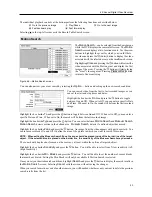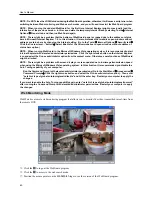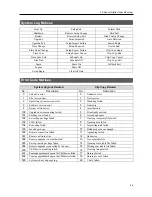4-Channel Digital Video Recorder
59
For example, if you want to search for Coke with a
Qty
(Quantity) of more than 1 and Hotdog with an
amount
totaling
over $8, the following search condition can be set.
WebGuard
WebGuard allows you to access a remote DVR, monitor live video images and search recorded video using Internet
Explorer web browser anytime from virtually anywhere.
Computer system requirements for using the WebGuard program are:
Operating System: Microsoft
®
Windows
®
2000, Microsoft
®
Windows
®
XP or Microsoft
®
Windows
®
Vista
CPU: Intel Pentium III (Celeron) 600MHz or faster
RAM: 128MB or higher
VGA: 8MB or higher (1024x768, 24bpp or higher)
Internet Explorer: Version 6.0 or later
Start Internet Explorer on your local PC. You can run the WebGuard program by entering the following information
in the address field.
–
“http://IP address:port number” (The DVR IP address and the WebGuard port number (default: 12088) set in the
Network setup screen (WebGuard tab))
–
Or, “http://DVRNS server address/DVR name” (The DVRNS server address and the DVR name registered on the
DVRNS server)
–
Or, “http://www.dvronline.net” (Entering the DVR IP address or the DVR name will be required when logging in)
NOTE: You will need to get the appropriate IP address for the DVR you want to connect to and the WebGuard
port number from your network administrator.
NOTE: WebGuard only works with Microsoft Internet Explorer and will NOT work with other browsers.
Select between the
WEBWATCH
(Web monitoring) and
WEBSEARCH
(Web search) modes. Entering
ID
and
PASSWORD
and clicking the
[
LOGIN]
button logs in using the selected mode.
You will need to enter the DVR IP address in the
DVR ADDRESS
field
when running the WebGuard program by entering
http://www.dvronline.net
.
Selecting the
Use DVRNS
option allows you to enter the DVR name
registered on the DVRNS server instead of the IP address. You must enter
the DVRNS server address and port number in the
SETUP
setting when
selecting the
Use DVRNS
option.
Summary of Contents for 4-Channel
Page 1: ......
Page 2: ......
Page 10: ...User s Manual 2 Figure 1 Typical DVR installation...
Page 14: ...User s Manual 6...
Page 50: ...User s Manual 42...