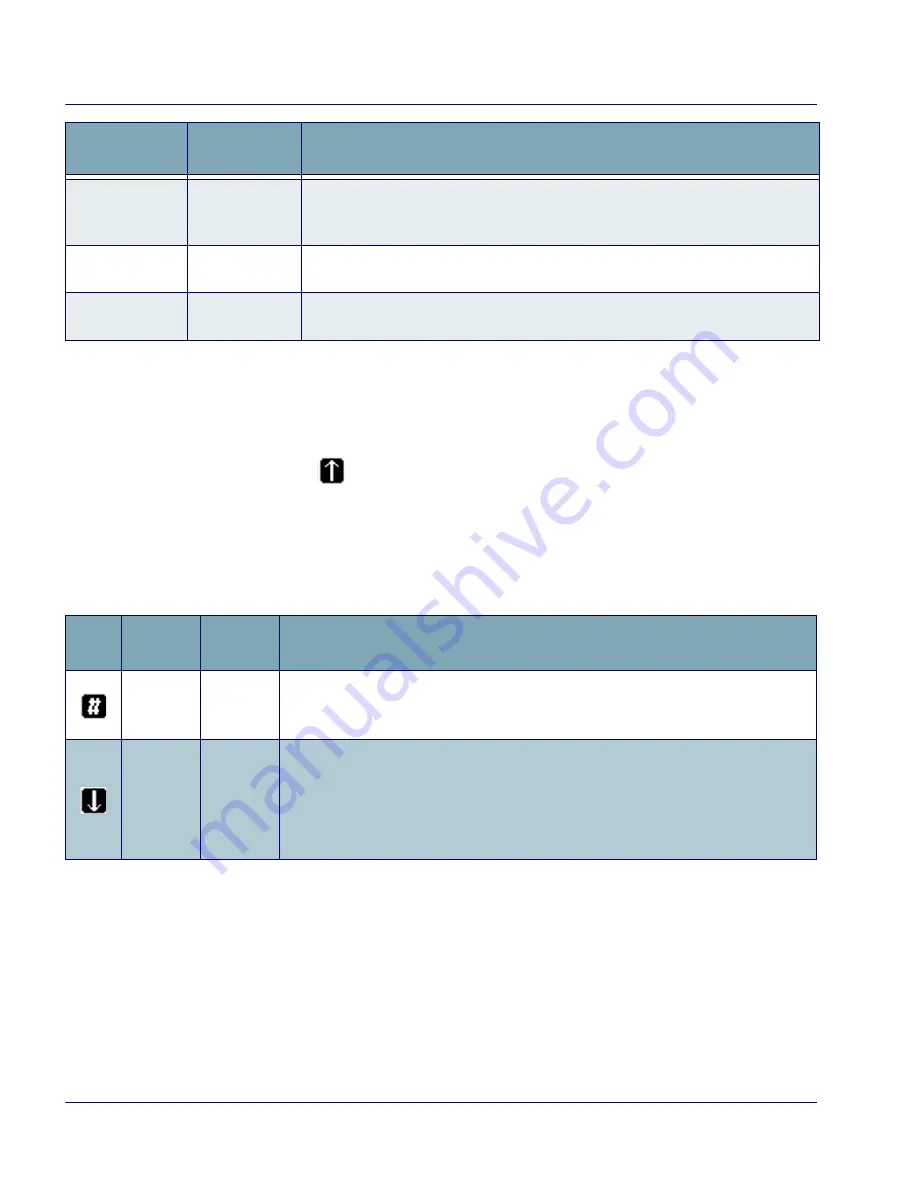
Entering Data
24
Falcon
®
4400 Series with Windows
®
CE
System Tray Keyboard Indicators
The System Tray Keyboard Indicators are located at the bottom of the display
in the Task bar. The most recently activated state is in the left position if more
than one state is active.
•
The
icon is displayed if either Shift or CAPS mode is active.
•
If more than two states are active at the same time, only the last two
states are displayed in the System Tray.
Scroll between icons to view the active modes.
Table 5. Input States and their System Tray Indicators
<Ctrl>
48-key
<Ctrl>
allows keyboard shortcuts like a PC. You can perform functions such as
Save (
Ctrl-s
) and Find (
Ctrl-f
). Toggle on and off for text formatting (for exam-
ple,
Ctrl-b
for bold,
Ctrl-i
for italics,
Ctrl-u
for underline).
<Alt>
48-key
52-key
Press
<Alt>
to enter the Alt input state. Use Alt mode to access application
menus.
<Shift>
48-key
52-key
Press
<Shift>
to enter Shift input states. Use Shift mode to output upper-case
characters and punctuation (identified over number keys).
Key Name
Keypad
Model(s)
Function/Description
Icon
State
Keypad
Model(s)
Function
Normal
(Numeric)
Mode
26-key
Present only on keypads with an Alpha key. It appears when Alpha or CAPS
modes are not on.
Alpha
Mode
26-key
Press
<Alpha>
to enter lower case alpha characters and symbols. When in Alpha
mode, the current alpha character is displayed by a system tray keyboard indica-
tor.
Alpha mode is persistent, which means that the system stays in Alpha mode until
you press
<Alpha>
again.







































