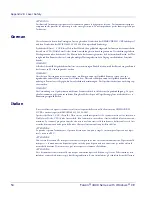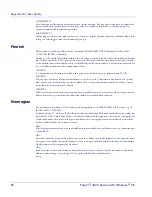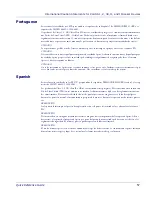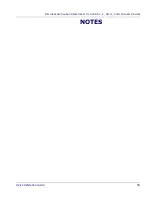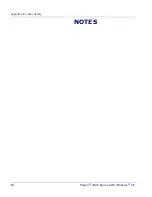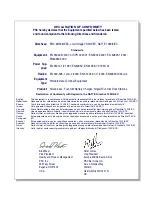Appendix A: PSC Falcon
®
Windows
®
CE Series End User License Agreement
48
Falcon
®
4400 Series with Windows
®
CE
3.3 End User may obtain support for Software from PSC at PSC’s standard support fees and under PSC’s standard support
terms and conditions in effect at the time the support is requested.
4. Intellectual Property.
End User acknowledges that the Software constitutes valuable trade secrets of PSC or PSC’s third party licensors and that the
Software is protected by intellectual property laws and treaties. The license set forth in this Agreement does not transfer to End
User any ownership of PSC’s or its third party licensors' copyrights, patents, trademarks, service marks, trade secrets, or other
intellectual property rights and End User shall have no right to commence any legal actions to obtain such rights. End User shall
not remove, modify, or take any other action that would obscure any copyright, trademark, patent marking, or other intellectual
property notices contained in or on the PSC Product.
5. Proprietary Information.
5.1 End User acknowledges that Proprietary Information is the confidential, proprietary, and trade secret property of PSC and
PSC’s third party licensors and End User acquires no right or interest in any Proprietary Information.
5.2 End User shall not disclose, provide, or otherwise make available the Proprietary Information of PSC or its third party licen-
sors to any person other than End User’s authorized employees or agents who are under confidentiality agreement, and End
User shall not use the Proprietary Information other than in conjunction with use of the PSC Product exclusively for End User’s
internal business purposes. End User shall take steps to protect the Proprietary Information no less securely than if it were End
User's own intellectual property.
5.3 The provisions of this Proprietary Information Section shall survive and continue for five (5) years after the termination of this
Agreement.
6. Limited Warranty.
6.1 PSC warrants that, under normal use and operation, the PSC Product will conform substantially to the applicable Documen-
tation for the period specified in the Documentation. During this period, for all reproducible nonconformities for which PSC has
been given written notice, PSC will use commercially reasonable efforts to remedy nonconformities verified by PSC. End User
agrees to supply PSC with all reasonably requested information and assistance necessary to help PSC in remedying such non-
conformities. For all defects reported to PSC within the warranty period, PSC’s liability is limited to providing End User with one
copy of corrections or responding to End User's problem reports according to PSC's standard assistance practices. PSC does
not warrant that the product will meet End User's requirements or that use of the product will be uninterrupted or error free, or
that PSC's remedial efforts will correct any nonconformance. This limited warranty does not cover any product that has been
subjected to damage or abuse, whether intentionally, accidentally, or by neglect, or to unauthorized repair or unauthorized instal-
lation, and shall be void if End User modifies the product, uses the product in any manner other than as established in the Docu-
mentation, or if End User breaches any of the provisions of this Agreement.
6.2 EXCEPT AS PROVIDED IN THIS AGREEMENT, THE PSC PRODUCT IS PROVIDED “AS IS” AND PSC MAKES NO WAR-
RANTIES OF ANY KIND, EXPRESS OR IMPLIED, WRITTEN OR ORAL, WITH RESPECT TO THE PRODUCT, AND SPECIFI-
CALLY DISCLAIMS THE IMPLIED WARRANTIES OF MERCHANTABILITY AND FITNESS FOR A PARTICULAR PURPOSE.
7. Infringement.
7.1 PSC will defend End User against any claim in a lawsuit that the PSC Product furnished hereunder infringes a United States
patent or copyright of a third party and PSC will pay any damages finally awarded against End User by a court of competent
jurisdiction that are attributable to such claim or will pay End User’s part of any settlement that is attributable to such claim, pro-
vided, that 1) End User notifies PSC promptly in writing of the claim, 2) PSC controls the defense or settlement of the claim, and
3) End User cooperates fully with PSC in such defense or settlement. All notices of a claim should be sent to PSC Inc., 959 Terry
Street, Eugene, OR 97402.
7.2 In the defense or settlement of any such claim, PSC may, at its option, 1) procure for End User
the right to continue using the
PSC Product, 2) modify the PSC Product so that it becomes non-infringing, 3) replace the PSC Product with an equivalent prod-
uct not subject to such claim, or 4) provide End User an opportunity to return the PSC Product and receive a refund of the pur-
chase price paid, less a reasonable allowance for use.
7.3 PSC shall have no liability to End User for claims of infringement based upon 1) the use of any PSC Product in combination
with any product which PSC has not either furnished or authorized for use with such PSC Product 2) the use of any PSC Product
designed, manufactured, or modified to the specifications of End User, or 3) End User’s modification of the PSC Product without
written authorization from PSC.
7.4 THE FOREGOING STATES PSC’S COMPLETE AND ENTIRE OBLIGATION CONCERNING CLAIMS OF PATENT, COPY-
RIGHT, OR OTHER INTELLECTUAL PROPERTY INFRINGEMENT, CANCELS AND SUPERCEDES ANY PRIOR AGREE-