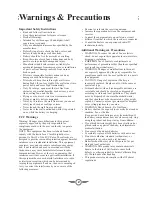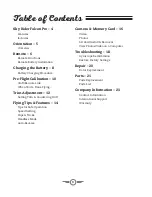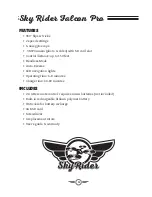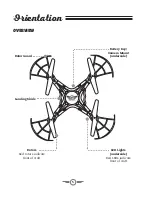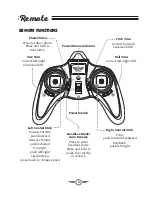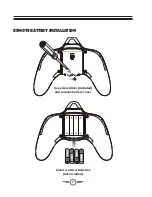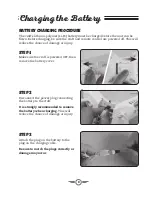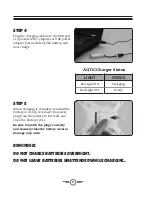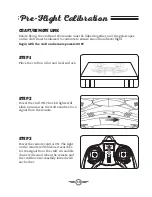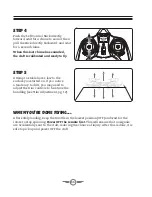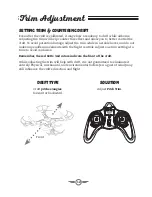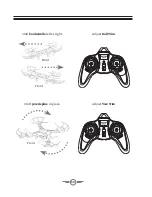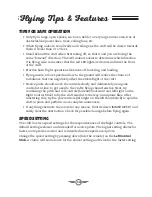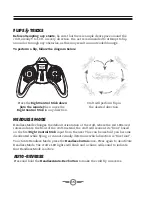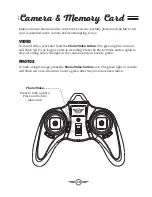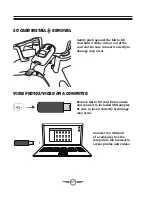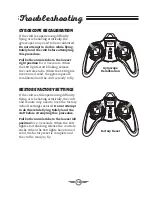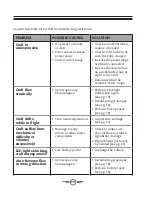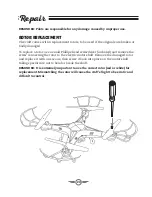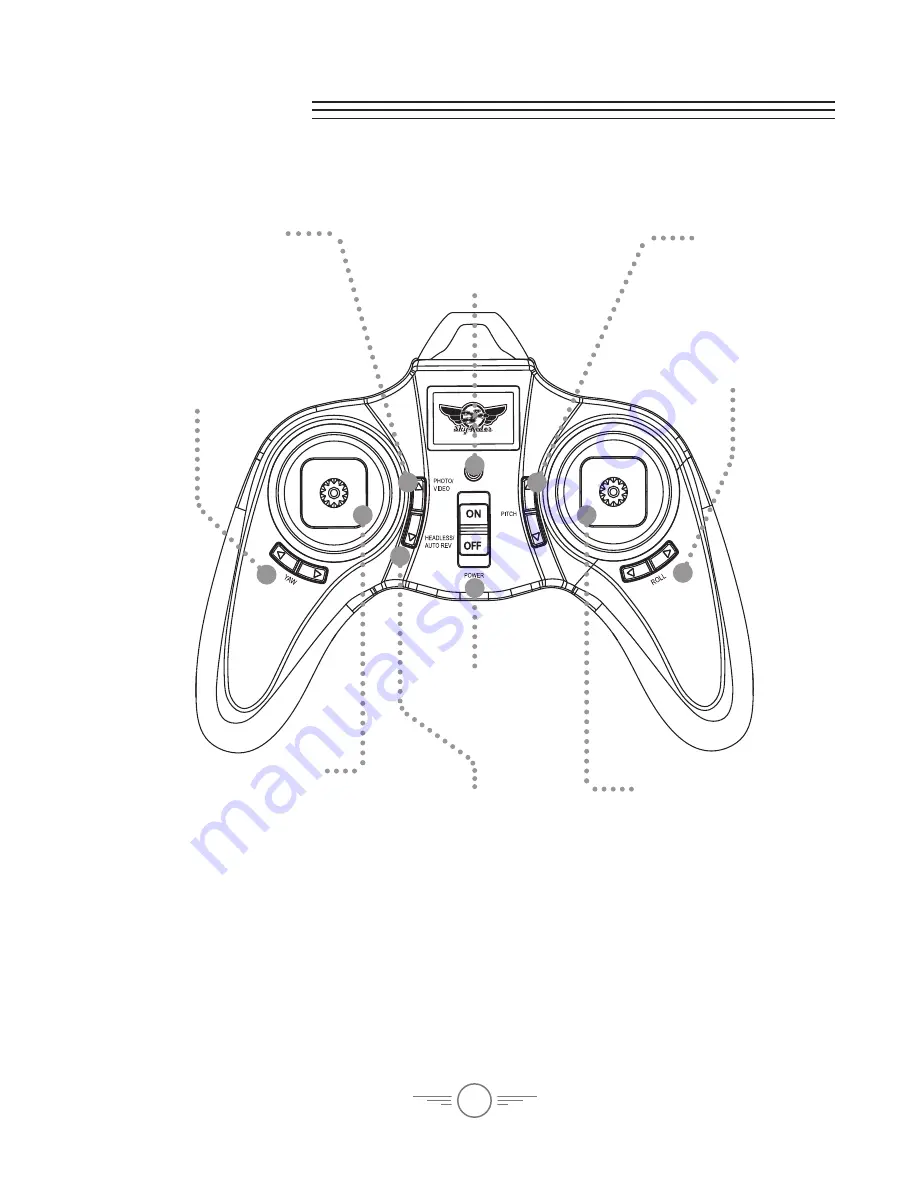
6
Left Control Stick
Increase Throttle:
push forward
Decrease Throttle:
pull backward
Yaw/Spin:
push left/right
Speed Setting:
press down to change speed
Right Control Stick
Pitch:
push forward/backward
Roll/Bank:
push left/right
Photo/Video
Press to take a photo.
Press and hold to
take video.
Headless Mode/
Auto Reverse
Press to enter
headless mode.
Press and hold to
make the craft fly
in reverse.
Roll Trim
Correct left/right drift.
Yaw Trim
Correct left/right
rotational drift.
Pitch Trim
Correct forward/
backward drift.
Power Switch
Power/Status Indicator
Remote Functions
Remote
Summary of Contents for DRC376 v1648-02
Page 1: ...User s Guide for Model DRC376 v1648 02 QUADCOPTER DRONE WITH VIDEO CAMERA ...
Page 22: ...22 Parts List ...
Page 24: ......