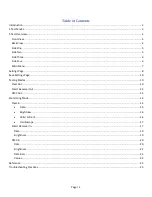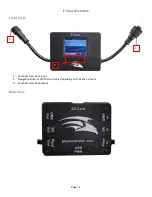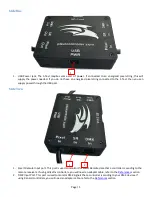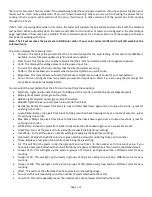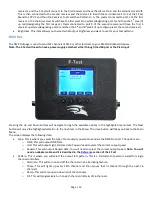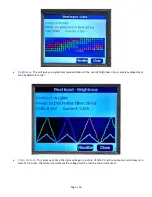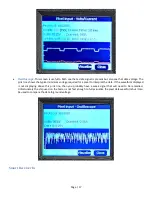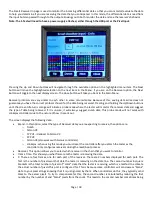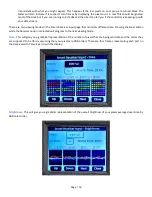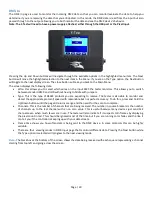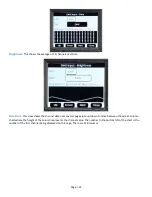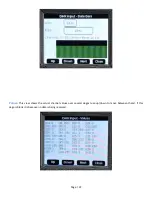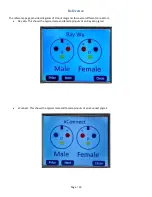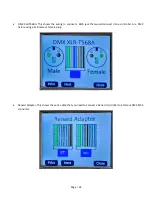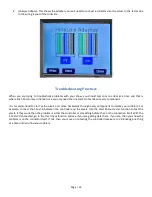Page | 13
receivers, and the F-Test will connect to the first receiver and have the dial set to A and the terminators all off.
This is then connected to the second receiver and the Dial set to B with the terminators all on. Set the F-Test
Brand to FPP V2 and then the Receiver to All and then Pattern to A. The pixels connected to port 1 of the first
receiver in the chain (receiver A) will have the first pixel lit up white (designating port 1) and then the 5
th
pixel lit
up red (designating the first receiver.) Pixels connected to port 3 of the second receiver will have the first 3
pixels lit up white (designating port 3) and then the 5
th
and 6
th
pixels lit up red (two pixels, the second receiver)
Brightness- This item allows you to select what output brightness you want to use for your test patterns.
DMX Out
The DMX Out page is used to send 512 channels of DMX or other test data to your DMX/LOR/Renard devices.
Note: The F-Test will need to have a power supply attached, either through the USB port or the Pixel Input.
Pressing the Up and Down buttons will navigate through the available options in the highlighted menu item. The Next
button will move the highlighted selection to the next item in the Menu. The close button will take you back to the Main
Menu.
The screen displays the following data:
Type- This is where you select the type of test output you want to send via the DMX Out port. The options are:
o
DMX- This will output DMX Data
o
LOR- This will output Light-O-Rama data. You will need to select the correct output speed.
o
Renard- This will output Renard data. You will need to select the correct output speed.
Note: You will
need an adapter cable and it is described in the
Pattern- This is where you will select the output test pattern. This is a limited set of patterns suited for single
channel controllers.
o
Alternate- This will turn on and off the channels in an alternating fashion.
o
Chase- This will lights up every 16th channel and then moves that lit channel through the next 16
channels.
o
Ramp- This will ramp up and down all of the channels.
o
Fill- This will progressively turn on each channel in blocks of 16 channels.