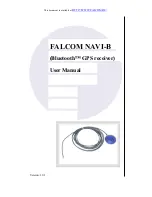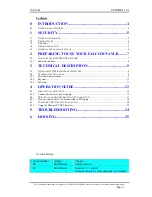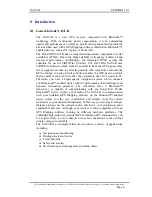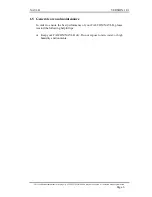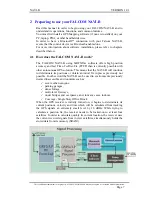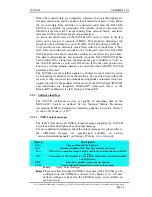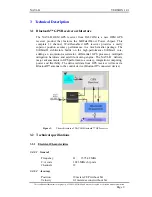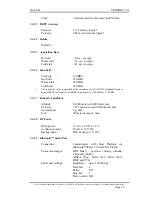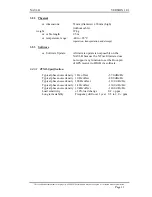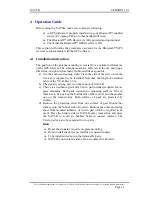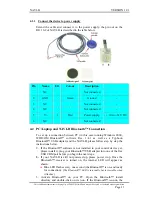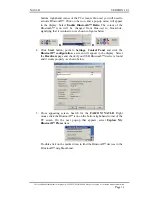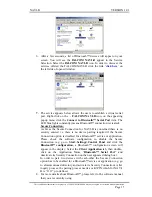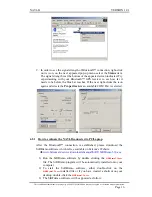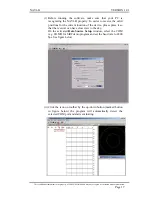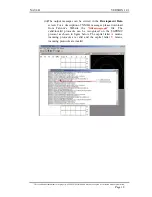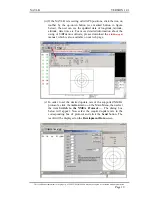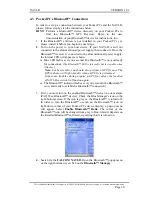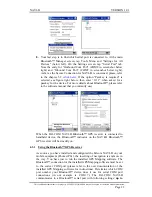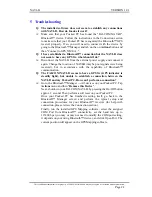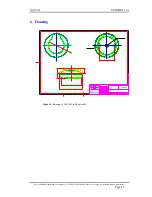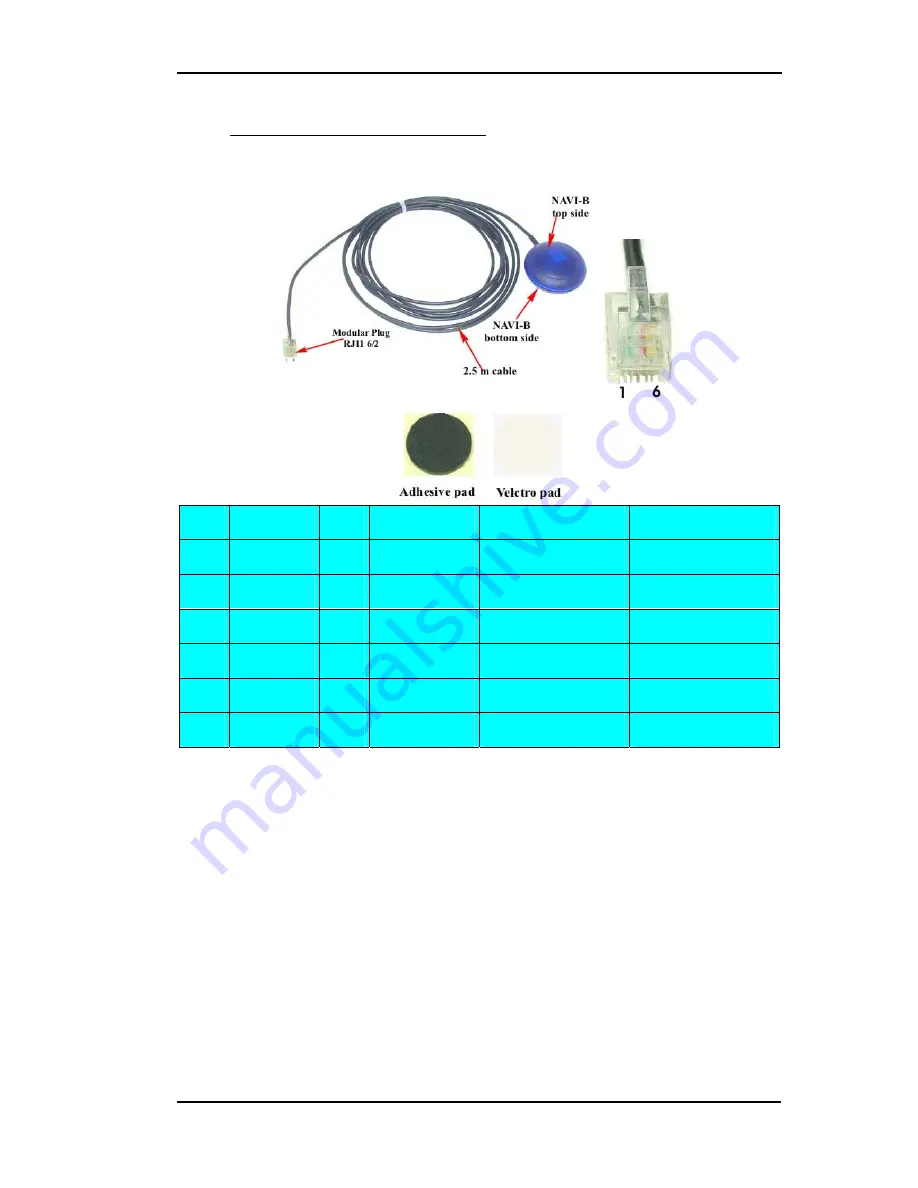
NAVI-B VERSION
1.01
4.1.1 Connect the device to power supply
Extend the cable and connect it to the power supply, the pin out on the
RJ11 6/2 of NAVI-B is described in the table below.
Pin
Name
I/O
Colour
Description
Level
1
NC
-
-
Not connected
-
2
GND
-
Green
Ground
-
3
NC
-
-
Not connected
-
4
NC
-
-
Not connected
-
5
V+
I
Red
Power supply
+ 10 to +32 V DC
6
NC
-
-
Not connected
-
4.2 PC/Laptop and NAVI-B Bluetooth™ Connection
To set up a connection between PC (in this case running Windows 2000,
WIDCOM Bluetooth™ software Rev. 1.4.1 as well as a Typhoon
Bluetooth™ USB adapter) and the NAVI-B, please follow step by step the
instructions below.
2. If the Bluetooth™ software is not installed in your control device yet,
please install it, plug your Bluetooth™ USB adapter into one of the free
USB COM port before you begin the next steps.
3.
If your NAVI-B is still not powered up, please power it up. Once the
Bluetooth™ receiver is turned on, the internal LED will appear as
shown:
♦
Blue LED flashes every one second (the Bluetooth™ is on, and ready
for connection). (
The Bluetooth™ LED is internally but is viewable when
it flashes.
)
3. Activate Bluetooth™ on your PC. Open the Bluetooth™ install
directory and double-click on its icon. If the Bluetooth™ icon on the
This confidential document is the property of FALCOM GmbH and may not be copied or circulated without permission.
Page 13