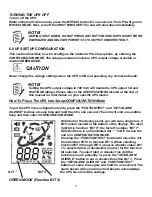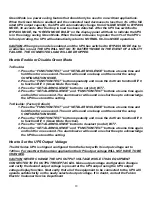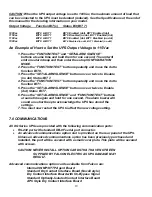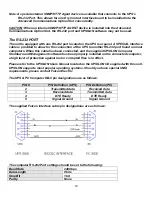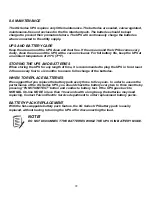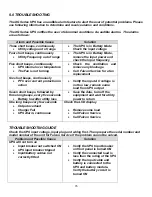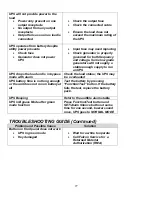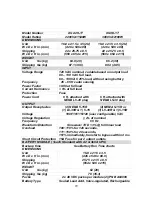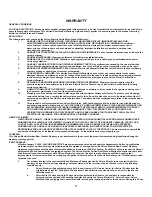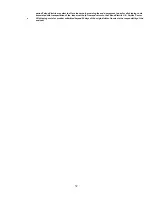18
Green Mode is a power saving feature that should only be used in non-critical applications.
When the Green Mode is enabled and the connected load decreases to less than 3% of the full
rated UPS output capacity, the UPS will automatically change from ON-LINE MODE to BYPASS
MODE, 30 seconds after the drop in load has been detected. After the UPS has switched to
BYPASS MODE, the “GREEN MODE BULB” on the display panel will flash to indicate the UPS
is in the energy saving Green Mode. When the load increases to greater than 3% of the UPS’s
full output rating, the UPS will automatically return to NORMAL On-line MODE operation.
CAUTION- When green mode is enabled, and the UPS has switched to BYPASS MODE due to
a reduction in load, THE UPS WILL NOT GO TO BATTERY MODE IN THE EVENT OF A UTILITY
FAILURE. THE CONNECTED LOAD WILL BE DROPPED.
How to Enable or Disable Green Mode
To Enable:
1. Press the “FUNCTION/TEST” and “SET/ALARM SILENCE” buttons at same time and
hold them for one
second. The unit will sound one beep and then enter the setup
CONFIGURATION MODE.
2. Press the “FUNCTION/TEST” button repeatedly and move the dot from function BIT 0
to function BIT 3 (Green Mode Function).
3. Press the “SET/ALARM SLIENCE” button to set (dot) BIT 7.
4. Press the “SET/ALARM SLIENCE” and “FUNCTION/TEST” buttons at same time again
and hold for one second. The alarm buzzer will sound one short beep to acknowledge
the UPS has stored the setting.
To Disable: (Factory Default)
1. Press the “FUNCTION/TEST” and “SET/ALARM SILENCE” buttons at same time and
hold them for one
second. The unit will sound one beep and then enter the setup
CONFIGURATION MODE.
2. Press the “FUNCTION/TEST” button repeatedly and move the dot from function BIT 0
to function BIT 3 (Green Mode Function).
3. Press the “SET/ALARM SLIENCE” button to deselect (no dot) BIT 7.
4. Press the “SET/ALARM SLIENCE” and “FUNCTION/TEST” buttons at same time again
and hold for one second. The alarm buzzer will sound one short beep to acknowledge
the UPS has stored the setting.
How to Set the UPS Output Voltage
The XG Series UPS is shipped configured from the factory with its output voltage set to
120Vac. For most North American application the UPS output voltage WILL NOT HAVE TO BE
CHANGED.
CAUTION: NEVER CHANGE THE UPS OUTPUT VOLTAGE WHILE IT HAS EQUIPMENT
CONNECTED TO ITS OUTPUT RECEPTACLES. Make output voltage configuration changes
and verify the desired output voltage is present at the UPS output using the UPS output
voltage display function. Next verify that all of the equipment to be connected to the UPS will
operate satisfactorily on the newly selected output voltage. If in doubt, contact the Falcon
Electric Customer Service Department