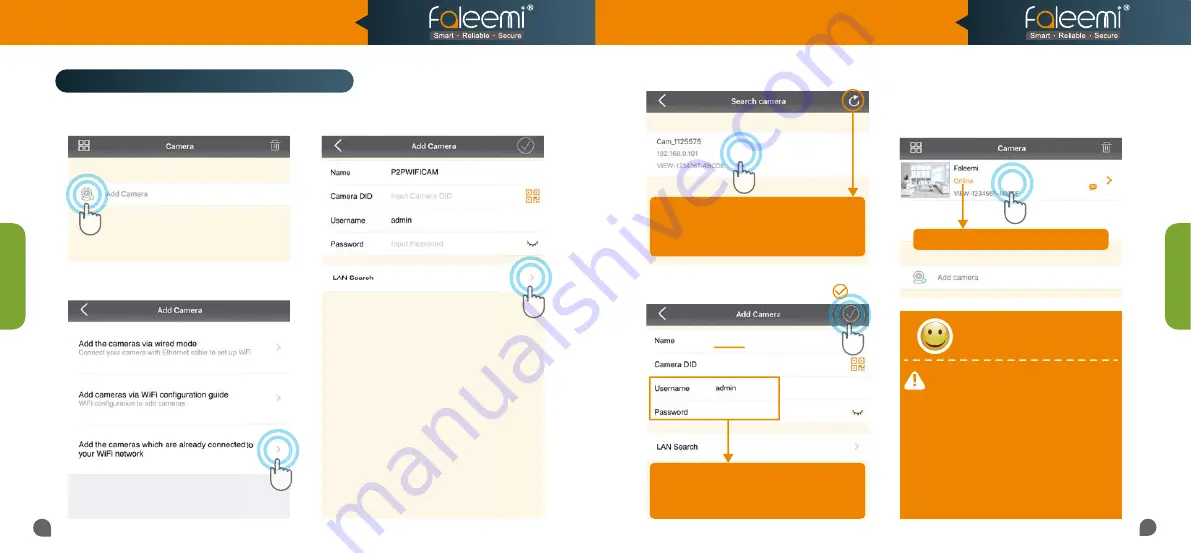
1.
Click on
[Add Camera]
.
3.
Click on
[LAN Search]
.
2.
Click on
[Add the cameras which are
already connected to your WiFi network]
.
07
08
6.
You will see it says the camera is
Online
.
Congratulations! Your camera is all set up.
Click on the image
to enjoy viewing and
controlling it now.
4.
Click on the camera searched.
5.
Give your camera a name, and put the
default password
(123456)
, click on
[ ]
.
Faleemi
VIEW-1234567-ABCDE
*Please make sure the phone is connected to the same WiFi as the camera you’ve connected to.
1. To ensure the security of your camera,
1. To ensure the security of your camera, you
you
are suggested changing the default password.
are suggested changing the default password.
Please refer to the instruction in
Please refer to the instruction in
Page 28
.
2. You can relocate the camera now. Please just
2. You can relocate the camera now. Please just
unplug it and move it to the new location and
unplug it and move it to the new location and
plug it in, the camera will connect to your WiFi
plug it in, the camera will connect to your WiFi
automatically, no need to set it up again.
automatically, no need to set it up again.
* But please make sure the new location will be
* But please make sure the new location will be
not far from your router.
not far from your router.
Congratulations!
Congratulations!
Your camera is connected now
Your camera is connected now
You will see it says the camera is Online.
You will see it says the camera is Online.
Add the connected camera to Faleemi App
Add Camera
Add Camera
If you don’t find it, Please Make sure your
If you don’t find it, Please Make sure your
phone is connected to your WiFi
phone is connected to your WiFi
(not cellular data) and click on this icon to
(not cellular data) and click on this icon to
refresh.
refresh.
123456
Please use the default username of
Please use the default username of
admin
admin
and password of
and password of
123456
123456
here.
here.
You can change them when the camera is all set up.
You can change them when the camera is all set up.
You will find the instructions in
You will find the instructions in
Page 28
.
Model: FSC776B/W
Quick Start Guide
HD Pan/Tilt WiFi Security IP Camera




































