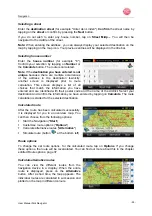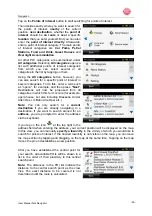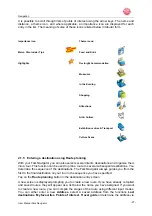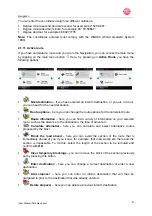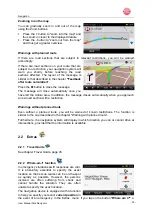Navigation settings
User Manual Falk Navigator
- 37 -
Here, you can define additional very detailed
information about the destinations or restrict the
POIs displayed, for example, in the case of petrol
stations, only display a certain brand such as Agip
or BP, or limit the search to a parking garage
instead of a car park.
3.3 Guidance
info
Press Guidance info to select which additional
information should appear on the screen during
the route guidance.
if you activate
Lane info
, a small arrow will
indicate which lane you should take on multi-lane
highways.
If
Sign posts
is activated, you will get additional
information about the sign posts at important
traffic junctions that you should follow.
If you select
Country info
, you will be informed
automatically about the current valid traffic
information (e.g. speed limits) of the respective
country when you cross over the national
boundary.
If the
3D Lane Assist
is activated, you will see an
animated, realistic representation of your lane at
many junctions if available.
Select
Junction view
to display realistic images
of the current traffic lane situation at complex
highway junctions if available.
Note:
The 3D Lane Assist and the Junction view cannot be activated together since the one
function excludes the other. The Junction view can thus only be selected if the 3D Lane
Assist is deactivated.
If you activate the
Tunnel View
, the screen will switch to a three-dimensional tunnel view
when driving through a long tunnel.
3.4 Route
options
Route options
determine the criteria by which the route should be optimised and whether
specific traffic routes (e.g. ferry connections) should be excluded during the route calculation.
Note:
The route options available firstly depend on the
Vehicle
selected. Thus, the bicycle
setting for example, will automatically block highways on the route.