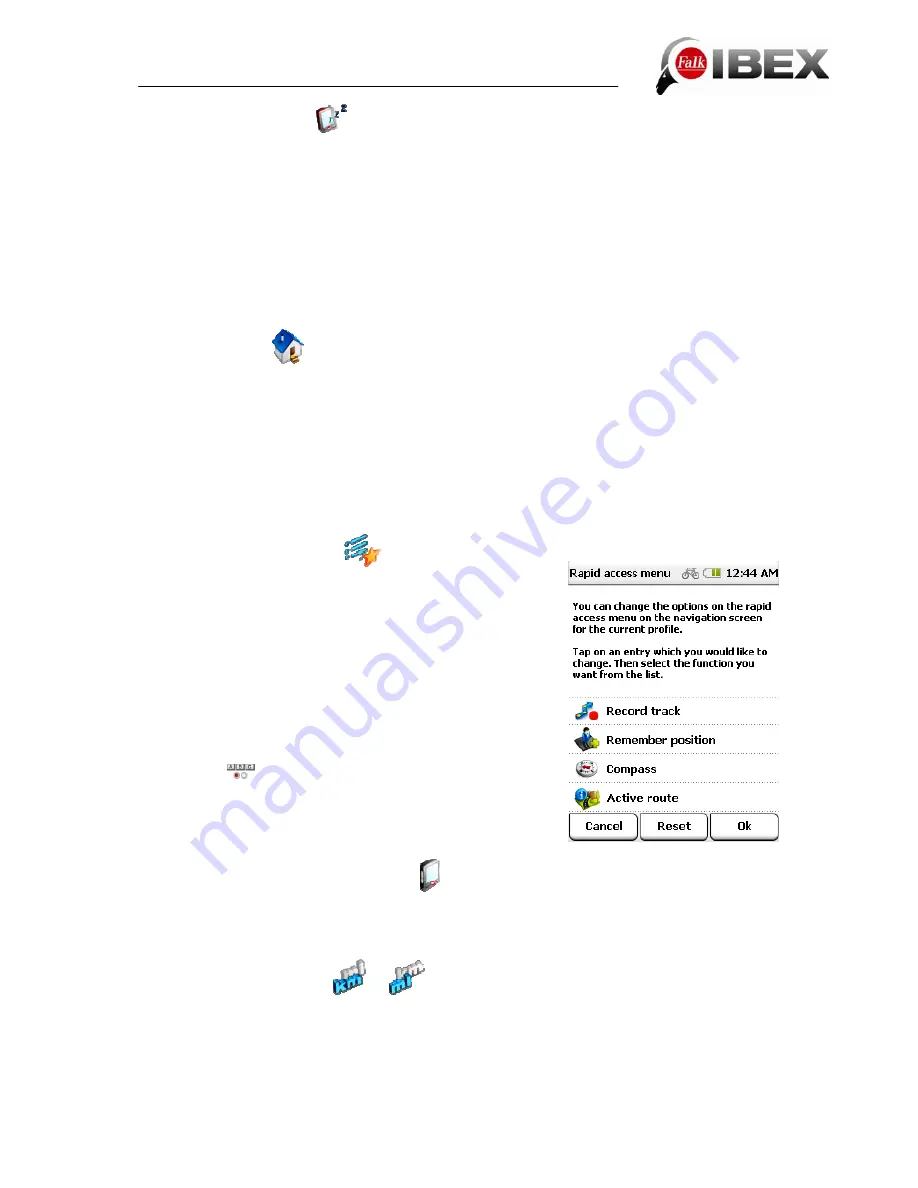
6.3.8 Screen
auto-off
You can use this function to set whether and after what period of time the screen
automatically switches off. You can choose between never, 30 seconds, 1 minute and 2
minutes. In addition, you can select whether the keylock should also be activated at the
same time so that no accidental entries are made.
Note:
While your screen is switched off, existing navigation operations or track recordings
continue to run. If you press the hardware key (when the keylock is active) or click on the
screen, the screen is activated again. Announcements continue to be output. This function
helps you to extend the life of the battery.
6.3.9 Set
home
The Set home option allows you to change your home address which you entered when you
first started the device.
Tap on
Set home
.
You can enter your home address via the on-screen keypad.
Confirm your entry with
Ok
.
The display automatically switches back to the settings menu.
The address which is entered can be overwritten at any time by entering a new address. You
can view which address you have stipulated as your home address under My favourites.
6.3.10 Rapid access menu
Adapt the rapid access menu on the navigation screen to
reflect your individual needs by stipulating which functions
and settings of the Falk Navigator you want to have rapid
access to.
Tap on
Settings > System / General > Rapid Access
Menu
.
Tap on the function which you would like to change in the
rapid access menu view.
Select a function or setting from the
list
.
You can scroll through the list using the arrow buttons. You
can use the
button to search for a function by entering
a name.
Confirm with
Ok
.
Restore
allows you to restore the original setting.
6.3.11 Hardware button assignment
Here you can stipulate which function can be controlled via the control button. Select one of
the specified functions from the list and confirm with
Ok
.
6.3.12 Kilometres / miles
/
Tap on kilometres to determine the unit of measurement for specifying distances. You can
switch between kilometres and miles. The speed data is then also specified in the selected
format.
Falk IBEX User Manual
34
Summary of Contents for IBEX
Page 1: ...User Manual ...
















































