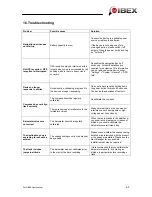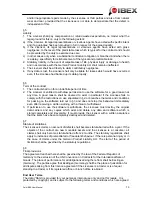To import downloaded GPX files to your navigation device, please perform the following
steps:
1.
Select the button "Import".
2.
Search for the file you want on your PC, select it and use the button "Open".
3.
The file has now been imported to the GPX manager and can now be saved on the
navigation device.
4.
Mark the file you want and choose "Copy PC > Flash" in the bar on the right.
The GPX file is now saved on your navigation device and can be used.
Delete GPX files from the navigation device
To delete recorded or imported GPX files from your navigation device, please perform the
following steps:
1.
Select the file you want and use the "Delete from Flash" button in the function bar on the
right.
2.
Confirm the notice with "Yes" to remove the file.
Edit GPX files
To edit the name or the description of tracks or waypoints, proceed as follows:
1.
Select the element you want and use the button "Edit".
2.
A window will open up in which you can change the name and description as you wish.
GPX files on the map view
In the GPX manager, you can display waypoints, tracks and geocaches that you have
created yourself. The map can be moved using the arrows and the hand icon. The zoom
level of the map can be changed with "+" and "-". Viewing options such as satellite and map
are located at the top right-hand edge of the map view screen.
In the bottom section of the GPX manager, you can display the altitude and speed profiles,
length, time and description of tracks and waypoints. If no information exists in relation to
this, the detailed view remains empty at this point.
If no actually required time exists, the anticipated required time is calculated based on the
average speeds for cyclists and pedestrians which exist in the navigation device.
Falk IBEX User Manual
59
Summary of Contents for IBEX
Page 1: ...User Manual ...