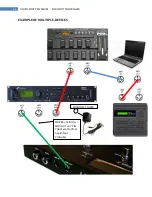14
LIQUID-FOOT PRO SERIES MIDI FOOT CONTROLLER
GETTING STARTED: THINGS TO DO FIRST
HARDWARE RELATED
Getting started with the Liquid-Foot Controller is very simple. Follow these simple steps prior to getting
started:
1.
LCD PROTECTIVE FILM: The LCD Display comes shipped with a protective film. Carefully
remove this film.
2.
LCD CONTRAST
: Within the Global menu you can select Contrast. Use the UP and DOWN
button to select the best viewing contrast and press S4 (SELECT) to save it.
3.
If Powering the unit via the AC-in port, DO NOT provide power via the MIDI-OUT port, or via the
Ethernet Connector to the RIG. Only one power connection should be connected at one time.
SYSTEM RELATED
1.
Plan your setup. If you think through your wiring and setup ahead of time, configuring the
Liquid-Foot will be a snap and you will need to only go through that process once. Things to
consider in planning your setup:
a.
Name each MIDI device you are connecting and assign each one a unique MIDI channel
from 1-16.
b.
Assign a MIDI device name to each channel (Global MENU) to name MIDI channels. BE
CAREFUL to correctly spell any device personalities, such as LIQTRKS, AXE-FX, etc… See
Global Menu Section for detail on this topic.
c.
Develop a plan for each device if you are going to split Liquid-Foot presets into groups
by hardware, etc…
d.
Develop a feel for which mode you plan to mainly use the unit in. Preset Mode, Song
Mode, Set-List mode. How are you going to configure your presets. Whats the desired
usage.
e.
Determine if you will use 4 Preset button mode, 8 Preset Button mode, 3 button mode,
or 8 IA Switch mode more often. This will help you determine how to best design your
functionality and programming to be most effective. Care and time should be given to
this step to gain the maximum functionality with ease of use.
f.
Determine each functional use for the IA switches. Map out the controls of the Liquid-
Foot to meet your needs/preferences.
g.
Determine which IA switches will also have Sync functionality with your chosen external
device. Buttons can sync and process programmed commands at the same time.