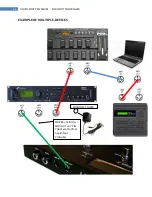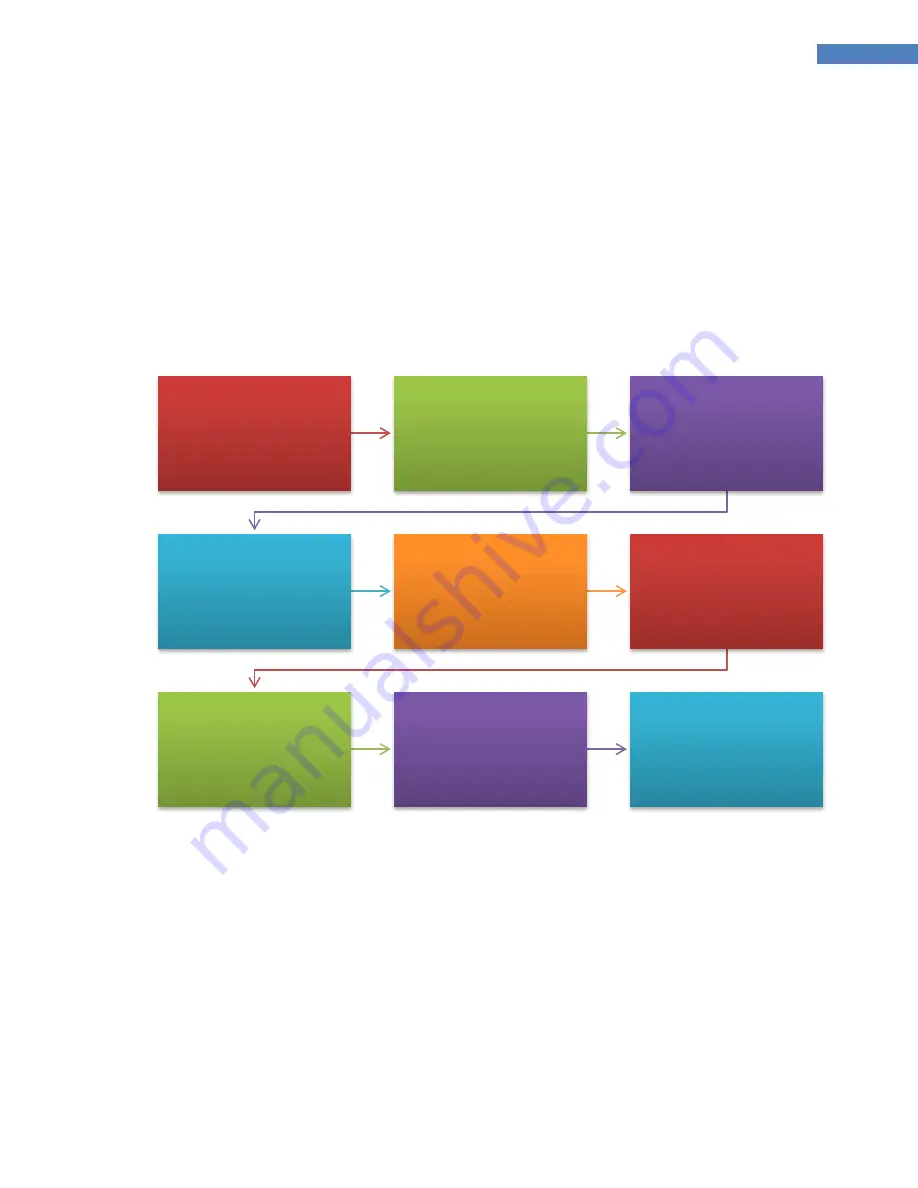
15
LIQUID-FOOT PRO SERIES MIDI FOOT CONTROLLER
Set all Global Configuration
Settings (MENU GLOBAL)
Insure Midi Device Name(s)
are correct if using
Personality features
Program Each IA Switch
MIDI ON
AND
MIDI OFF
Messages
(MENU SWITCH)
Select IA Sync and Effects to
Sync for each IA if desired
AutoLoad Presets from
external device if possible
(desired)
(MENU + UTILITY)
Program or Modify Presets
as desided.
(MENU + PRESETS)
Develop and Program your
Song List
(MENU + SONG)
Develop and Program your
Set-List
(Change Mode to select set-
list, then MENU + SETLIST)
HAVE FUN!
YOU'RE DONE!
2.
Next, for each MIDI device you plan to control, determine each type of MIDI message that the
device is capable of receiving as it relates to your desired actions. Examples would be Program
Change (selecting a preset #), Continuous Controller (CC messages such as volume, WAH, etc),
and any and all parameters you will plan to configure for each IA switch. Gathering this MIDI
information ahead of time will make programming the Liquid-Foot very efficient. Some devices
will require you pre-program them with valid CC information—for instance the AXE-FX, which
will require you to assign a CC # to each effect you wish to control via the IO menu on the AXE-
FX. Do this first and write down each of your CC settings as reference.
3.
It is suggested that you program your Liquid-Foot in the following order once you’ve developed
your strategy per step #1 and #2: