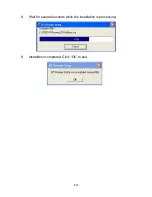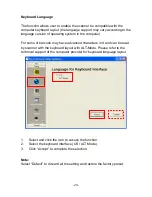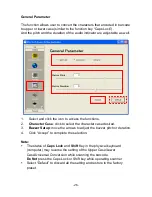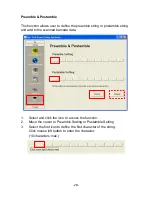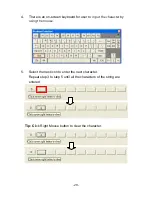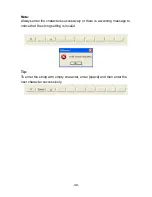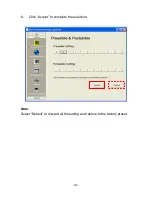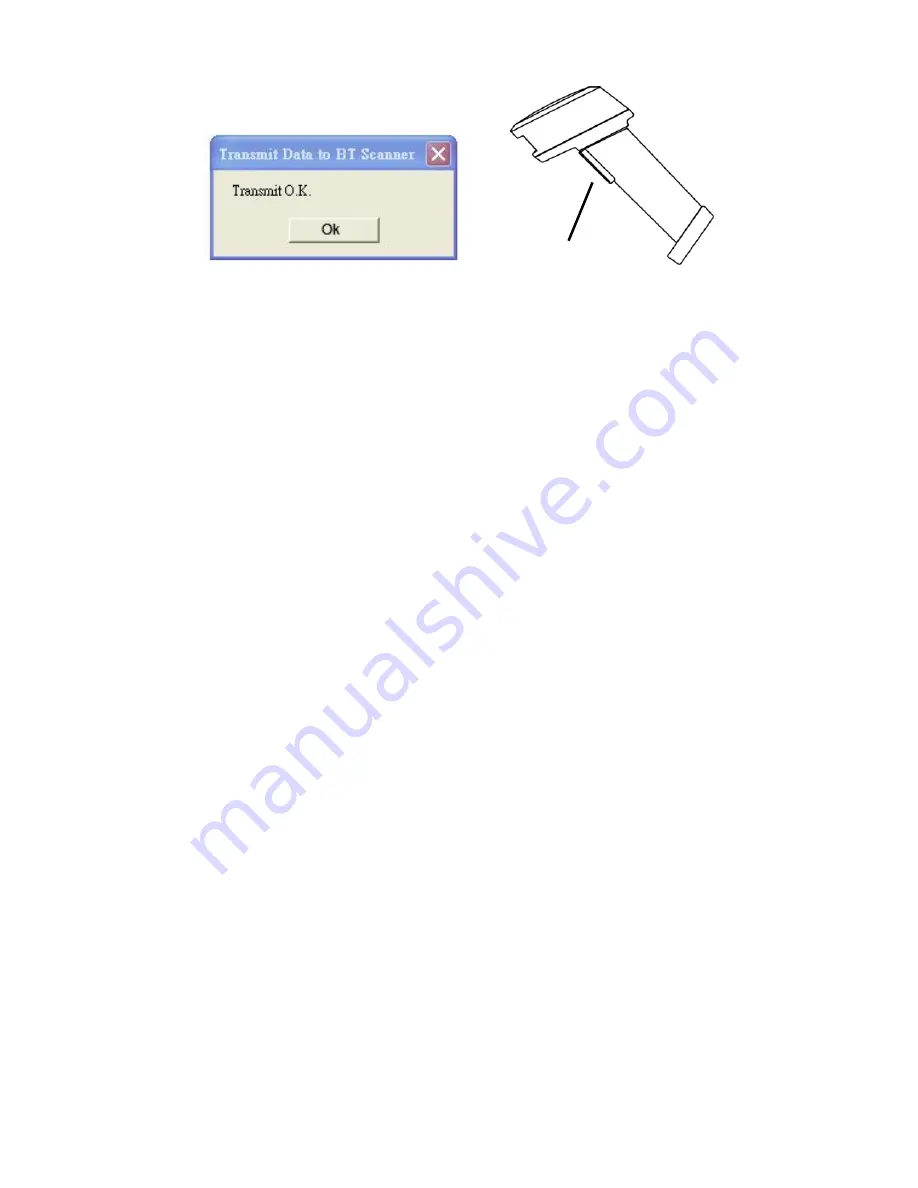
-33-
Note:
The new settings of the scanner are functional only when the parameters
are transmitted to the scanner successfully.
Warning:
Performing the transmission will clear the entire bar code data buffer.
Please make sure the barcode data saved in the scanner are read before
transmitting the configuration file.
Press Scan Trigger