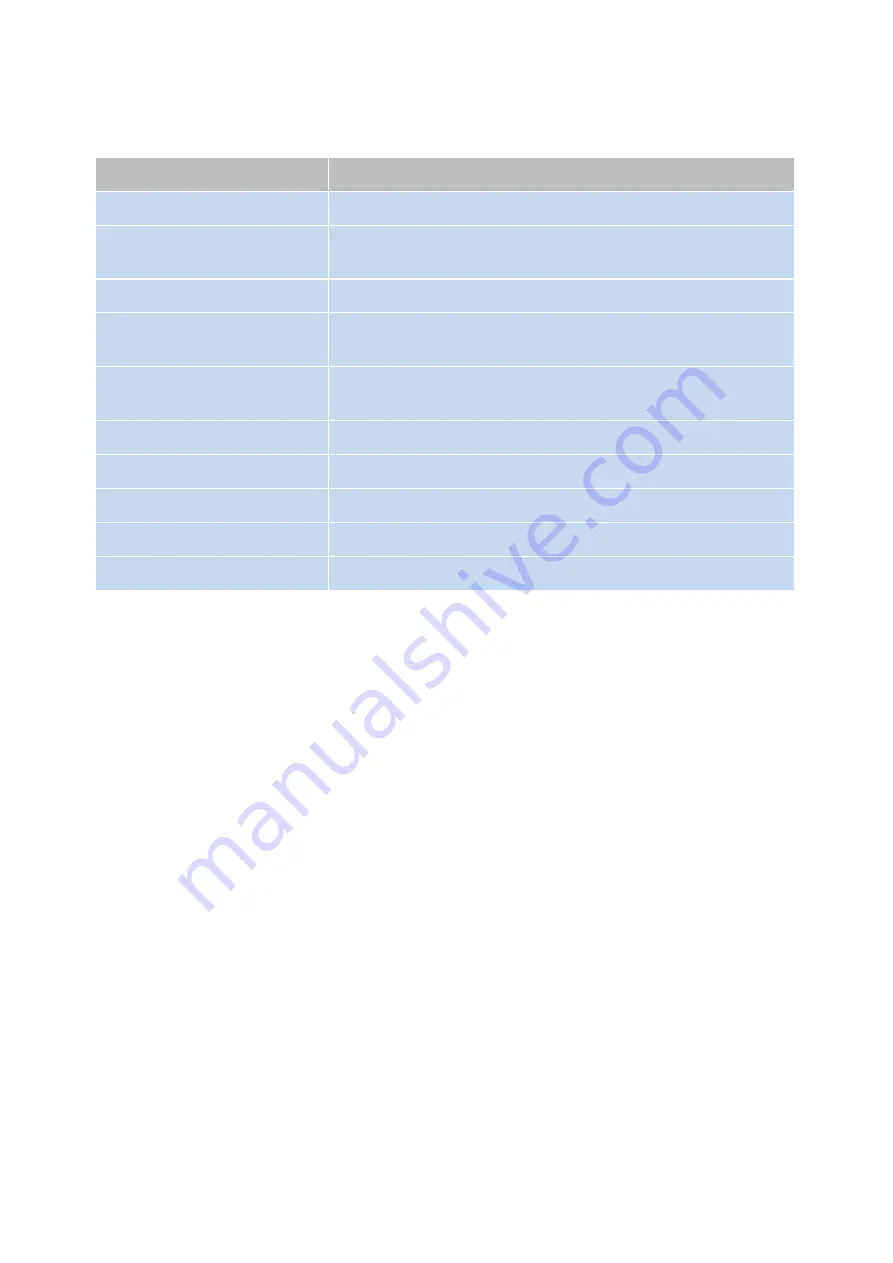
- 20 -
BIOS MENU Key Function
Keys
Function
Right and Left arrows
Moves the highlight left or right to select a menu.
Up and Down arrows
Moves the highlight up or down between submenu and
fields.
<Esc>
Exit to the BIOS Setup Utility.
+
(plus key)
Scrolls forward through the values or options of the
highlighted field.
-
(minus key)
Scrolls backward through the values or options of the
highlighted field.
Tab
Select a field.
<F1>
Displays General Help
<F2>
Pervious values
<F3>
Optimized defaults
<Enter>
Press <Enter> to enter the highlighted submenu.
Scroll Bar
When a scroll bar appears to the right of the setup screen, it indicates that there are
more available fields not shown on the screen. Use the up and down arrow keys to
scroll through all the available fields.
Submenu
When “ “appears on the left of a particular field, it indicates that a submenu
which contains additional options are available for that field. To display the
submenu, move the highlight to that field and press
<Enter>
to confirm the
changes or selections.
Summary of Contents for POS-8017F Series
Page 7: ...vi...
Page 11: ...4 Dimensions Left View Front View Right View Rear View Bottom View...
Page 43: ...36 Serial Port 3 to Serial Port 6 Configurations Port 3 Port 4...
Page 50: ...43 3 3 Chipset This field is used to configure the functions of relevant chipset...
Page 55: ...48 3 3 2 System Agent SA Configuration...
Page 64: ...57...
Page 68: ...61 b Setup is now installing the driver c Setup completed Click Exit to close the program...
Page 75: ...68 c Click Finish to finish the installation...
Page 109: ...102 7 2 3 COM 5 Jumper Setting JP19...
Page 110: ...103 7 2 4 Cash Drawer Power Select J2...
Page 111: ...104 7 2 5 Jumper Location...
Page 112: ...105 7 2 6 Jumper Settings...
Page 113: ...106 20161225...
















































