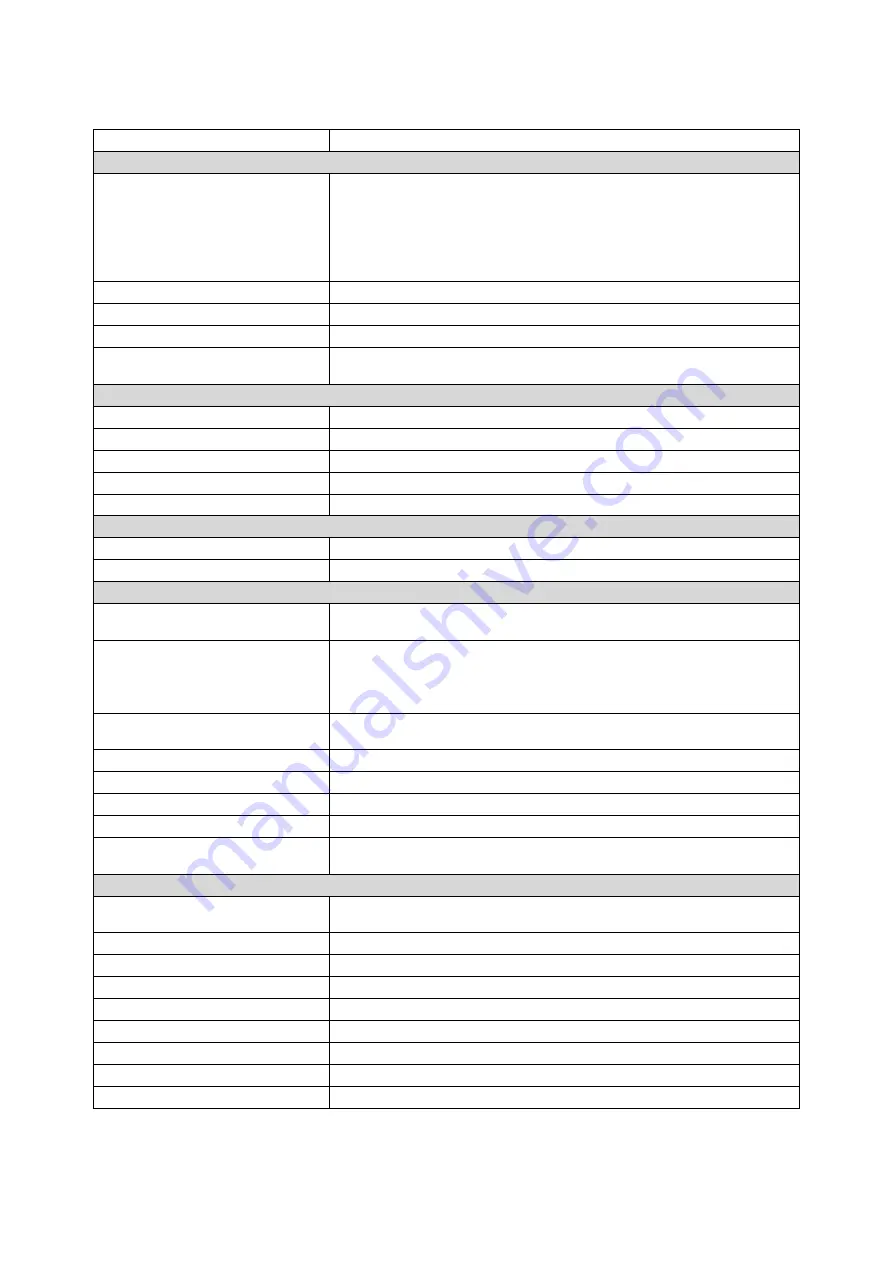
- 2 -
1.2. Specifications
Model
POS-8017F-i
Main Board
CPU
Intel® Core™ i7 3630QM , 2.4GHz (6M Cache, up to 3.40 GHz)
Intel® Core™ i5 3320M , 2.6GHz (3M Cache, up to 3.30 GHz)
Intel® Core™ i3 3120M , 2.5GHz (3M Cache, 2.50 GHz)
Intel® Celeron® B810 (2M Cache, 1.6 GHz
Chipset
Intel® QM77 Express chipset
System Memory
2 x 204 pin DDR3 SO-DIMM Socket 1333MHz, up to 16GB
Graphics
Intel® HD Graphics 4000
OS Support
Linux, POS Ready 2009, POS Ready 7,
Windows XP Pro, Vista, Windows 7
Display
Display Type
17” Full Flat LCD Monitor
Brightness
300 nits
Resolution
1280 x 1024
Touch Screen
5 Wire Resistive Type or Projective Capacitive
Tilting Angle
15~85 Degree
Storage
HDD
1x 2.5” SATA
Auxiliary Storage
1 x CFast Slot for SATAI / SATA II
Interface
Serial
4x COM ( 3 x DB9 , 1x RJ45
with power output, 5/12V selectable )
USB
2 x USB3.0 (External),
4 x USB2.0 (External),
3 x USB 2.0
(Internal, reserved for touch screen, Wi-Fi, and MSR)
PS/2
1 x PS/2 connector for PS/2 Keyboard/Mouse (Bottom)
1 x PS/2 Mouse, 1x PS/2 Keyboard (Side)
LAN
1 x RJ-45, Giga LAN Support
VGA
1 x DB-15, Female
DC Out
1 x 12VDC Jack
Cash Drawer
1 x RJ-11, +12/+24 VDC selectable
Audio
1 x Line Out, 1 x MIC In,
2 x Internal Speaker
Others
Power Input
+12VDC 90W,4-pin Connector with Lock
(External Adaptor: 100~240 VAC, 50/60HZ)
Color
Black Silver
Compliance
FCC / CE / WEEE / RoHS
Weight
6.7 Kg
Dimension (mm)
431.6(W) x 380.6(H) x 245.0(D)
Operating Temperature
0°C~40°C
Operating Humidity
20% ~ 80% RH non-condensing
Storage Temperature
-20°C~ 60°C
Storage Humidity
20% ~ 85% RH non-condensing
Summary of Contents for POS-8017F Series
Page 7: ...vi...
Page 11: ...4 Dimensions Left View Front View Right View Rear View Bottom View...
Page 43: ...36 Serial Port 3 to Serial Port 6 Configurations Port 3 Port 4...
Page 50: ...43 3 3 Chipset This field is used to configure the functions of relevant chipset...
Page 55: ...48 3 3 2 System Agent SA Configuration...
Page 64: ...57...
Page 68: ...61 b Setup is now installing the driver c Setup completed Click Exit to close the program...
Page 75: ...68 c Click Finish to finish the installation...
Page 109: ...102 7 2 3 COM 5 Jumper Setting JP19...
Page 110: ...103 7 2 4 Cash Drawer Power Select J2...
Page 111: ...104 7 2 5 Jumper Location...
Page 112: ...105 7 2 6 Jumper Settings...
Page 113: ...106 20161225...










































