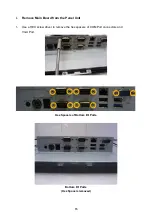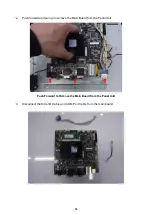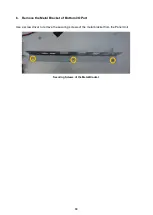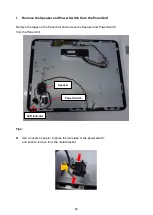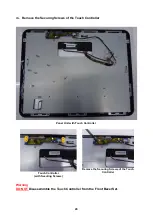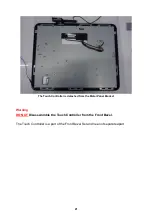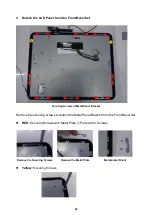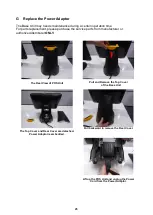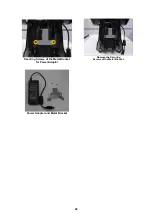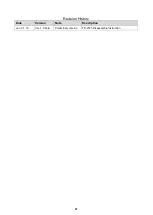Reviews:
No comments
Related manuals for TP-2515

XCL AT-150 SERIES
Brand: XAC Pages: 8

FH-4551
Brand: Firich Enterprise Pages: 49

e355
Brand: Moneris Pages: 25

MD-620 DTU
Brand: eTung Pages: 56

EL1052
Brand: Beckhoff Pages: 97

T9 series
Brand: Burnside Pages: 47

WisePad 2
Brand: BBPOS Pages: 2

TB-2715
Brand: National Instruments Pages: 6

S60-S
Brand: PAX Pages: 21

WF360ST
Brand: WideFly Pages: 16

WF832
Brand: Zte Pages: 22

Worldline YOMANI TOUCH XR AUTONOM
Brand: SIX Payment Services Pages: 22

RealPOS 70XRT
Brand: NCR Pages: 28

FastLane SelfServ 7358-K112
Brand: NCR Pages: 39

POS70-2EB-370
Brand: EBN Technology Pages: 47

7772-K038
Brand: NCR Pages: 11

PDK USB2-0WG13L
Brand: IEE Pages: 10

PAT-215
Brand: Partner Pages: 3