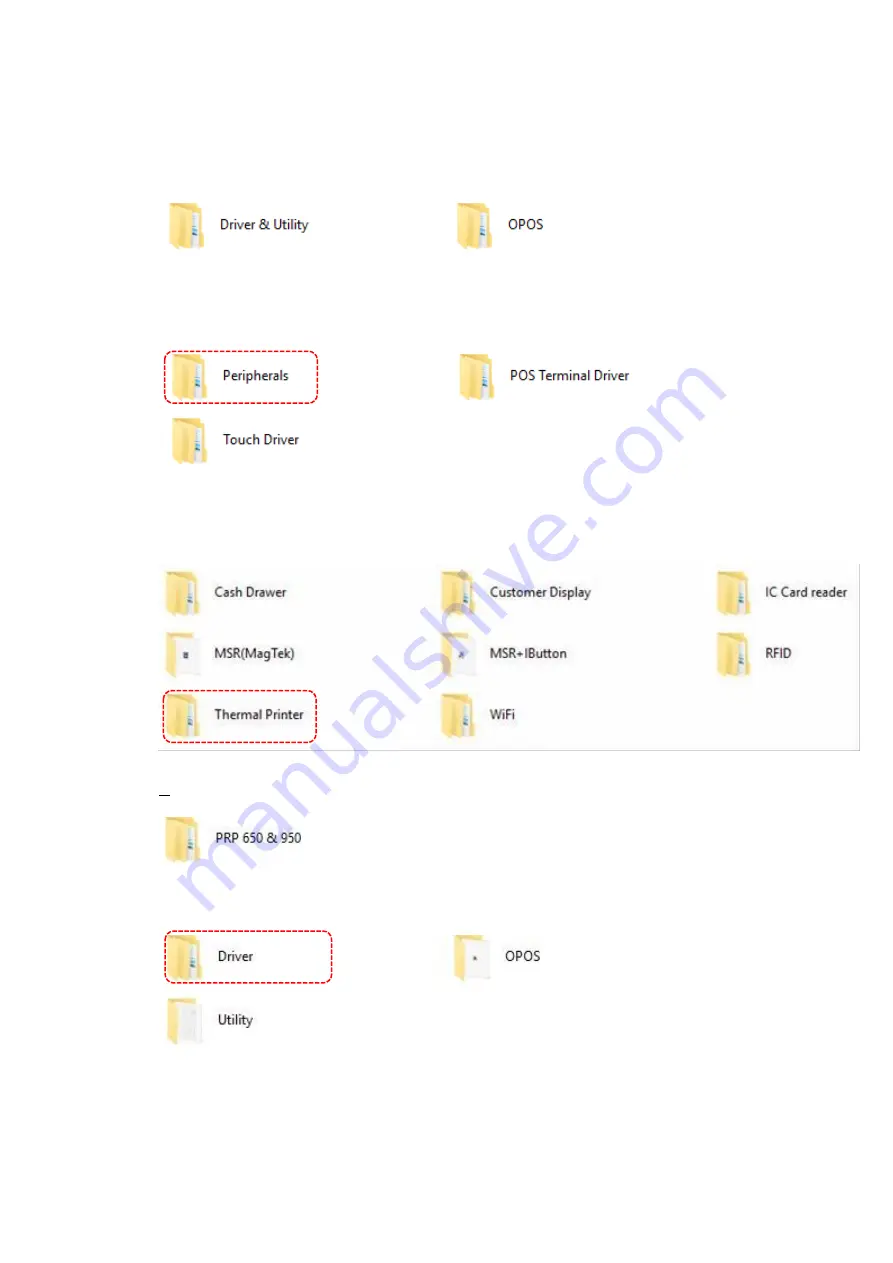
2.6.5. Install the Driver and Setup of Receipt Printer Unit
Please download the latest driver from TYSSO official website.
Extract the compressed file and open the folder to install the driver(s).
There are categorized folders for POS Terminal, Peripherals and Touch Screen drivers.
Select “Peripherals” to access the subfolders.
To install the drivers of the Printer unit
a.
Access the path: Driver & Utility\Peripherals\
Thermal Printer”
Click “OK” to continue.
b.
S
elect the folder “PRP 650 & 950”.
l.
Browse the subfolder
“Driver”.
Summary of Contents for Zircon Series
Page 7: ...vi...
Page 54: ...3 2 3 Hardware Monitor...
Page 58: ...3 2 6 Serial Port Console Redirection Console Redirection Configuration options Enable Disable...
Page 60: ...3 2 7 1 Socket 0 CPU information...
Page 72: ...3 3 Chipset...
Page 73: ...3 3 1 North Bridge Max TOLUD Dynamic 2GB 2 25GB 2 5GB 2 75GB 3GB...
Page 88: ...e Click Install to continue f Click Finish to complete setup...
Page 90: ...e Read File Information Click Next to continue f Click Next to continue...
Page 93: ...e Click Finish to complete the installation...
Page 97: ...d Follow the instructions to finish the installation...
Page 99: ...f Click Next to continue g Accept the License Agreement and click Next to continue...
Page 100: ...h Click Next to continue i Click Finish to complete setup and restart the computer...
Page 116: ...e Select Install driver only and click Next to continue f Click Install to begin Installation...
Page 142: ...20161225...
















































