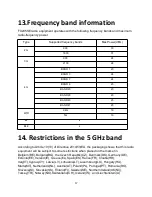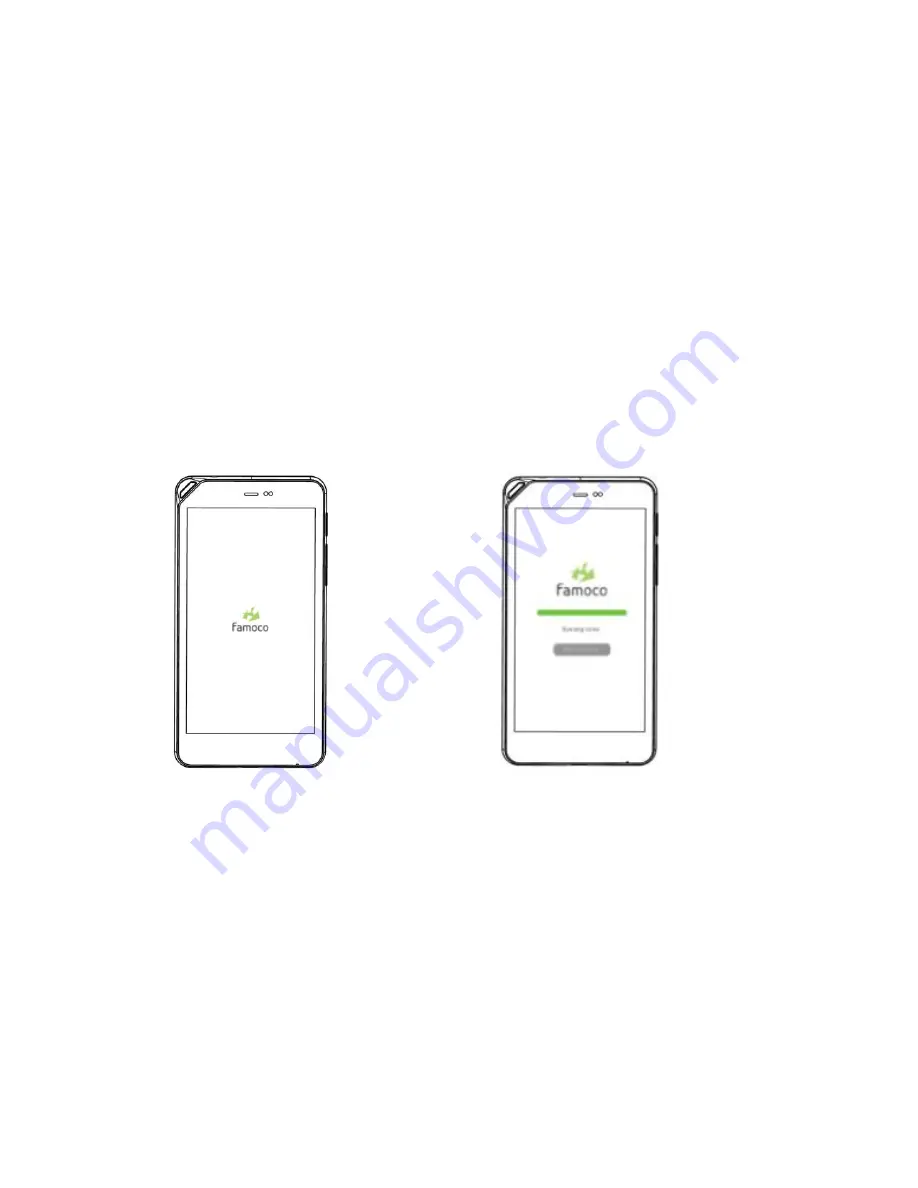
7
8.2 Home screen and synchronization
Once your device is switched on it will start synchronizing.
If there are no applications installed on it yet, the device will be locked on a
screen that shows the following indication to configure the internet
Connection:
To set up your device you need connectivity so that it can synchronize.
Please install a SIM card or set up Wi-Fi or contact your customer support.
If there is a connection, one of the following screens will appear (depending
on the synchronization status):
If the synchronization is in progress, please wait until it is complete.
If the synchronization is complete but no applications have been installed,
or if the synchronization has been aborted, please contact your customer
support.