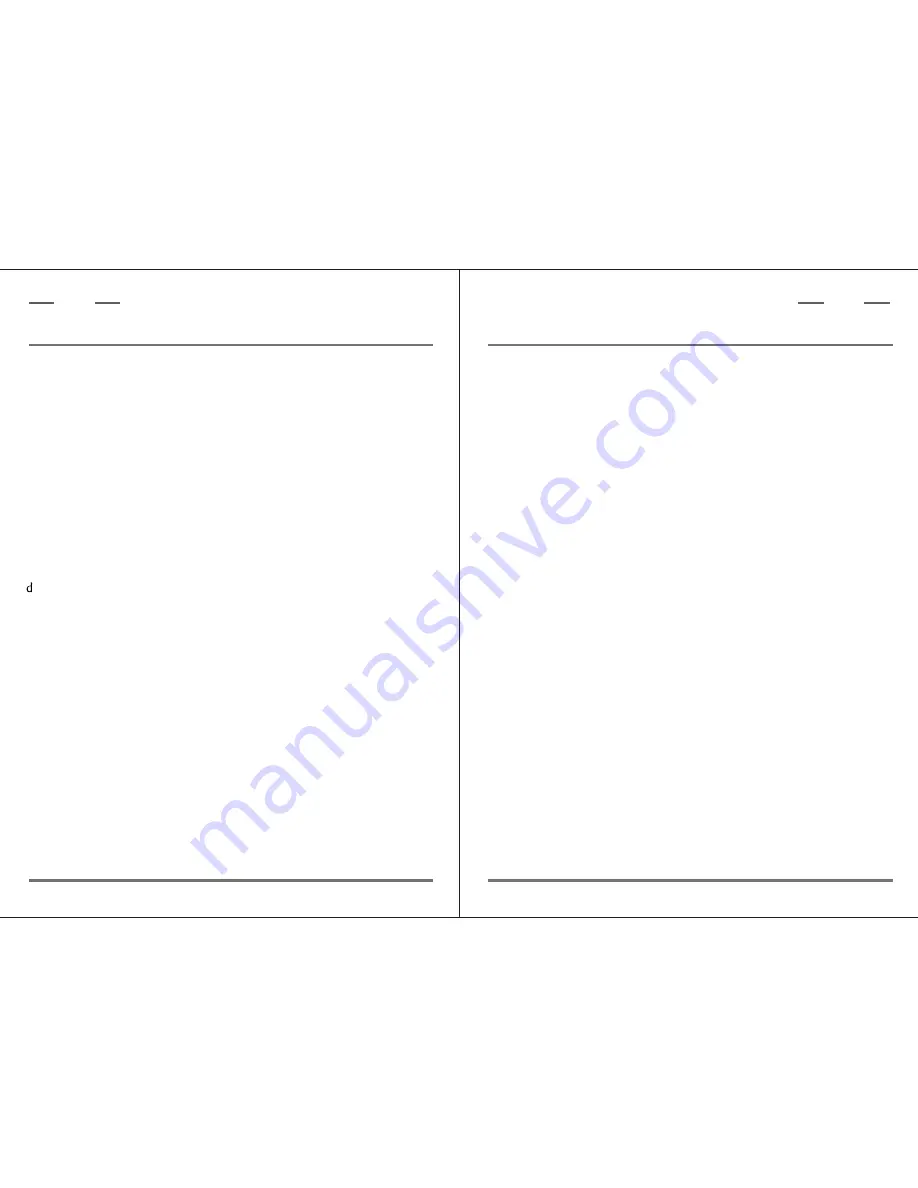
P.13
Troubleshooting
Please make sure to use the following connection and disconnection
procedures to download pictures.
a. Only connect ViewCatcher to your PC when the PC is on and
Windows has completed loading.
b. Your ViewCatcher and PC must be connected before running the
software program.
c. Avoid connecting, disconnecting and reconnecting the camera,
if you have Downloaded pictures and disconnected the camera,
please reboot before reconnecting.
. Always disconnect ViewCatcher before shutting down the PC.
If ViewCatcher is unexpectedly not recognized by the software
program, close the program, disconnect the camera and reboot
your PC. Only connect and disconnect your ViewCatcher using
the procedure outlined in this section.
User's guide
Contents
1. Introduction....................................................................P.1
2. Name of each part.............................................................P.2
3. How to use your binocular.............................................P.3~4
4. How to use your camera................................................P.4~5
5. Digital camera modes.......................................................P.6
7. Software and driver installation.....................................P.7~13
8. Maintenance........................ .........................................P.14
*Inserting Batteries / Taking Pictures / Self-Timer Mode / Erasing/ Deleting Picture
*Adjustment of Eye Relief for Eyeglass Wearers / Adjusting the Eyepieces /
Focusing the Binocular
*Resolution Options / Other Modes
*Software Installation / Driver Installation / Important Note Regarding Device Driver
Installation / Troubleshooting
6. System Requirements........................................................P.7
ViewCatcher
D i g i t a l
ViewCatcher
D i g i t a l



























