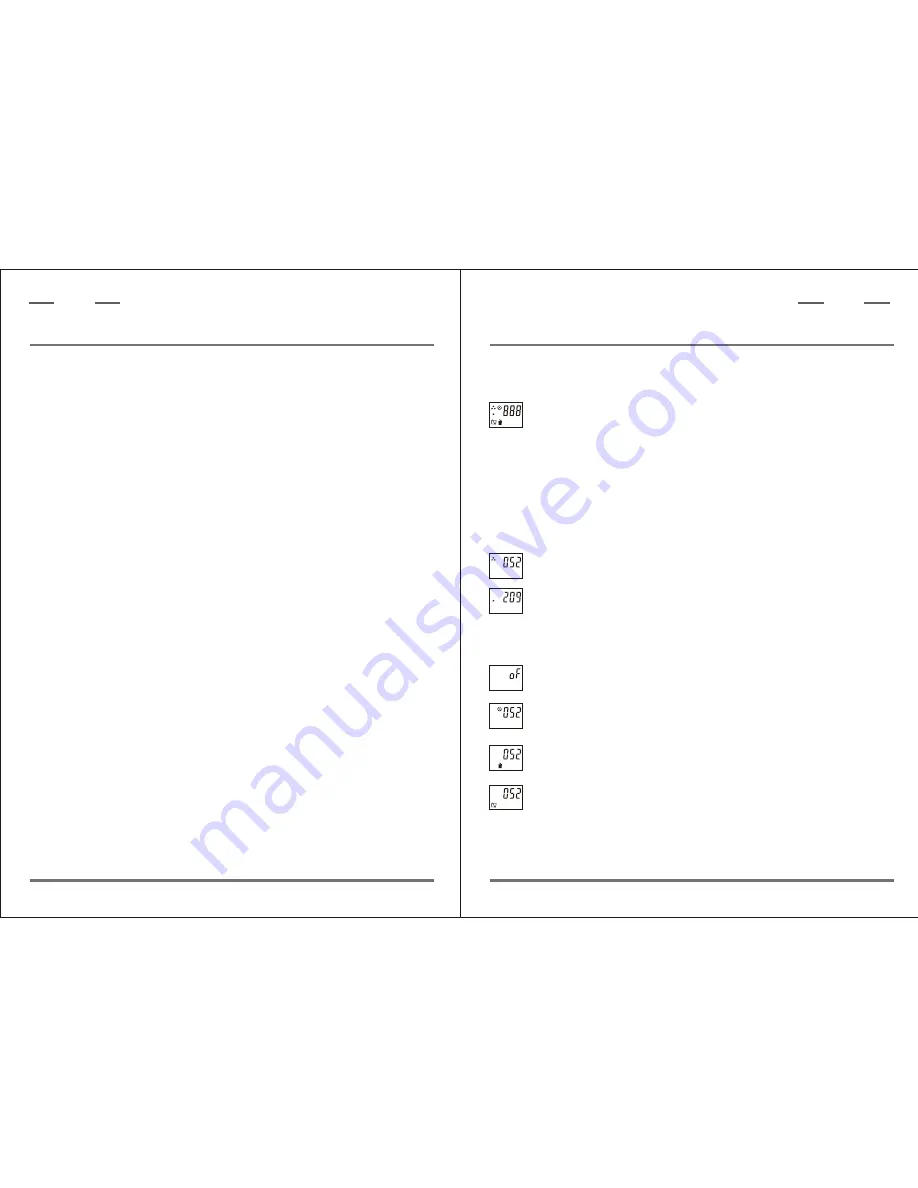
P.6
Erase All Image Mode.
Erase Last Picture Mode.
Defa ult S ett in g: Taking pictures at this mode.
The selected resolution displayed at bottom left.
The battery life indicator displayed at lower right.
High Resolution (640x480)Mode(VHI).
ViewCatcher will store up to 52 images.
5. Digital Camera Modes
Low Resolution (320x240)Mode(LO).
ViewCatcher will store up to 209 images.
Off screen.
Resolution Options
Other Modes
Self-Timer Mode with 10 second delay.
P.7
6. System Requirements
6-1.Windows 98SE / Windows Me / Windows 2000 / Windows XP.
6-2.200MHz (or equivalent) processor or faster.
6-3.64 MB of SDRAM
6-4.Video (VGA) card with 2MB of RAM for minimum 16-bit
(High Color) display.
6-5.CD -ROM driver
6-6.USB port
6-7.600 MB of free hard drive space.
7.S oftware and Driver Installation
Put the CD (bundled with your ViewCatcher) into the CD-ROM
driver, then the start screen will come up automatically.(see P.10)
Driver Installation
Before connecting the ViewCatcher to your PC, you need to
install aT
heCamera90 driver for your PC to recognize the
ViewCatcher. (See P.10)
ViewCatcher
D i g i t a l
ViewCatcher
D i g i t a l
As taking pictures, the number of picture is down counting.(For example,
when you take by hi resolution for 5 pictures, the monitor appears "47" and so on.)

























