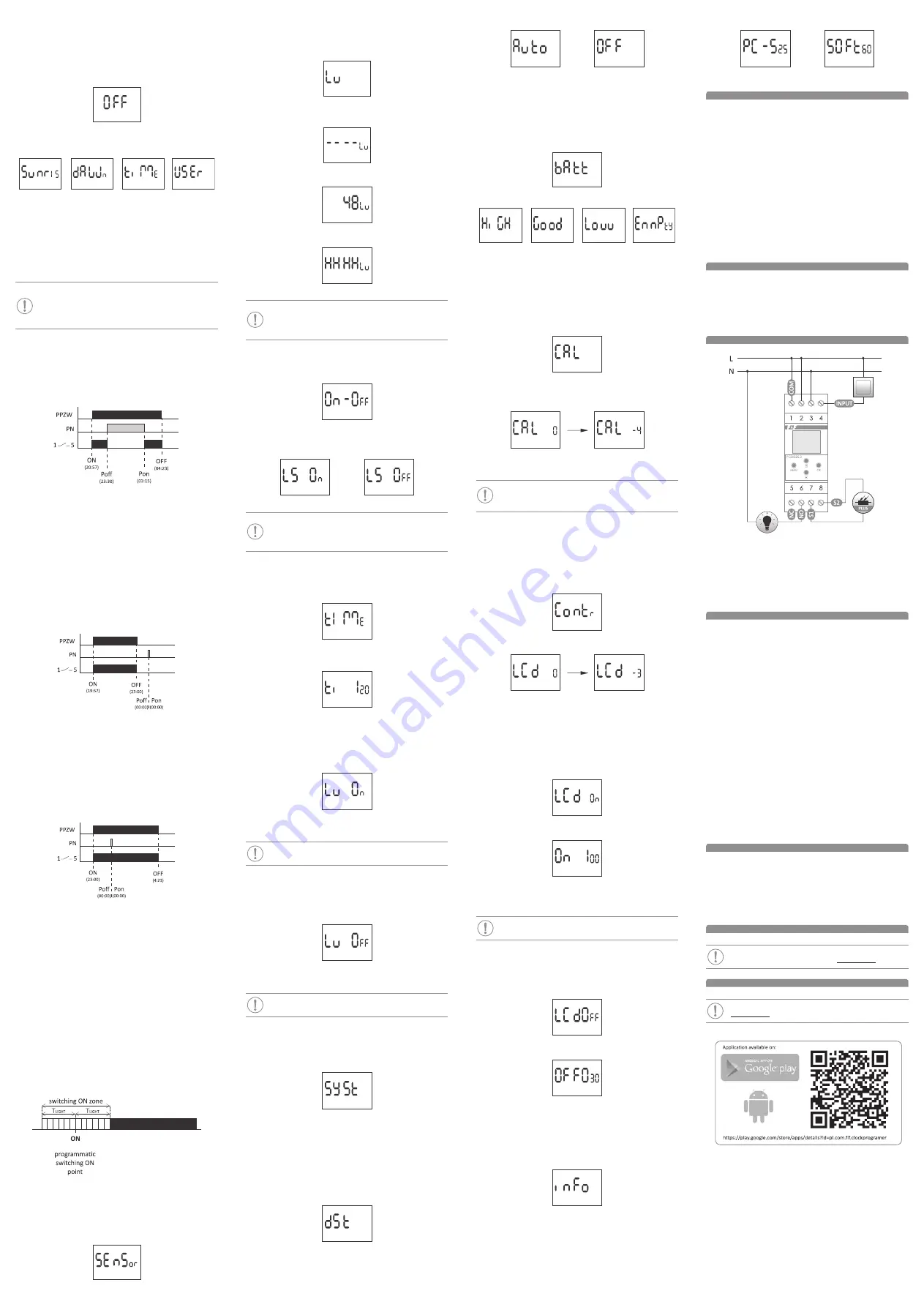
- 5 -
- 6 -
- 7 -
- 8 -
D200107
Confirm your selection by pressing
ok
. Use the
+/–
buttons to set the hour first
and then the minute at which the night break should end. Confirm the edited
value by pressing the
ok
button.
After confirming the minute, the clock will return to display the
poN
menu.
Return to the previously edited value by pressing the
meNu
button.
6.5.4. switch oFF – suNrise
)
Press
meNu
. The timer will enter program menu.
Using the
+/–
buttons select the mode for time setting
oFF
.
Press
ok
to accept. The timer will enter to the switch option selection (
suNrise/
dawN/time/user
).
Select mode using the
+/–
buttons
suNris
– astronomical sunrise
dawN
– civil twilight
time
– setting of the “rigid” hour of the switching on that is independent
from the sunset;
user
– user settings.
The switch-off time in the user settings is set as a shift of the switch-off point in
relation to the sunrise time.
For a description of the setting, see 6.5.1.
Confirm selected setting by pressing the
ok
button, the timer will then return
to display the
oN
menu.
When operating with the external light sensor switched on, the
oFF
switch-on point is approximate, as the actual moment of switch-off
will depend on the set width of the operating zone of the
tlight
brightness sensor (6.6.3) and will be, depending on the brightness
level (6.6.4 and 6.6.5), between (
oFF
–
tlight
) and (
oN
+
tlight
).
6.5.5. sceNarios
The following are examples of settings combinations for some of the most com
-
mon applications of the PCZ-525 clock.
6.5.5.1. Night break
In this case, the light is switched on in the evening (according to the astronomi
-
cal settings), in the middle of the night (from the preset time to the preset time)
the light is switched off and then on again until morning. The operating diagram
for this case is shown in the following figure:
PPZW – program points of switching on and off
PN – night break
Settings:
Set the evening switch-on time of the lighting with the
oN
parameter. If the
light is to be switched on at the desired sun position in relation to the horizon,
select
suNset
,
tlight
or
user
(6.5.1).
The beginning of the night break (the time when the light switches off at
night) should be set using the
poFF
parameter (6.5.2).
The end of the night break (the time when the light switches on again before
dawn) should be set using the
poN
parameter (6.5.3).
The morning light switch-on time should be set using the
oFF
parameter. If
the light is to be switched on at the desired sun position in relation to the
horizon, select
suNset
,
tlight
or
user
(6.5.4).
6.5.5.2. switchiNg oN iN the eveNiNg aNd switchiNg oFF at the preset
time
The lighting is to be switched on in the evening and switched off at a certain
fixed time.
PPZW – program points of switching on and off
PN – night break
Settings:
oN
– if the light is to be switched on at the desired sun position in relation to
the horizon, select
suNset
,
tlight
or
user
(6.5.1);
p oN
=
p oFF
=
0:00
– night break disabled (6.5.5.2 and 6.5.5.3);
oFF
– select the option to switch off at a fixed time
time
and then enter the
time at which the switch off is to take place (6.5.4).
6.5.5.3. switchiNg oN at the preset time aNd switchiNg oFF iN the mor-
NiNg
The lighting switches on at a fixed, selected time and switches off in the morn
-
ing.
PPZW – program points of switching on and off
PN – night break
Settings:
oN
– select the option to switch off at a fixed time
time
, and then enter the
time at which the switch off is to take place.
p oN
=
p oFF
=
0:00
– night break disabled (6.5.5.2 i 6.5.5.3)
oFF
– if the light is to be switched off at the desired sun position in relation to
the horizon, select
suNris
,
dawN
lub
user
(6.5.4).
6.6. brightNess seNsor
An external brightness sensor of the "Plus" probe-type can be connected to
the PCZ-525.3 Plus clock (to terminals 7 and 8). The use of an element that
measures the actual brightness level allows adjusting the moment of switching
on/off the lighting to actual conditions. And so, for example, on a dark and
cloudy day, the switching-on should take place earlier and the switching-off lat
-
er directly resulting from the position of the sun and astronomical calculations.
To properly configure the connected brightness sensor, set the following pa
-
rameters:
Switch on the sensor (6.6.2);
Determine the
tlight
time zone around the programmed switching points
where brightness measurement will be taken into account (6.6.3);
Set the brightness level below which the lighting can be switched on (6.6.4);
Set the brightness level which, if exceeded, will switch off the lighting (6.6.5).
The operating principle is shown in the diagram below:
If in the selected switching zone the measured brightness level drops below the
value set in parameter 6.6.4, switching-on will take place before the
oN
time. If
the measured brightness level is greater than the value set in parameter 6.6.5,
switching-on will take place after the
oN
time.
To enter the brightness sensor configuration menu, press the
meNu
button.
The clock will enter the program menu. Press the
+/–
buttons to select the
seNsor
setting
.
6.6.1. brightNess level readiNg
A parameter that allows you to read the brightness level measured by the sen
-
sor connected to the clock.
To display the parameter, enter the
seNsor
menu, then select the
lu
option
using the
+/–
buttons and confirm the selection by pressing the
ok
button.
The indication on the display can now take one of three forms: brightness sen
-
sor off, no reading
Measured brightness level [lx]
Exceeding the acceptable measuring range of the transmitter
Since the brightness measurement is carried out with a photoresistor,
its accuracy may be relatively low. Therefore, when setting the bright
-
ness level for switching on (6.6.4) and off (6.6.5) the values measured
by the PCZ should be used.
6.6.2. seNsor activatioN
To enter the brightness sensor activation option, enter the
seNsor
menu, then
select the
oN-oFF
option using the
+/–
buttons and confirm the selection by
pressing
ok
.
Use the
+/–
buttons to select the appropriate option:
ls oN
– sensor on,
ls oFF
– sensor off.
Confirm your selection by pressing
ok
.
Activation of the sensor when it is not physically connected to the
clock will be interpreted as a very low level of brightness and will
each time cause the light to be switched on earlier and then switched
off late.
6.6.3. switch-oFF zoNe
tlight
time before and after the programmed switching points, which will take
into account the brightness level to speed up or delay the switching-on time.
To enter the switch-off zone length setting, enter the
seNsor
menu, then select
the
time
option using the
+/–
buttons and confirm the selection by pressing
ok
.
Use the
+/–
buttons to set the desired width of the switch-on zone and confirm
the selection by pressing the
ok
button.
6.6.4. brightNess level For switchiNg-oN
Brightness level
lu oN
[lx] below which the speed-up of the light switching-on
and the delay of the light switching-off will occur.
To set the value of the
lu oN
parameter, enter the
seNsor
menu, then select
the
lu oN
option using the
+/–
buttons and confirm the selection by pressing
the
ok
button.
Use the
+/–
buttons to set the desired brightness level and confirm the selec
-
tion by pressing the
ok
button.
The brightness level can be set in the range of 2÷500 lx.
The
lu oN
<
lu oFF
condition must always be met.
6.6.5. brightNess level For switchiNg-oFF
Brightness level
lu oFF
[lx] above which the delay of the light switching-on and
the speed-up of the light switching-off will occur.
To set the value of the
lu oFF
parameter, enter the
seNsor
menu, then select
the
lu oN
option using the
+/–
buttons and confirm the selection by pressing
the
ok
button.
Use the
+/–
buttons to set the desired brightness level and confirm the selec
-
tion by pressing the
ok
button.
The brightness level can be set in the range of 2÷500 lx.
The
lu oN
<
lu oFF
condition must always be met
.
6.7. system settiNgs
The system settings menu contains a group of parameters designed to con
-
figure auxiliary controller parameters. To enter the system settings, press the
meNu
button, then use the
+/–
buttons to select
syst
and confirm the selection
by pressing
ok
.
6.7.1. automatic time chaNge
In Poland, according to the current law, there is a change of time from standard
to summer time (
dst
) on the last Sunday of March at 2.00 a.m. (by adding 1
hour to the current time).
The change of time from summer to standard time is made on the last Sunday
of October at 3.00 a.m. (by subtracting 1 hour from the current time).
In the PCZ-525.3 Plus timer, the automatic time change function (
dst
) is ena-
bled by default. To change the settings of the
dst
mode, select the
syst
menu
(6.7), then select
dst
with the
+/–
buttons and confirm the selection with the
ok
button.
With
+/–
keys select desired mode::
auto
– with automatic time change;
oFF
– without automatic time change.
Confirm selected option by pressing
ok
.
To exit the parameter without saving the changes, press the
meNu
button.
6.7.2. battery charge iNdicator
The clock includes checking the battery charge status.
To check the battery level, enter the
syst
(6.7), then use the
+/–
buttons to go
to
batt
and confirm by pressing
ok
.
The clock will display information about battery charge level:
high –
fully charged, new battery
good –
in good condition, provides long-term operation
low –
low battery level, recommended replacement
empty –
discharged, it must be replaced immediately
6.7.3. system clock time adjustmeNt
If you notice that the time is measured incorrectly by the timer, you can correct
it yourself. To do this, you first need to estimate the error of time measurement
in seconds on a monthly scale. Next press
meNu
button and go to
syst
(p. 6.7).
Using
+/–
select
cal
parameter and confirm
ok
.
Using
+/–
select desired correction value.
For example:
If the clock is fast 4 seconds per month, set the parameter value -4.
Confirm by pressing
ok
, to exit edit mode without making any changes –
meNu
button.
The operation of the timer is based on a quartz resonator, the natural
feature of which is aging causing a change in the resonance frequency
and thus reducing the accuracy of time measurement.
6.7.4. display
6.7.4.1. coNtrast
Contrast setting allows you to adjust the display method to the location of in
-
stallation – liquid crystal displays have a low viewing angle and by modifying
the contrast level, you can ensure that the digits are correctly visible from the
top (high contrast setting), front and bottom (low contrast setting).
To change the contrast, enter the
syst
menu (6.7) and then use the
+/–
buttons
to select
coNtr
. Confirm your selection by pressing
ok
..
Using
+/–
select contrast parameter.
A preview of the changes is visible already during editing. To confirm the chang
-
es, press the OK button, to exit the edit mode without making changes – press
the
meNu
button.
6.7.4.2. backlight (active)
Each time you press a button on the panel of the controller, the backlight of the
display gently brightens to the active level.
To set the brightness level for active backlight, enter the
syst
menu (6.7) and
use the
+/–
buttons to select
lcd oN
.
Confirm your selection by pressing
ok
.
Use the
+/–
buttons to set the required brightness level.
The preview of changes is already visible during editing. To confirm the chang
-
es, press the
ok
button. To exit the edit mode without making changes - press
the
meNu
button.
The display remains active for 60 seconds from the last press of the
button.
6.7.4.3. backlight (staNdby)
The standby backlight level is maintained throughout the entire operation of
the clock (except when the button on the facade is pressed).
To set the brightness level of the backlight in standby mode, enter the
syst
menu (6.7) and use the
+/–
buttons to select
lcd oN
.
Confirm your selection by pressing
ok
.
Use the
+/–
buttons to set the required brightness level..
The preview of changes is already visible during editing. To confirm the chang
-
es, press the
ok
button. To exit the edit mode without making changes – press
the
meNu
button.
6.7.5. system iNFormatioN (iNFo)
Information about the device type and software version are available in the
iNFo
menu. To display them, enter the
syst
menu (6.7), use the
+/–
buttons to
select
iNFo
. Confirm by pressing
ok
.
Using +/– select required parameter:
To exit the parameter, press the
meNu
button.
7. Technical data
power supply
24÷264 V AC/DC
maximum load current (AC-1)
16 A
contact
separated 1×NO/NC
backup time clock operation
6 years*
battery type
2032 (lithium)
backup time display operation
none
accuracy of the clock
1 s
error time
±1 s/ 24 h
power consumption
1.5 W
terminal
2.5 mm² screw terminals (cord)
4.0 mm² screw terminals (wire)
tightening torque
0,5 Nm
working temperature
-20÷50°C
dimensions
2 modules (35 mm)
mounting
on TH-35 rail
protection level
IP20
* battery life addicted to weather coditions and frequency of mains failure
8. Installation
1) Turn off the power.
2) Mount the timer on the TH-rail in the distribution box.
3) Connect wires according to the diagram.
4) Connect receivers according to the diagram.
5) Set the correct date (see section 6.1.) and hour (see section 6.2.).
6) Perform clock software configuration.
9. Connection scheme
1
COM contact input
2-3
timer power supply
4
ON/OFF button
5
NC contact output
("standard closed" position)
6
NO contact output
("standard opened" position)
7-8
brightness sensor
10. Table of location codes
1 Albania
2
Armenia
3
Austria
4
Azerbaijan
5
Belgium
6
Bulgaria
7
Bosnia and Hercegovina
8
Belarus
9
Kazakhstan
10
Kyrgyzstan
11
Switzerland
12
Cyprus
13
Czech Republic
14
Danmark
15
Germany
16 Spain
17 Estonia
18
Finland
19
France
20
Great Britain
21
Georgia
22
Greece
23
Croatia
24
Hungary
25
Ireland
26
Iceland
27 Italy
28 Lichtenstein
29 Lithuania
30
Luxembourg
31
Latvia
32
Macedonia
33 Monaco
34
Moldova
35 Malta
36 Mongolia
37
Holland
38
Norway
39
Poland
40
Portugal
41
Romania
42 Russia
43
San Marino
44
Serbia
45
Slovakia
46
Slovenia
47
–
48
Sweden
49 Tajikistan
50
Turkmenistan
51
Ukraine
52
Uzbekistan
11. CE declaration
F&F Filipowski sp. j. declares that the device is in conformity with the essen
-
tial requirements of Directive 2014/53/EU of the European Parliament and of
the Council of 16 April 2014 on the harmonization of the laws of the Member
States relating to the making available on the market of radio equipment and
repealing Directive 1999/5/EC.
The CE Declaration of Conformity, along with the references to the standards
in relation to which conformity is declared, can be found at www.fif.com.pl on
the product page.
12. Programming scheme
The programming scheme for the timer is available for download on
the product’s subpage. Website address: www.fif.com.pl
.
13. PCZ Konfigurator app
PCZ Konfigurator app available for download on website address:
www.fif.com.pl
.





















