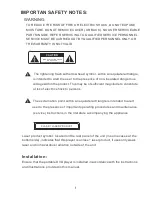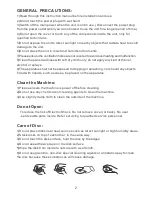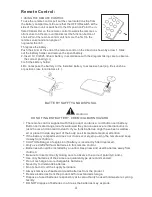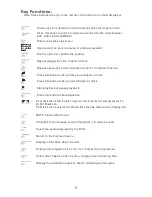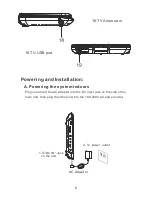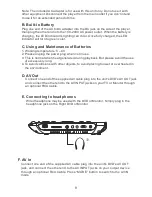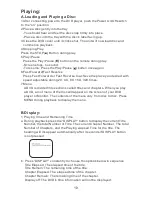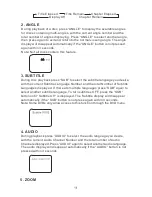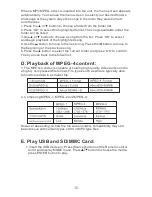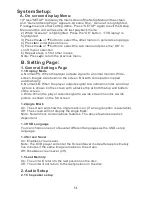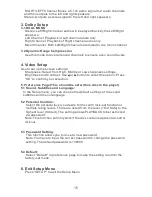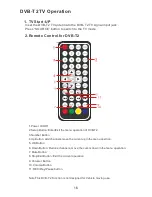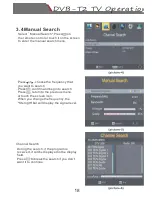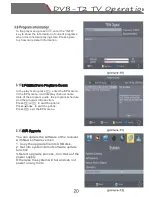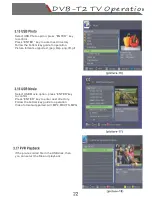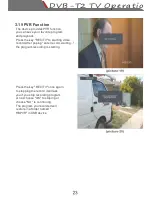Note: The included AC adapter is for use with this unit only. Do not use it with
other equipment. Disconnect the player from the main outlet if you don't intend
to use it for an extended period of time.
B. Built-in Battery
Plug one end of the AC to DC adapter into the DC jack on the side of the player,
then plug the other end into the 100-240V AC power outlet. When the battery is
charging, the LED indicator is lighting red color. Once fully charged, the LED
indicator will turn to green color.
C. Using and Maintenance of Batteries
1. Working temperature: 5 – 40
2. Please unplug the power plug when not in use.
3. This is normal when heat generated during playback. But please avoid the use
of excessively long.
4. To avoid collisions with other objects, to avoid placing too wet or overheated in
the environment.
D. AV Out
Connect one end of the supplied AV cable plug into the unit's DVD's AV OUT jack,
and connect the other end to the AV INPUT jacks on your TV or Monitor through
an optional RCA Cable.
E. Connecting to headphones
Wired headphone may be used with the DVD or Monitor, Simply plug in the
headphone jack on the Right DVD or Monitor.
F. AV In
Connect one end of the supplied AV cable plug into the unit's DVD's AV OUT
jack, and connect the other end to the AV INPUT jacks on your output device
through an optional RCA Cable. Press “MODE” button to switch to the AV IN
mode.