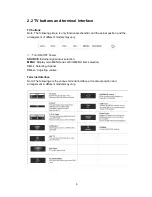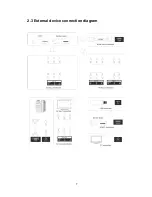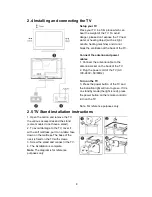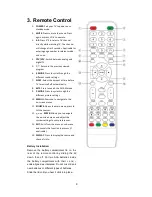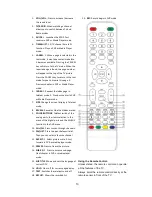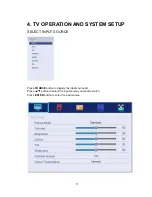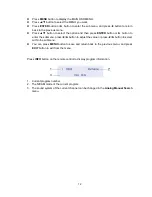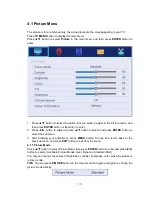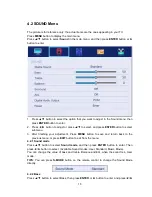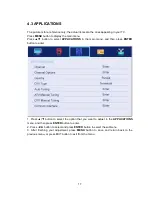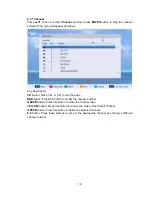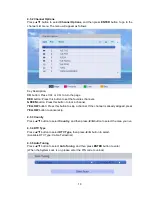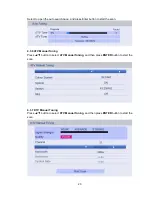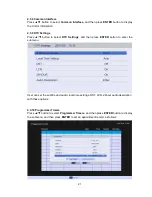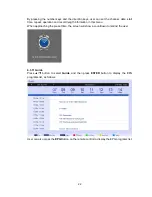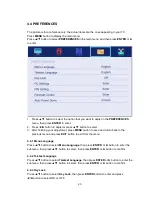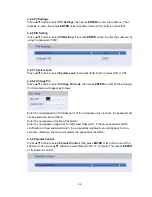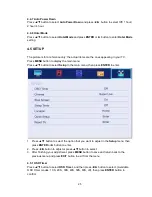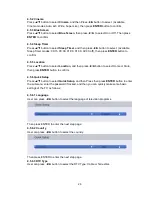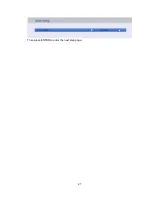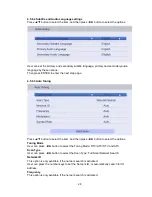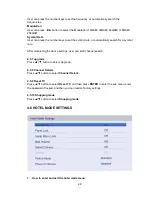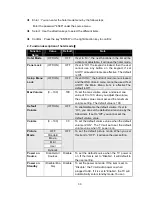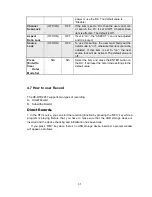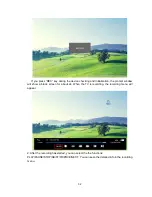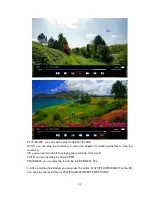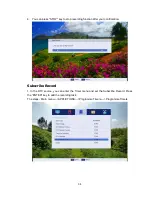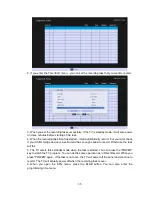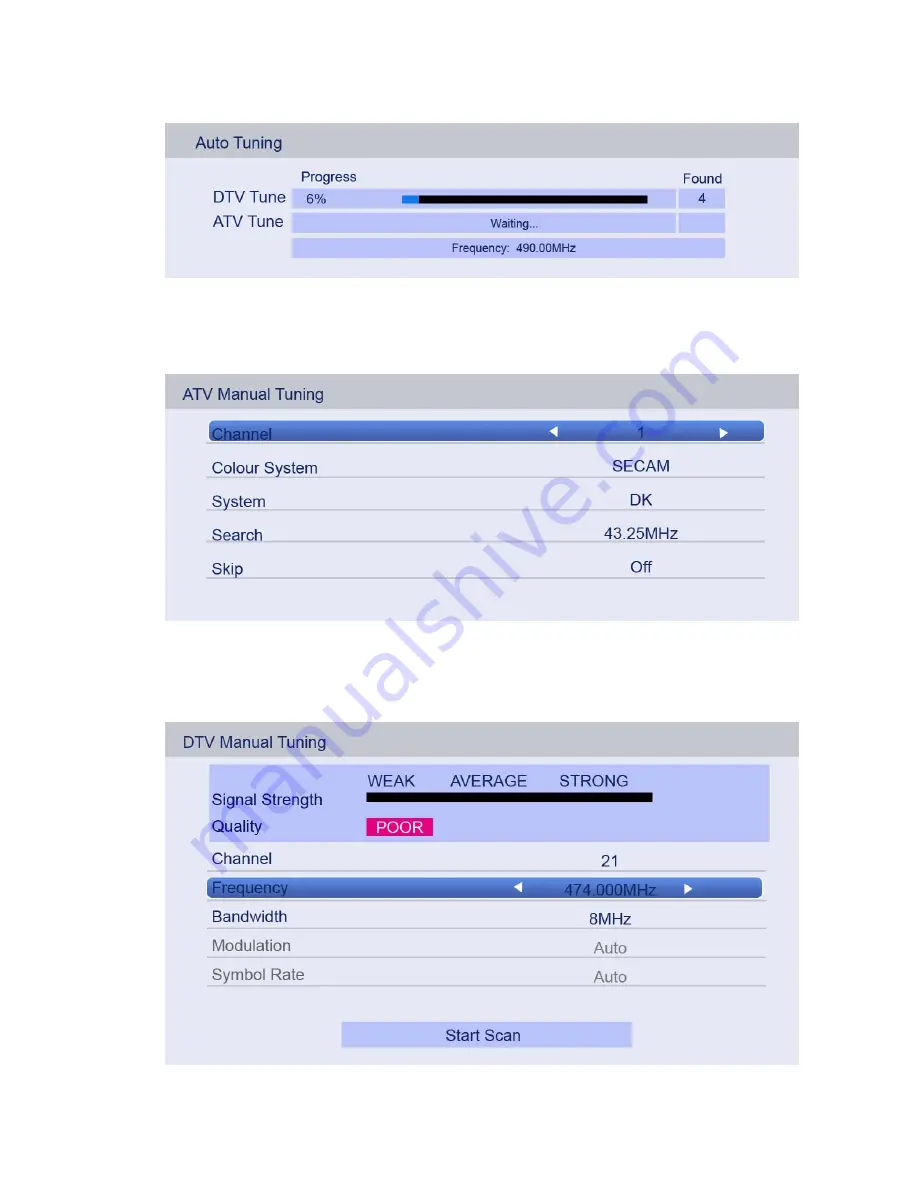
20
Select to open the auto search page, and press Enter button to start the scan.
4.3.6 ATV Manual Tuning
Press
▲
/
▼
button to select
ATV Manual Tuning
, and then press
ENTER
button to start the
scan.
4.3.7 DTV Manual Tuning
Press
▲
/
▼
button to select
DTV Manual Tuning
, and then press
ENTER
button to start the
scan.