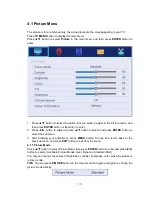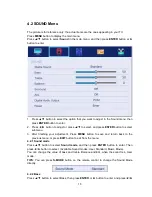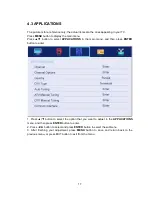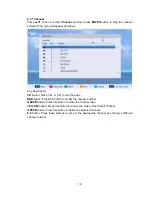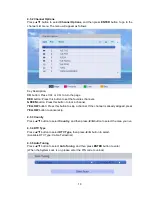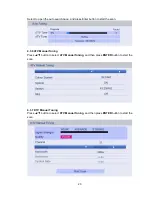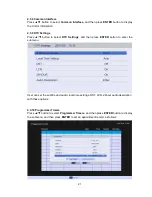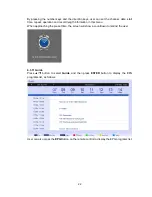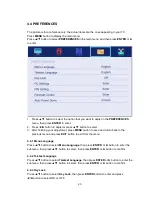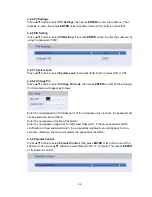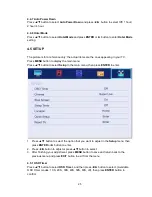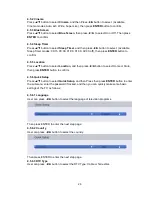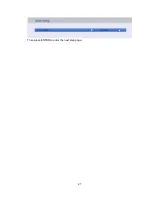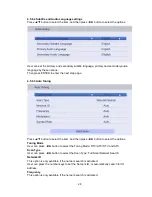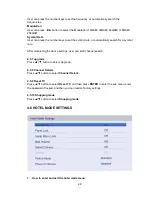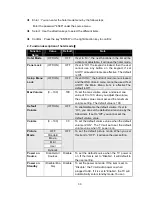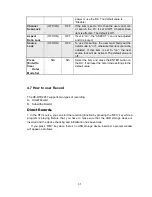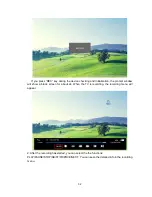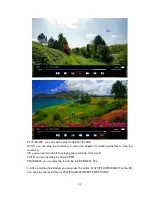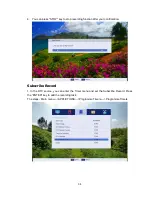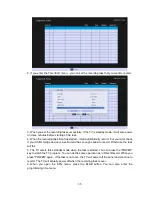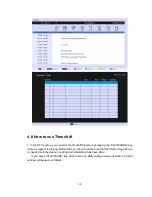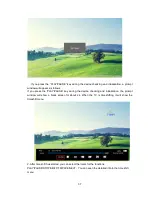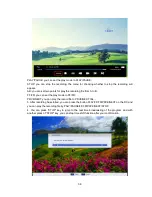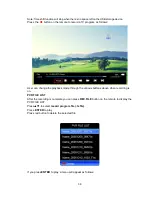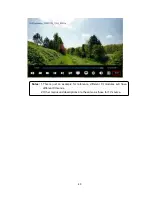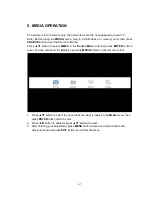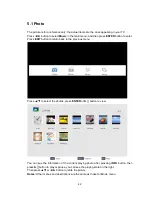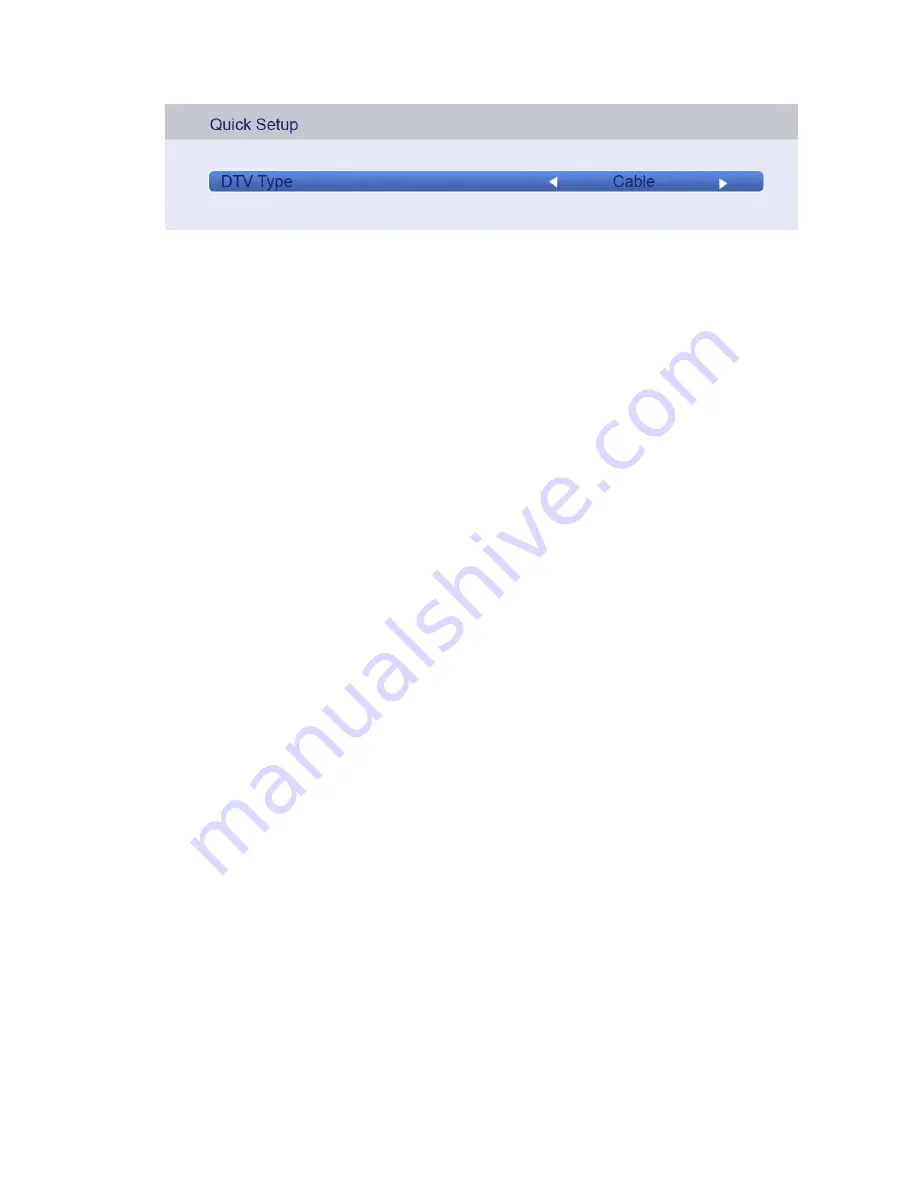Reviews:
No comments
Related manuals for FL28101

192mp - SyncMaster 19" LCD Monitor
Brand: Samsung Pages: 64

UN55F6400AF
Brand: Samsung Pages: 2

15MF200V
Brand: Magnavox Pages: 1

XEPHIA 42 PW 110-6606 TOP
Brand: Grundig Pages: 36

TD930
Brand: GPX Pages: 16

SENTRY 2 SMS1917SG
Brand: Zenith Pages: 31

QSL322TV3
Brand: SONIQ Pages: 22

KALED55XXXWB
Brand: Kogan Pages: 22

LTA-16S5X3M
Brand: Akai Pages: 29

Viera TC-50A410C
Brand: Panasonic Pages: 64

Viera TC-L39B6
Brand: Panasonic Pages: 16

CT29M16MQU
Brand: Samsung Pages: 51

H-LED15V6
Brand: Hyundai Pages: 27

STV-32LED11A
Brand: Shivaki Pages: 39

N4261W - 42" LCD TV
Brand: ViewSonic Pages: 43

AT4258ML
Brand: Acer Pages: 37

AT4250-DTV
Brand: Acer Pages: 23

M190HQD
Brand: Acer Pages: 35