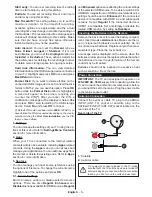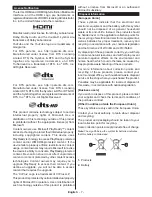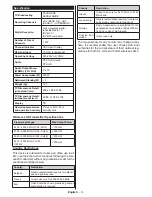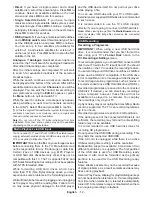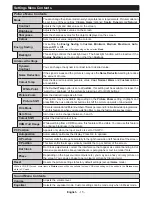English
- 1 -
Wake ON ............................................................... 28
Wireless Display .................................................... 28
Connecting Other Wireless Devices ...................... 29
Connectivity Troubleshooting ................................ 29
Using Audio Video Sharing Network Service ......... 30
Apps ...................................................................... 30
Internet Browser .................................................... 30
HBBTV System...................................................... 31
Smart Center ......................................................... 32
Alexa Ready Feature ............................................. 33
DVB functionality information ................................ 35
Contents
Contents .................................................................. 1
Safety Information ................................................... 2
Markings on the Product.......................................... 2
Environmental Information....................................... 3
Features .................................................................. 3
Ultra HD (UHD) ........................................................ 4
Accessories Included............................................... 4
Standby Notifications ............................................... 4
TV Control Switch & Operation................................ 4
Using Main TV Menu ............................................... 5
Inserting the Batteries into the Remote ................... 6
Power Connection ................................................... 6
Antenna Connection ................................................ 6
License Notification ................................................. 7
Disposal Information ................................................ 7
Specification ............................................................ 8
Remote Control ....................................................... 9
Connections........................................................... 10
Switching On/Off .................................................... 11
First Time Installation............................................. 11
Media Playback via USB Input .............................. 12
USB Recording ...................................................... 12
Media Browser....................................................... 13
FollowMe TV .......................................................... 14
CEC ....................................................................... 14
E-Manual ............................................................... 14
Settings Menu Contents ........................................ 15
General TV Operation ........................................... 20
Using the Channel List .......................................... 20
Configuring Parental Settings ................................ 20
Electronic Programme Guide ................................ 20
Teletext Services ................................................... 21
Software Upgrade.................................................. 21
Troubleshooting & Tips .......................................... 21
PC Input Typical Display Modes ............................ 22
AV and HDMI Signal Compatibility ........................ 23
Supported File Formats for USB Mode ................. 24
Video File Formats ................................................ 24
Picture File Formats .............................................. 24
Audio File Formats ................................................ 24
Subtitle File Formats.............................................. 25
Supported DVI Resolutions ................................... 26
Connectivity ........................................................... 27
Wired Connectivity................................................. 27
Wireless Connectivity ............................................ 27