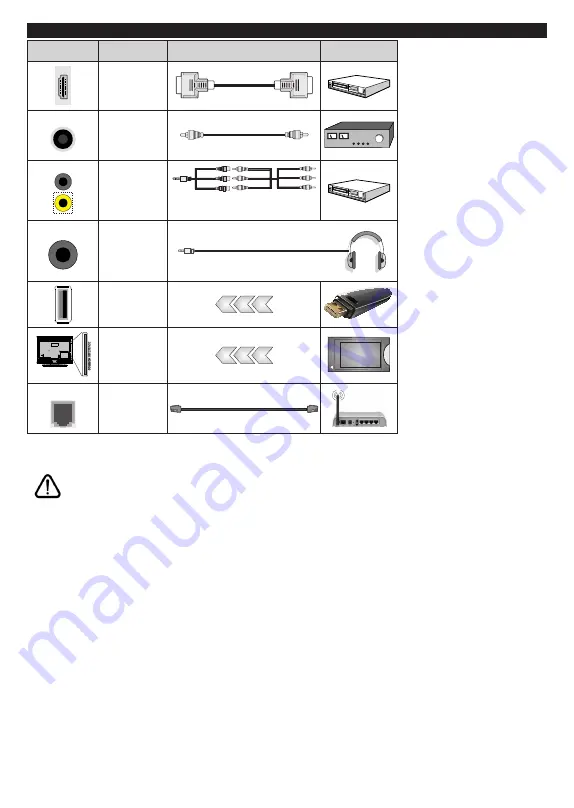
English
- 11 -
Connections
Connector
Type
Cables
Device
HDMI
Connection
(side&back)
SPDIF
SPDIF
(Coaxial Out)
Connection
(side)
Side AV
Side AV
(Audio/Video)
Connection
(side)
Audio/Video
Cable
Side Audio/Video
Connection Cable
HEADPHONE Headphone
Connection
(side)
USB
Connection
(side)
CI
Connection
(side)
CAM
module
LAN
Ethernet
Connection
(back)
LAN / Ethernet Cable
When using the wall mounting
kit (available from a third party
in the market, if not supplied),
we recommend that you plug all
your cables into the back of the
TV before mounting on the wall.
Insert or remove the CI module
only when the TV is SWITCHED
OFF. You should refer to the module
instruction manual for details of
the settings. The/Each USB input
of your TV supports devices up
to 500mA. Connecting devices
that have current value above
500mA may damage your TV. When
connecting equipment using a HDMI
cable to your TV, to guarantee
sufficient immunity against parasitic
frequency radiation, you have to use
a high speed shielded (high grade)
HDMI cable with ferrites.
If you want to connect a device to the TV, make sure that both the TV and the device are turned off before making
any connection. After the connection is done, you can turn on the units and use them.
Summary of Contents for FLS32228
Page 1: ......
Page 3: ...2 5000 5 cm...
Page 4: ...3 II i CLASS 1 LASER PRODUCT 1 1 2 2 m...
Page 6: ...5 USB 1 50 Smart Center Smart Center USB HDMI 3 TV 1 8 5 OK OK OK...
Page 7: ...6 2 5 2 2 2 2 OSD Menu OK Return Back Menu MENU OK OK OK...
Page 9: ...8 3 8 4 OK OK 5 OK 5 1 1 5 V AAA 220 240 V AC 50 Hz ANT...
Page 19: ...18 HDMI ARC HDMI ARC CEC OK MENU INFO OK MENU...
Page 20: ...19 OK Micro Dimming Micro Dimming 5 5...
Page 21: ...20 HDMI HDMI...
Page 22: ...21 Dolby Surround Surround TV S PDIF HDMI ARC HDMI ARC CEC AVL Dolby AVL TV...
Page 23: ...22 OK WPS WPS OK WPS Internet IP DNS...
Page 24: ...23 DVB DVB...
Page 25: ...24 OK AC 4 TV 5 2 4 6 8 S SL AD...
Page 27: ...26 LED LED OK 1 8 1 DVB DVB smartphone tablet smartphone tablet OSS CICAM AppMMI CICAM...
Page 29: ...28 Back Return OK Back Return OK OK OK OK Zoom OK Back Return OK OK OK OK OK USB OK...
Page 30: ...29 Internet OK OK OK 3 3 00 Internet LED AV USB USB USB USB USB...
Page 77: ......
















































