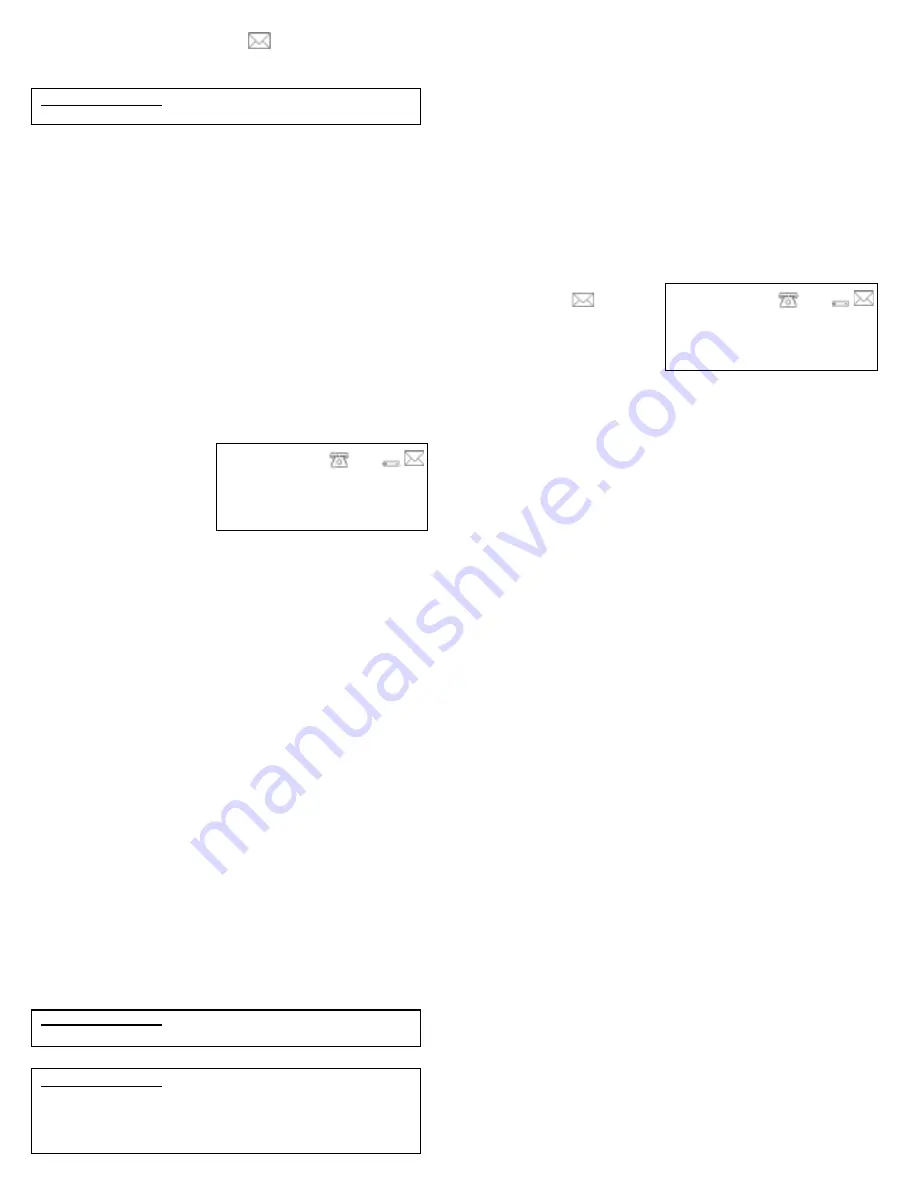
⑥
⑥
⑥
⑥
The Voice Mail Waiting symbol when you have new
voice mail.
You must have Visual Message Waiting Indication from
you local Telephone Company for the Voice Mail Waiting Symbol to
work
.
IMPORTANT NOTE: You
must wait for at least 2 full rings
before answering the phone for the Caller ID data.
Call Waiting Caller ID
If you subscribe to both Caller ID and Call Waiting Caller ID the
Caller ID unit will flash the “WAITING” message and the incoming
caller's information will be displayed when a call comes in while you
are talking on the phone. The number and/or name of the waiting
caller is displayed only if you are using the telephone connected to
this unit when the new call comes in and only if the unit is
connected between the wall jack and the telephone. If there is a
second telephone on the same line that is off the hook, the
information of the waiting caller will not be displayed.
Switching Between Caller 1 and Caller 2
When a second call comes during a telephone conversation, you
can press the
DIAL/FLASH
button once to switch to caller 2. While
talking to caller 2, you can press the
DIAL/FLASH
button again to
switch back to caller 1.
New Calls and Total Calls
When the unit and phone are
idle, the LCD displays the
number of new calls that
have been received since
the last review of memory as
well as the total number of
calls in memory.
Reviewing and Deleting Calls
Each call is assigned a number from call # 1 to call # 99. The most
recent call has the highest number. For example, if there are 99
calls in memory, then call # 99 is the most recent and call # 1 is the
oldest.
To review calls stored in memory push the
#
#
#
#
REVIEW
button to go
backward through the calls stored in memory or push the
$
$
$
$
REVIEW
button to go forward through the calls stored in
memory. When you get to the last stored call, pressing the
$
$
$
$
REVIEW
button takes you back to call # 1. If you are on call # 1,
pressing the
#
#
#
#
REVIEW
button takes you to call #99. When the
unit’s memory has 99 stored calls and a new call comes in, the
oldest call (# 1) is automatically erased to make room for the
incoming call. The new incoming call then becomes call # 99.
Deleting Calls
To manually delete a call push the
#
#
#
#
REVIEW
button to go
backward through the calls stored in memory or push the
$
$
$
$
REVIEW
button to go forward through the calls stored in memory
until the call you want to remove is displayed. Now, push the
DELETE
button once to remove this call. When you delete a call,
the previous call is then displayed and the calls are renumbered
accordingly. To delete
all
calls from the Caller ID unit at once
press and hold the
DELETE
button down for a minimum of 3
seconds or until the unit displays “NO CALLS!”
IMPORTANT NOTE:
The Caller ID units’ buttons will not work
while the phone is ringing, or a few seconds afterward.
IMPORTANT NOTE:
Disconnecting the AC/DC adapter and
removing the batteries deletes all stored Caller ID data. Write
down any important numbers before disconnecting power. If
you use 3 AA batteries as a back up power source, make
sure to replace them with new ones periodically.
Calling Back a Number from the Caller ID List
When the number you wish to call back is displayed on the LCD, lift
the handset of telephone connected to this unit, then press the
DIAL/FLASH
button once. The displayed number is dialed with
correct area code and long distance call prefix automatically.
New Call Indication
When you have new calls to review the red LED light on the top
right hand corner of the unit will blink. When the unit is idle, total
number of new calls is displayed “
NEW 02 TOTAL15
”.
Message Waiting Indication
The new call LED Indicator also functions as a
Visual Message
Waiting Indicator
(
VMWI
). If you have Voice Mail messages
waiting, then the Voice Mail
Waiting Symbol will also
display reminding you to
check your messages. In
addition, “
MESSAGES
” and
“
NEW 02 TOTAL15
” is
displayed alternatively on the
third line of LCD.
*NOTE: You must activate Voice Mail and
VMWI through your local telephone company.
Troubleshooting
What If the Caller ID Unit Displays “NO CALLS!” And No Caller
ID Data Is Shown as New Calls come in?
•
Verify that the
Caller ID
service has been activated through your
local telephone company. Make sure that you answer a call only
after 2 or more complete rings to ensure the Caller ID data is
properly sent.
•
Make sure that the unit is connected properly to a working wall
jack.
•
Make sure all line cord and power connections are correct and
secure.
•
Make sure that the answering machine is connected correctly
and set to answer
after
at least 3 or more rings.
•
If you subscribe to a
Call Forwarding
service make sure that
the
Call Forwarding
feature is not activated.
What If the Caller ID Unit Is Set To Operate in the Wrong
Language?
If your unit is currently set to operate in the wrong language, you
must remove the AC/DC adapter and/or 3 AA batteries from your
unit for a minimum of 20 seconds and then reconnect/reinstall them
in order to get the language selection option again. See the
“CONNECTING THE AC/DC ADAPTER AND SELECTING THE
LANGUAGE” section at the beginning of this owner’s manual for
more details on setting your Caller ID unit to operate in French,
English or Spanish.
What If the Caller ID Has a Blank Screen and Displays No
Information?
•
Press either (
"
)
REVIEW
(
$
) key to see if “NO CALLS”
appears.
•
Verify that the AC/DC adapter (included) and/or 3 AA batteries
are properly connected and installed and have enough power.
What If There is No Dial Tone from the Phone after Setting up
the Caller ID?
•
Verify that all line cord connections are correct and secure.
•
Try reconnecting the phone directly to the wall jack to see if there
is a dial tone. If there is still no dial tone, contact your local
telephone company.
What If The Message “ERROR” or a Dotted Line “-------” Is
Displayed?
Static noise on your phone line can cause this message. There is
a strong possibility that call information was distorted before
reaching the Caller ID unit. If this condition persists, contact your
2:15
PM
6/12
#
32
NEW 20 TOTAL 54
WAITING
2:15
PM
6/12
#
32
MESSAGES
WAITING







