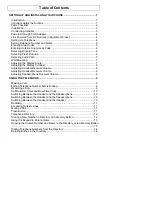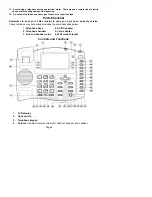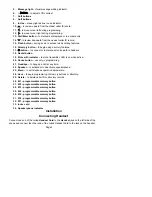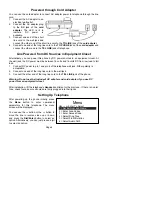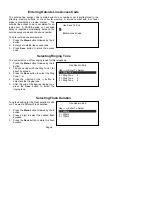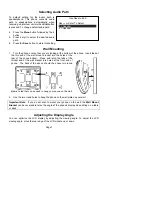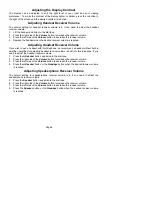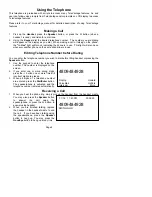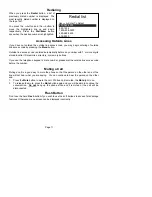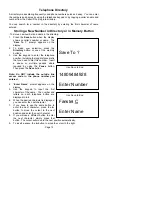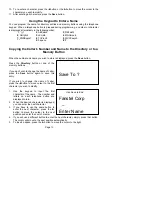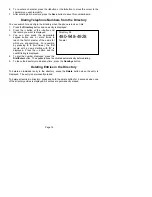Table of Contents
SETTING UP AND INSTALLING YOUR PHONE............................................... 1
Introduction....................................................................................................... 1
Important Safety Instructions............................................................................ 1
Parts Checklist.................................................................................................. 2
Installation ........................................................................................................ 3
Connecting Handset......................................................................................... 3
Powered through Cord Adapter........................................................................ 4
Line Powered from DC Sources in Equipment Closet ..................................... 4
Setting Up Telephone....................................................................................... 4
Setting Extension Number and Name .............................................................. 5
Entering Area Codes ........................................................................................ 5
Entering Outside Line Access Code ................................................................ 6
Selecting Ringing Tone .................................................................................... 6
Selecting Flash Duration .................................................................................. 6
Selecting Audio Path ........................................................................................ 7
Wall Mounting................................................................................................... 7
Adjusting the Display Angle.............................................................................. 7
Adjusting the Display Contrast ......................................................................... 8
Adjusting Handset Receiver Volume................................................................ 8
Adjusting Headset Receiver Volume................................................................ 8
Adjusting Speakerphone Receiver Volume...................................................... 8
USING THE TELEPHONE................................................................................... 9
Making a Call.................................................................................................... 9
Editing Telephone Number before Dialing ....................................................... 9
Receiving a Call................................................................................................ 9
Call Duration Timer and Real Time Clock...................................................... 10
Switching Between the Handset and the Speakerphone............................... 10
Switching Between the Headset and the Speakerphone............................... 10
Switching Between the Handset and the Headset ......................................... 10
Redialing......................................................................................................... 11
Accessing Outside Lines ................................................................................ 11
Muting a Call................................................................................................... 11
Flash Button ................................................................................................... 11
Telephone Directory ....................................................................................... 12
Storing a New Number in Directory or in Memory Button .............................. 12
Using the Keypad to Enter a Name................................................................ 13
Copying the Caller’s Number and Name to the Directory or to a Memory Button
........................................................................................................................ 13
Dialing Telephone Numbers from the Directory ............................................. 14
Deleting Entries in the Directory..................................................................... 14