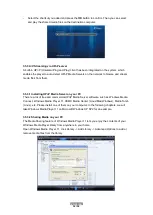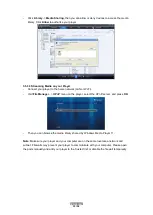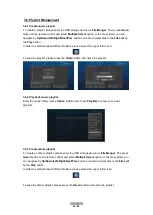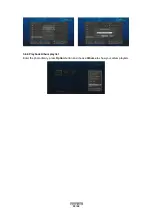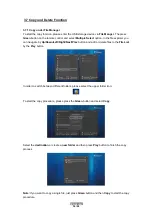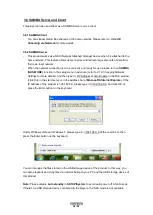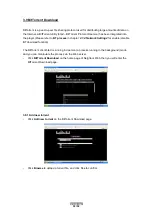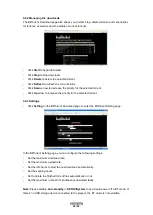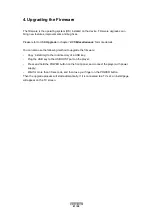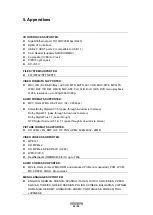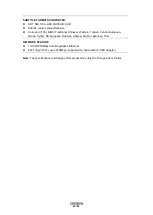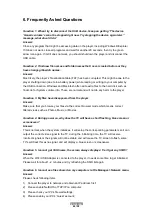FANTEC Smart TV
ENGLISH
44 / 52
6. Frequently Asked Questions
Question 1. When I try to disconnect the USB device
, I keep on getting “The device
‘Generic volume’ cannot be stopped right now. Try stopping the device again later.”
message, what should I do?
Answer:
Close any program that might be accessing data on the player, including Windows® Explorer.
If it does not work, close all programs and wait for another 20 seconds, then try the green
arrow icon again. If it still does not work, you should shut down the player and disconnect the
USB cable.
Question 2. I find new file names and folder names that I never created before or they
have strange gibberish names.
Answer:
Most likely, the player’s file allocation table (FAT) has been corrupted. This might be due to the
player shutting down (due to low battery power) while reading or writing to your computer by
the USB connection. Windows and Macintosh often write extra files to the hard disk such as
finder.def or System volume info. These are normal and will not do any harm to the player.
Question 3. My files have disappeared from the player.
Answer:
Make sure that you browse your files via the correct browser
mode which means correct
filtered views such as Photos, Music, or Movies.
Question 4. During power on, why does the TV will have a short flashing, blue screen or
screensaver?
Answer:
This is normal, when the system initializes, it will setup the corresponding parameters so it can
output the correct video signal to the TV, during the initializing time, the TV will receive
incorrect signals or the signals will not be stable and will cause the TV screen to flash, some
TV’s will treat this as no signal, and will display a blue screen or screensaver.
Question 5
. I cannot get SSID name, the screen always displays: ‘Can’t get any SSID!!’
Answer:
When the Wi-Fi USB Adapter is connected to the player, it needs some time to get initialized.
Please wait for about 1~2 minutes and try refreshing the SSID list again.
Question 6. I cannot see files shared on my computer via File Manager->Network menu.
Answer:
Please check following items:
1) Connect the player to network and obtain an IP address first;
2) Please enable NetBIOS of TCP/IP on computer;
3) Please check
your PC’s firewall settings;
4)
Please enable your PC’s ‘Guest’ account;
Summary of Contents for Hub Box
Page 1: ...ENGLISH ...