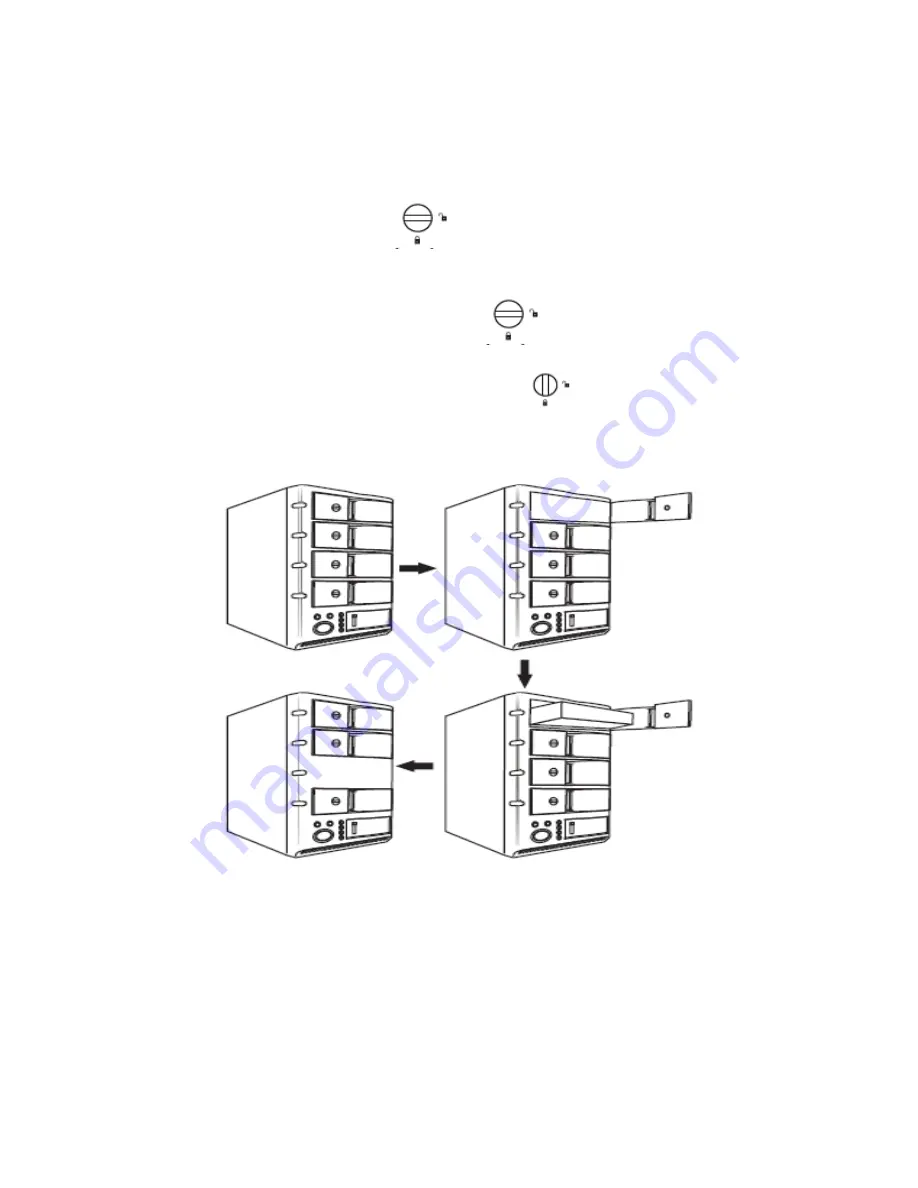
2. Operation
2.1 Hard Disk Installation:
Sway from side to side the lock
, and pull the doorknob to insert 4 hard
disks. Close the doorknob and the installation will be completed (The step will be
represented in terms of following graphs).
Note
: Sway the lock at the instructed point
.Now you can open the
doorknob in order to install or unload the hard disk.
In Contrast, when you sway the lock to this point
, then you cannot open it.
When you install four HDDs, you will discover that the LEDs are glittering with
blue & red lights in turn for a long time. It can help you check and see whether the
HDDs are installed correctly.
2.2 USB3.0 interface or eSATA interface
Insert 4 hard disks, USB3.0 or eSATA cable and power cable have to be
connected.
Summary of Contents for MR-35US3R
Page 1: ...Fantec MR 35US3R MANUAL ...
Page 7: ...2 5 Initialization Partitioning and Formatting ...
Page 8: ......
Page 9: ......
Page 10: ......
Page 11: ......
Page 12: ......
Page 13: ......
Page 14: ......
Page 15: ......
Page 16: ......
Page 18: ...4 RAID Mode description ...
Page 19: ......





































