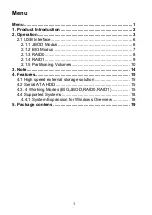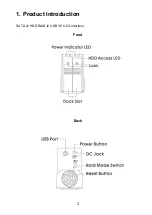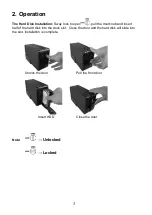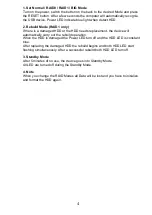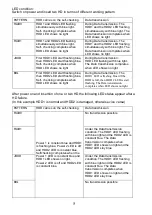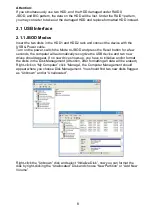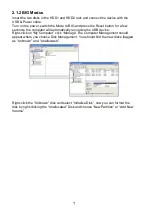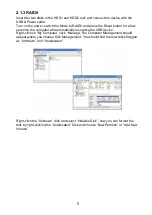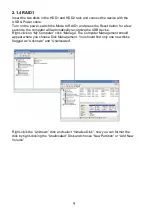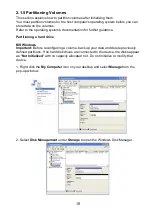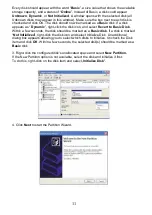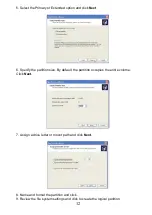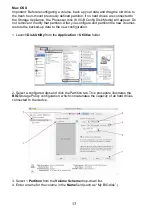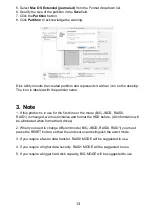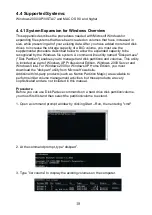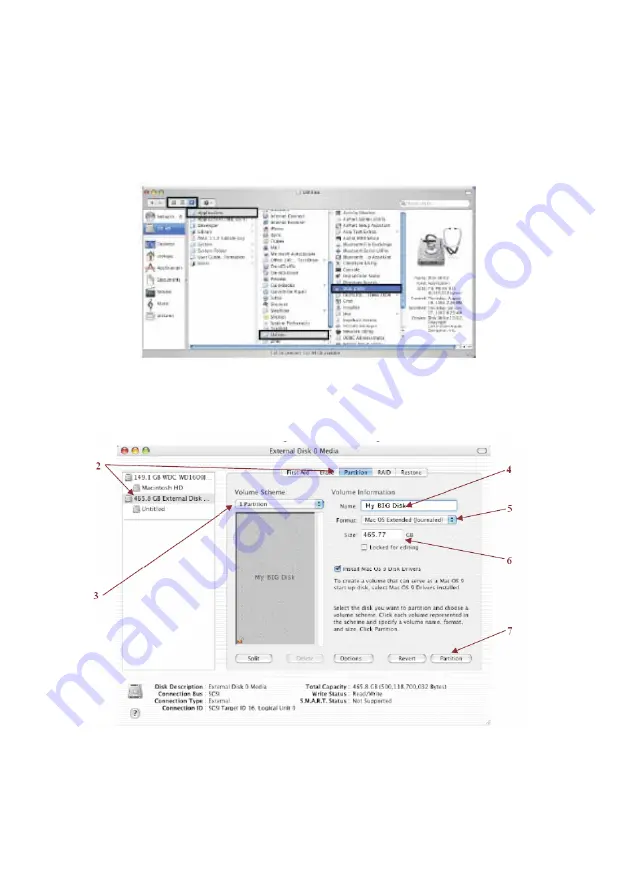
13
Mac OS X
Important: Before reconfiguring a volume, back up your data and drag the old drive to
the trash to un-mount previously defined partition. If no hard drives are connected to
the Storage Appliance, the Processor disk (8.0 GB Config Disk Media) will appear. Do
not remove or modify that partition. After you configure and partition the new volumes,
restore the backed-up data to the new configuration.
1. Launch
Disk Utility
from the
Application
>
Utilities
folder.
2. Select a configured disk and click the Partition tab. This procedure illustrates the
BIG
Storage Policy configuration, which concatenates the capacity of all hard drives
connected to the device.
3. Select 1
Partition
from the
Volume Scheme
drop-down list.
4. Enter a name for the volume in the
Name
field (such as “My BIG disk”.)