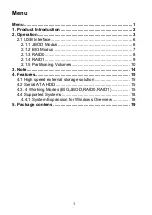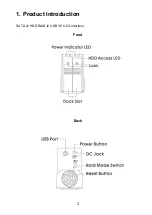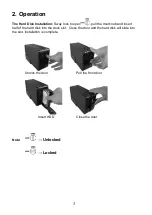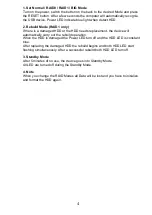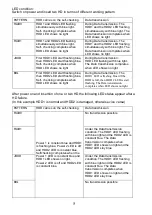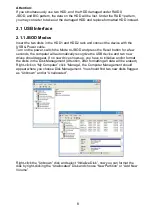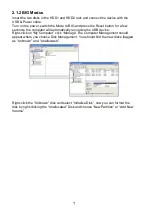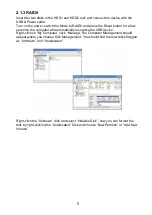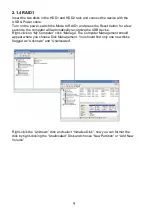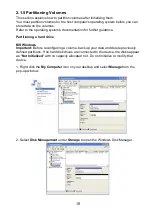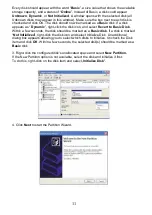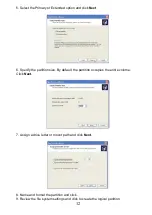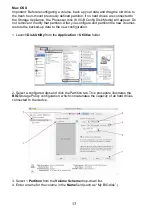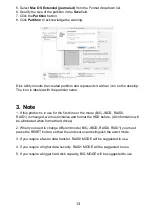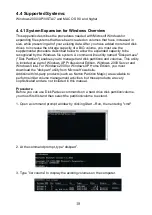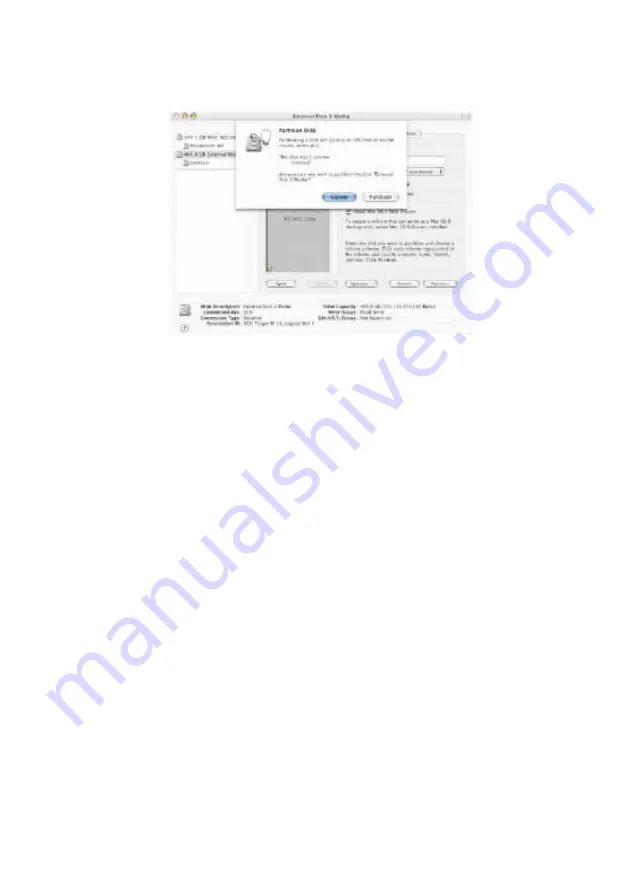
14
5. Select
Mac OS Extended (journaled)
from the Format drop-down list.
6. Specify the size of the partition in the
Size
field.
7. Click the
Partition
button.
8. Click
Partition
to acknowledge the warning.
Disk Utility mounts the created partition and represents it with an icon on the desktop.
The icon is labeled with the partition name.
3. Note
1. If this product is in use for the first time or the mode (BIG, JBOD, RAID0,
RAID1) is changed, we must initialize and format the HDD before. (All information will
be eliminated when format hard drives)
2. When you need to change different mode (BIG, JBOD, RAID0, RAID1) you must
press the RESET button, so that the enclosure can distinguish the exact mode.
3. If you require a faster data transfer, RAID0 MODE will be suggested to use.
4. If you require a higher data security, RAID1 MODE will be suggested to use.
5. If you require a bigger hard disk capacity, BIG MODE will be suggested to use