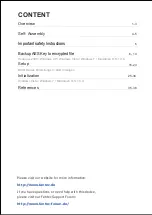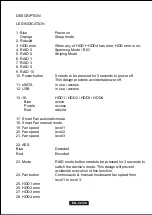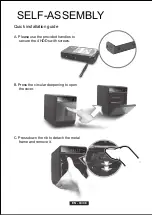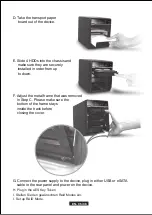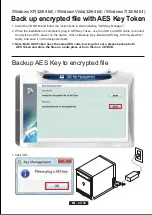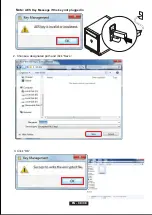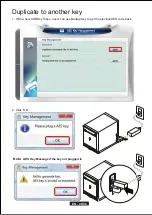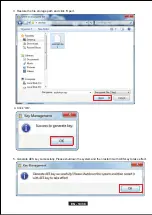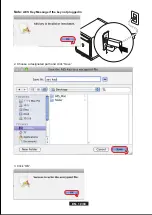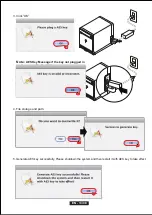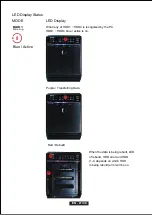EN - 07/38
Back up encrypted file with AES Key Token
Windows XP(32/64 bit) / Windows Vista(32/64 bit) / Windows 7(32/64 bit)
1. Insert the CD ROM and follow the instructions to start installing “AES Key Manager”.
3.
Note: Both AES Token have the same AES code, but to go for sure, please backup both
AES Token and store the files on a safe place or burn them on CD/DVD.
2. When the installation is completed, plug in AES Key Token, use the USB or eSATA cable to connect
the device and PC, power on the device, click on Backup Key „Backup AES Key to Encrypted File“,
Apply, and save it in the designated path.
1. Click ”OK”.
Backup AES Key to encrypted file
Summary of Contents for QB-35US3R+AES
Page 1: ...Model QB 35US3R AES 4 BAY RAID ENCLOSURE English ...
Page 3: ...DE 01 38 DIAGRAM of FANTEC QB 35US3R AES FRONT PANEL OVERVIEW EN 01 38 ...
Page 18: ...EN 16 38 RAID mode confirmation button ...
Page 28: ...EN 26 38 3 Disk format completed 2 Create new partition and format disk ...
Page 30: ...EN 28 38 2 Create new partition and format disk 3 Disk format completed ...
Page 33: ...DE 31 38 2 Create new partition and format disk 3 HDD format completed EN 31 38 ...
Page 34: ...EN 32 38 Macintosh O S 10 X 1 Click Disk Utility icon 2 HDD initialize ...
Page 35: ...EN 33 38 4 Click Erase 3 Click Erase ...
Page 36: ...5 HDD format in process 6 Format completed EN 34 38 ...