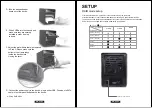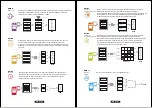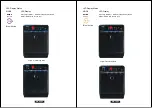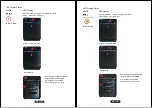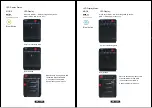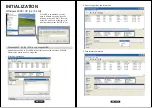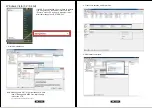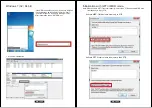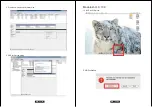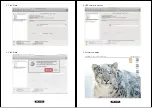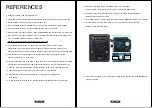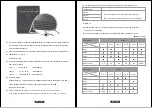EN - 26/28
EN - 25/28
Positive
(electrode)
Negative
(electrode)
1. Changing the RAID mode will cause data lost.
2. Please refer to the instructions when switching the RAID mode, otherwise the execution might fail.
3. Interface of USB or eSATA can not be used at the same time.
4. When using RAID function, HDDs with the same brand, model and capacity is recommended.
5. When using RAID function, more than one HDD partition is not recommended.
6. Windows Vista/7 users can enable GPT when initializing HDD with a total capacity of more than 2TB.
7. Older OS may not recognize the device if you use a different operation system than Windows Vista.
For more detailed information about GTP, please visit:
http://www.microsoft.com/whdc/device/storage/GPT_FAQ.mspx
8. If you enable MBR by mistake, in order to clean the partition table, you have to switch
another RAID mode and do the RAID mode switch all over again referring to Setup. Then go
back to the RAID mode you want, repeat the previous actions and enable GPT when initializing HDD.
9. For Macintosh users: the total capacity of more than 2TB could be recognized only for the
operation system is 10.4.11 Tiger or later.
10. Do not connect the device to the SATA on board port of the motherboard. Either use SATA to eSATA
PCI-Express or SATA to eSATA PCI add-on card, otherwise the PC may not recognize the device.
11. In RAID 1, HDD1 and HDD2 must be installed, otherwise the PC can not recognize the device.
12. Rebuild time is based on the capacity, e.g. it takes about 1 hour for 200GB.
13. When the USB or eSATA cable is plugged out, the device goes to sleeping mode
automatically.
14. To take the HDD out from the device, slightly press down the handle of the tray and pull it out.
REFERENCES
15. Setting up motherboard's power management in S3 is recommended.
(For more details, please refer to the user guide of motherboard BIOS setting).
16. If the device takes too long to initialize, please check if the HDD is securely installed or
update the eSATA host driver version.
17. If the transfer rate is not normal, please check if the setting of SATA disk jumper is 1.5 or 3.0Gbps .
18. If there is noise with the fan, power off the device, unscrew the fan, take out the cover ,
clean the fan and assemble it back.
19. If the noise is still present, you can change the fan with another identical fan of size 80x80x20mm
referring to Figure-2.