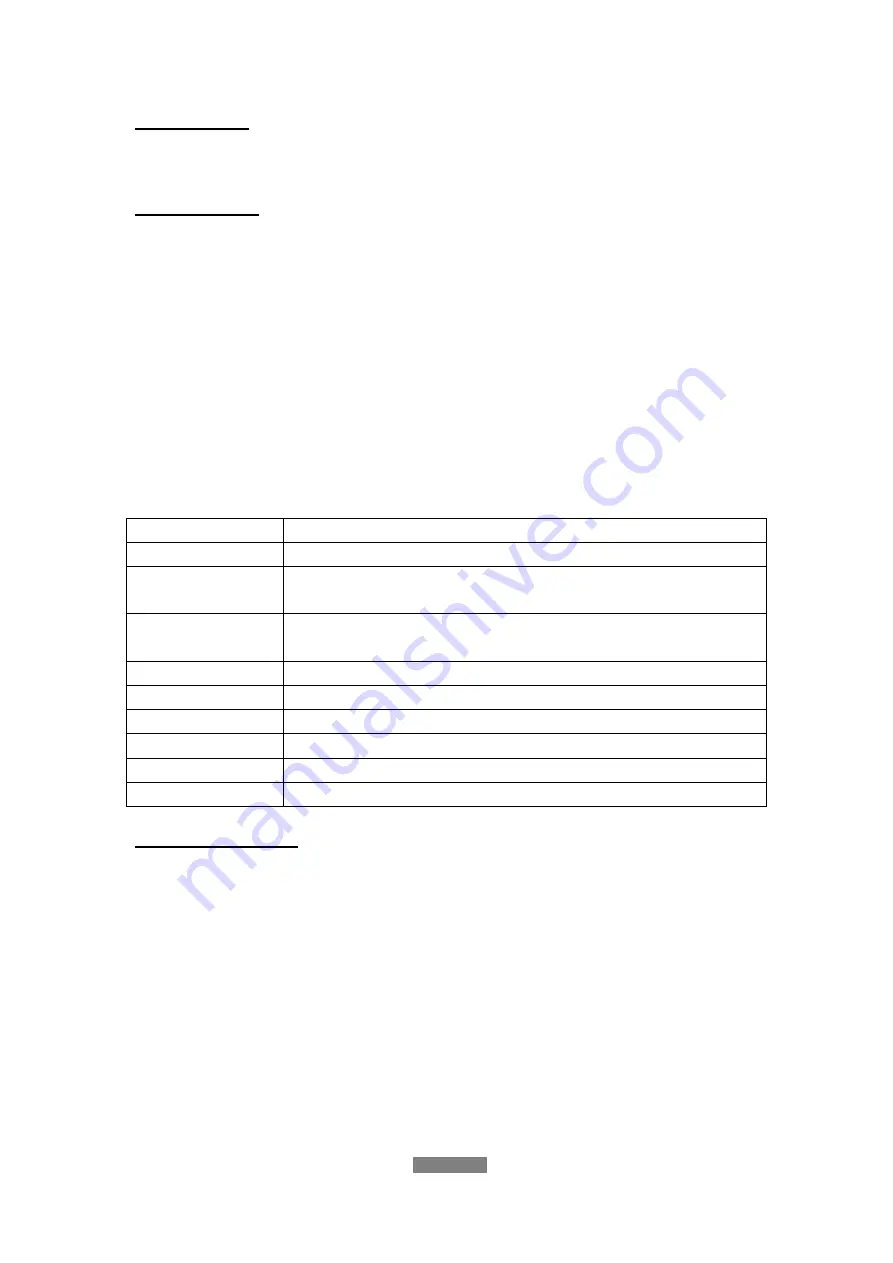
ENGLISH
32 / 73
Screen Saver
- Select to turn on / off screen saver.
Movie Preview
- Select to turn on / off movie preview in the browser menu.
4. DTV Menu
In this menu, you can watch and record Digital Terrestrial TV programs, or
have the time shift function. To enter the DVB-T TV mode, select the
DTV
icon
on the main menu.
The following are some functional buttons on the remote control available
when watching Digital TV programs.
Name Function
enter
Press to view the program list menu.
up
/
down
Press to switch channels. (Channels cannot be switched
during active recording.)
numeric
buttons
Press to input channel numbers. Press the
enter
button to
confirm.
record
Press to start recording the current TV program.
Time shift
Press to activate the time shift function.
subtitle
Press to activate the subtitle list menu if available.
EPG
Press to activate the EPG menu if available.
TTX
Press to activate the Teletext menu if available.
zoom
Press to zoom out the image.
Program List Menu
Press the
enter
button when watching DVB-T TV programs, and the program
list menu where you can see the program number and name will be displayed.
Summary of Contents for R2650
Page 1: ......
Page 2: ...ENGLISH ...
















































