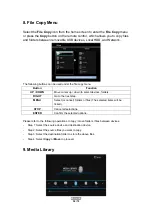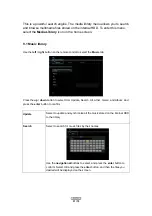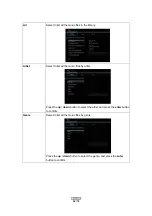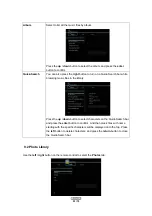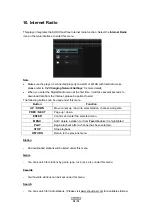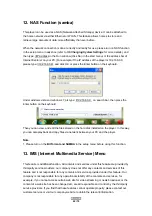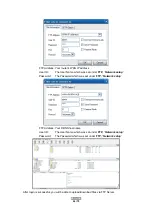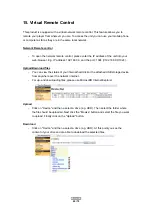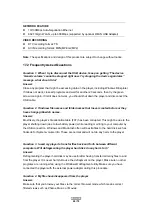ENGLISH
63 / 79
14. FTP Server
This product can also be used as a FTP Server as far as it is attached to your home network.
FTP Server Configuration to access via the Internet
-
Configure the username and password of the FTP Server.
Setting up your device:
-
Assign a manual Fixed IP address for the product, for example 192.168.0.9
-
Assign the same subnet mask as your router (usually 255.255.255.0)
-
Assign the gateway of your router (router’s local IP address, usually 192.168.xxx.xxx)..
-
Assign the DNS address of your router (router’s local IP address, usually
192.168.xxx.xxx).
Please refer to your router documentation on getting this information from your router
Setting up your router:
-
Configure the FTP server service at your router and enter the IP address of your device,
for example, 192.168.0.9. Additionally set up the FTP port to port 21 (default).
Use of a dynamic IP address
- At common internet connections the WAN IP address of the internet connection is changing
every 24 hours. For this reason, the use of a dynamic DNS is recommended. This allows you
to access your device by an individually defined name and replaces the recurrent update of the
WAN IP address of your router.
- In order to get a DynDNS account, sign up for a free DDNS domain for one of the sites that
offer this free service, such as www.dyndns.com. More information can be found in various
tutorials on the topic "Setting up dyndns"
- Finally enter the account information on the DDNS page of your router and enter your host
name, then user name and password. Please read the instruction manual of your router if your
router supports the DDNS service and how to obtain this information for your router.
Accessing from a FTP program
Use your favourite FTP application on your PC, for example ALFTP, which can be downloaded
http://www.altools.com/ALTools/ALFTP.aspx
At the FTP program connection page, you can enter your router’s WAN IP address or your
DDNS host name.
Summary of Contents for R2750
Page 1: ...ENGLISH ...