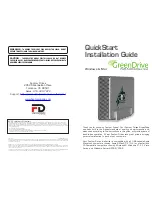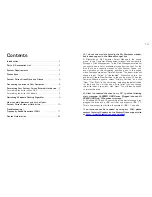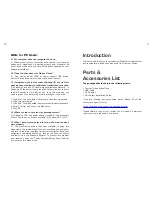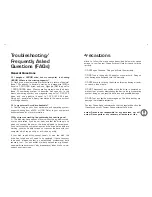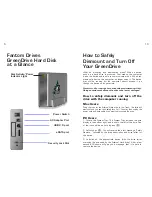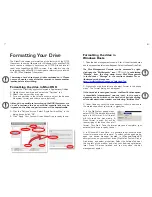QuickStart
Installation Guide
Windows & Mac
Thank you for choosing Fantom Drives! Your Fantom Drives GreenDrive
has been built to the highest standard of quality and workmanship and,
when used according to the instructions in this guide, will provide years of
trouble-free operation. We at Fantom Drives take great pride in bringing
personal satisfaction to each of our customers.
Your Fantom Drives' disk drive is compatible with all USB-capable Apple
Macintosh computers running Apple® Mac® OS 10.4 (or greater) and
PC-Compatible computers running Microsoft® Windows ® XP, Vista,
Seven, and Windows Server® 2003/2008.
10-29-2012
PN MANGDEU Rev D7
The material in this document is for information only and is subject to change without notice. While reasonable efforts have been made in the preparation
of this document to assure its accuracy, Fantom Drives assumes no liability resulting from errors or omissions in this document, or from the use of the
information contained herein.
Fantom Drives reserves the right to make changes in the product design without reservation and without notification to its users.
Fantom Drives and the Fantom Drives Logo are registered trademarks of BNL Technologies, Inc. Macintosh, MacOS, and the MacOS logo are trademarks
of Apple Computer Inc. Microsoft Windows and the Windows logo are registered trademarks of Microsoft Corporation. All other names and logos are
property of their respective owners.
Copyright © 1999, 2012 Fantom Drives. All rights reserved. This publication may not be reproduced, stored in a retrieval system, or transmitted in any form
or by any means, in whole or in part, without the prior written consent of Fantom Drives, 20525 Manhattan Place, Torrance CA 90501.
WARNING
- TO REDUCE THE RISK OF FIRE OR ELECTRIC SHOCK, DO NOT
EXPOSE THIS APPLIANCE TO RAIN OR MOISTURE.
CAUTION
- TO REDUCE THE RISK OF ELECTRIC SHOCK, DO NOT REMOVE
COVER (OR BACK). NO USER-SERVICEABLE PARTS INSIDE. REFER SERVICING TO
QUALIFIED SERVICE PERSONNEL.
FCC Compliance Statements
This equipment has been tested and found to comply with the limits for a Class B digital device, pursuant to Part 15 of the FCC rules. These limits
are designed to provide reasonable protection against harmful interference in residential installation. This equipment generates, uses, and can radiate
frequency energy and, if not installed and used in accordance with the instructions, there is no guarantee that interference will not occur in a particular
installation. If this equipment does cause harmful interference to equipment off and on, the user is encouraged to correct the interference by one or more
of the following measures:
•
Reorient or relocate the receiving antenna
•
Increase the distance between the equipment and receiver
•
Connect the equipment into an outlet on a circuit different from that to which the receiver is connected
•
Consult the dealer or an experienced radio/TV technician for help
Fantom Drives
20525 Manhattan Place
Torrance, CA 90501
Sales: 310-320-7272
Support:
http://www.Fantomdrives.com/helpdesk
www.Fantomdrives.com
By MicroNet